HP TopTools for Hubs and Switches User Manual
Page 78
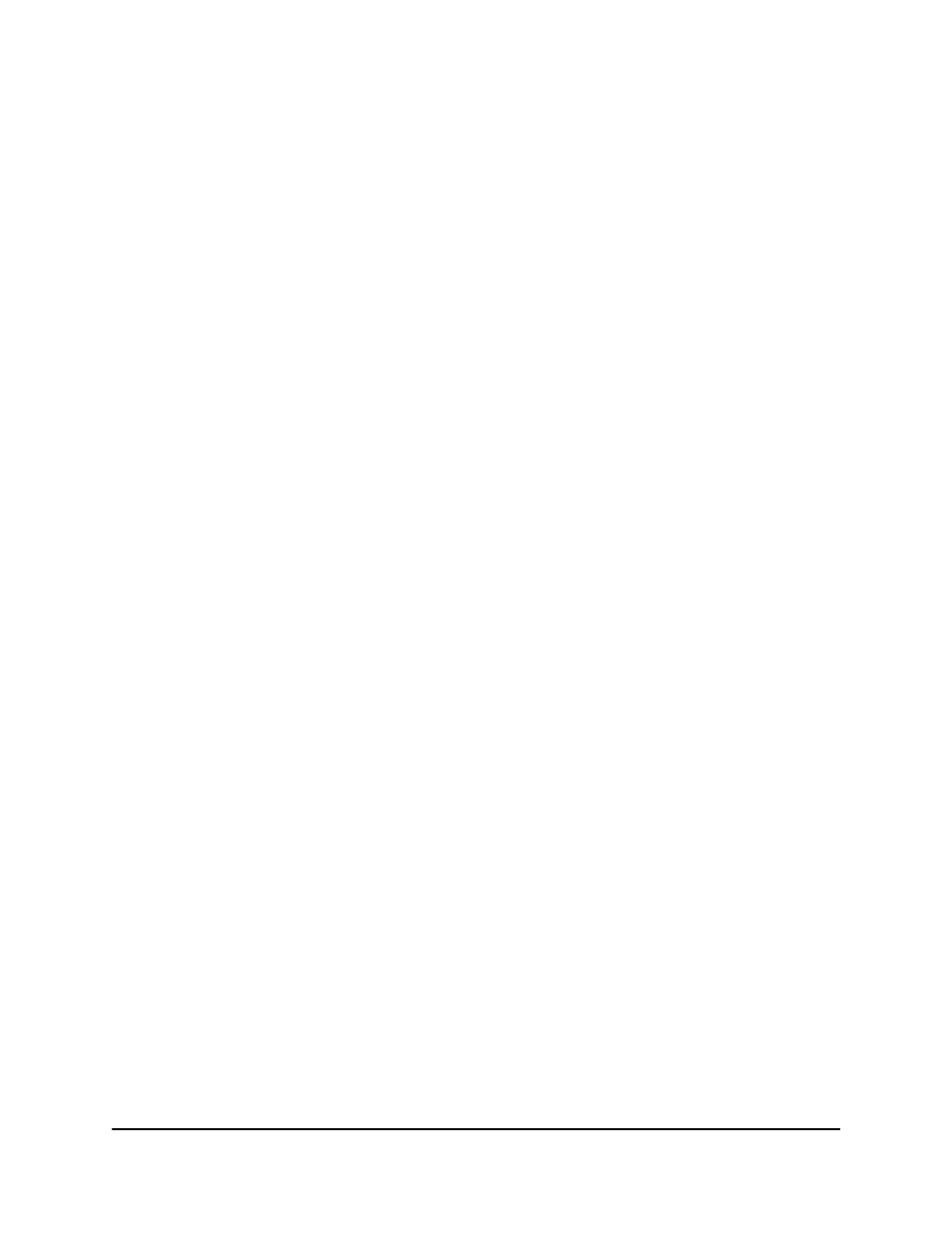
7-16
Group Policies
Security Configuration Policies
Modifying a Community
To modify an existing community:
1.
Select the community to be modified and click on the
Modify button. The
selected name appears in a field below the Communities box. You can
change the name in this field.
2.
If desired, change the
Read Access and/or Write Access.
3.
Check or uncheck the
Enable Authorized Managers check box if you want
to change the permission for an Authorized Manager to manage this
community.
4.
Click on
OK.
5.
Click on
Apply Policies in the main Configuration Policies page.
If you enable Authorized Managers, this message appears below the check
box: “The TopTools Server will automatically be added as an Authorized
Manager”.
Deleting a Community
To delete a community for a group, select the community and click on the
Delete button. Click on Apply Policies in the main Configuration Policies page.
Configuring Authorized Managers
The Authorized Managers box lists the managers that are authorized to
manage the selected community in the Communities box. You can configure
nine authorized managers; one additional manager is the HP TopTools server
by default.
Adding or Deleting an Authorized Manager
To add an authorized manager for a community:
1.
Select the community in the
Communities box, then click on the Add button
next to the Authorized Managers box. A blank field appears below the box.
2.
Enter the
host name or IP address of the new authorized manager in the
field.
3.
Click on the
OK button.
4.
Click on
Apply Policies in the main Configuration Policies page.
To delete an authorized manager:
1.
Select the community in the
Communities box.
2.
Select the authorized manager that you want to delete in the
Authorized
Managers box, then click on the Delete button.
3.
Click on
Apply Policies in the main Configuration Policies page.
