Optimizing your network – HP TopTools for Hubs and Switches User Manual
Page 21
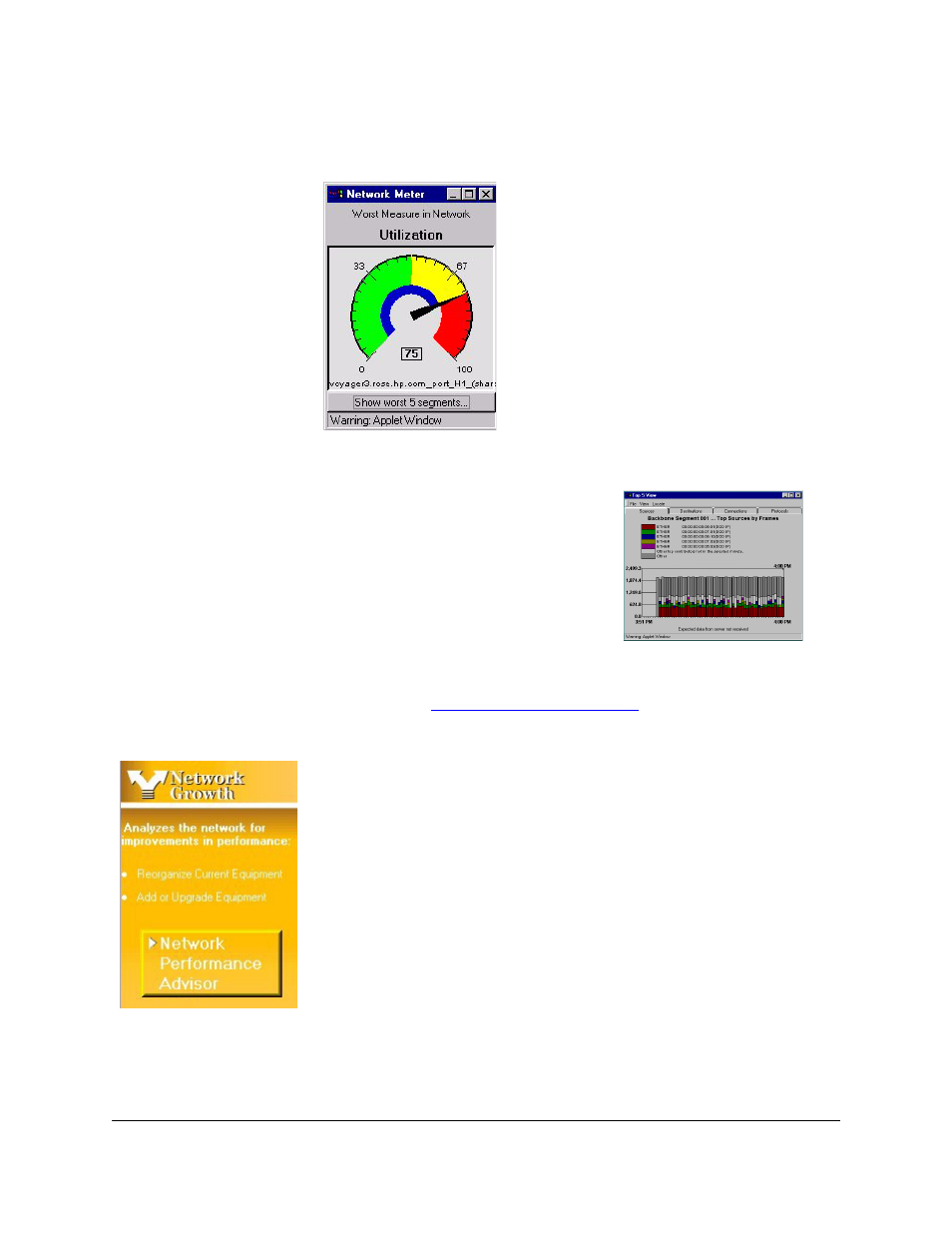
Quick Start
Optimizing Your Network
1-9
Network Meter
Use the Network Meter to display an “at-a-
glance” look at the most severe traffic problem
on the network being monitored. Click on the
Show Net Meter button at the bottom of the
Traffic Monitor page to start the Network Meter.
You can keep the Network Meter on your PC
desktop to give you a continuous view of the
status of your network traffic. Click on
Show
Worst 5 Segments at the bottom of the Network
Meter to see the segments with the most traffic
problems.
Top Talkers
You can quickly determine who the top
talkers are in your network. Click on the
Show Details button below the gauges on
the Traffic Monitor page to display the
Top5 browser window. The graph identi-
fies the top five nodes causing the most
network activity on the segments for the
selected minute. The graph presents real-
time information and is updated every minute.
See the chapter
for more information about
the Traffic Monitor features.
Optimizing Your Network
The HP Network Performance Advisor performs automatic traffic analysis
and displays the results in easy-to-understand tables and charts. The reports
make useful recommendations on how to improve network performance. The
Advisor provides proactive analysis of a network, in contrast to the real-time,
reactive analysis provided by Traffic Monitor.
To begin proactive analysis of your network, click on
Network Performance
Advisor in the HP TopTools for Hubs & Switches home page.
