Viewing your network devices, Devices, Maps – HP TopTools for Hubs and Switches User Manual
Page 15: Devices -3, Maps -3
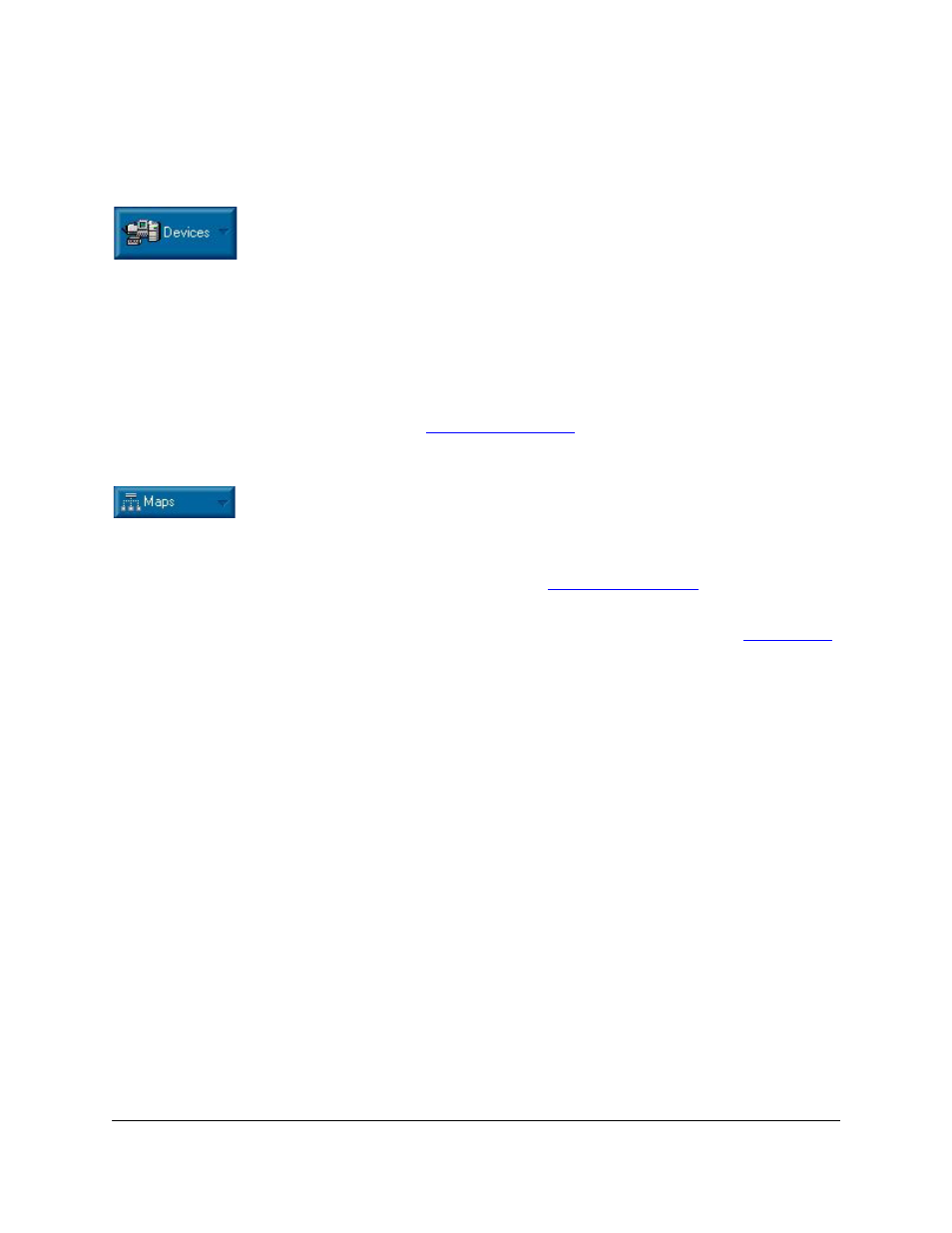
Quick Start
Viewing Your Network Devices
1-3
Viewing Your Network Devices
Devices
To view a list of your network devices, click on the
Devices button in the
navigation frame and select
Devices by Type from the menu. Click on the
Networking Devices folder to display each network device showing its type,
connectivity status, the number of new and open alerts, and its management
capability.
Right-mouse-click on a hub or switch, and then right-mouse-click on
Properties
to launch the Device View (formerly the Closeup View). You can perform many
configuration tasks in the Device View.
See the chapter
for more information about the Devices
page.
Maps
To display a graphical representation of your physical network topology, click
on the
Maps button in the navigation frame, then double-click on a network
in the Maps page. The default display is your local network. You can add more
networks to be discovered in the
Settings - Discovery
page. Click on the
Settings button in the navigation frame and select Discovery.
Double click on a hub or switch icon in the map to display the
where you are able to perform configuration functions.
