How to configure a tos policy, How to configure a tos policy -8 – HP TopTools for Hubs and Switches User Manual
Page 136
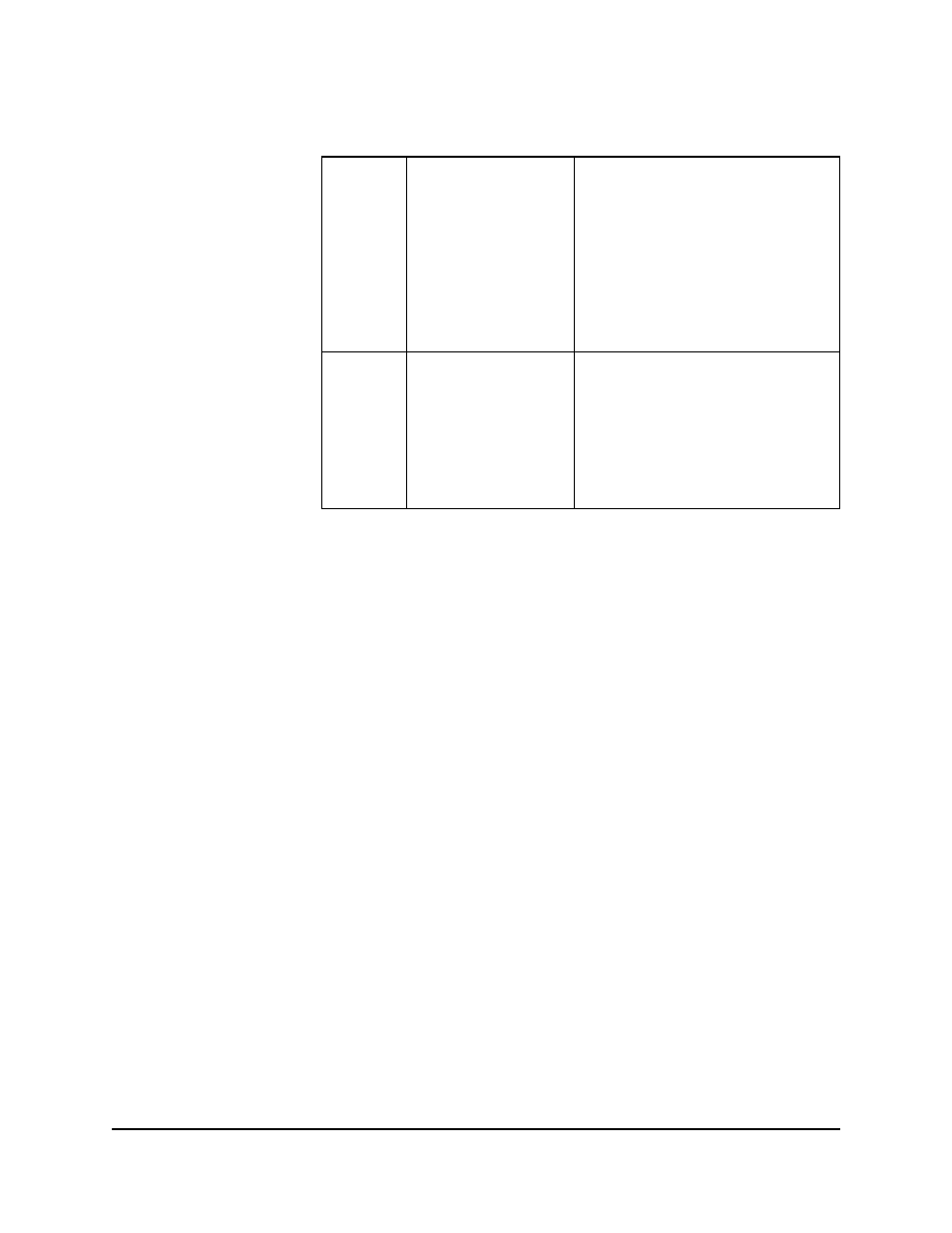
11-8
Quality of Service
Configuring a QoS Policy for IP Type of Service (ToS)
How To Configure a ToS Policy
1.
In the HP TopTools navigation frame, click on the
Policies button.
2.
In the resulting pull down menu, click on
Quality of Service to display the
Main QoS window.
3.
In the Main QoS window click on
IP ToS to display the IP ToS window.
4.
Select a group, then using the
IP Type of Service pull down menu, select a
ToS option:
•
Disabled -- Disables IP ToS prioritization policy in your network.
•
IP Precedence -- Enables IP Precedence as the ToS policy in your
network.
•
Differential Services --Enables Differential Services as the ToS policy
in your network.
5.
Click on the
Apply IP ToS Policy button to configure the ToS policy on the
QoS-capable, discovered HP switches on the network.
6.
Click on the
Return button to return to the main ToS screen.
7.
Do one of the following:
•
If you selected IP Precedence (in step 4, above) for your ToS policy,
you are finished configuring ToS prioritization policy and can go on
to other HP TopTools activities.
•
If you selected Differential Services (in step 3, above) for your ToS
policy:
a. Open a window in which you can Telnet to the console interface in
each of the individual Procurve switches in your network.
IP Packet in
an
Untagged
VLAN or No
VLAN
Depending on the value of
the IP Precedence bits in
the packet's ToS field, the
packet will go to either the
high or normal priority
outbound port queue of
Procurve switches:
0 - 3 = normal priority
4 - 7 = high priority
For a given packet carrying a given codepoint
in the ToS field:
• If a priority (0 - 7) has been configured for
that codepoint, the ToS policy sends the
packet to either the high or normal priority
outbound port queue in the network's
Procurve switches.
• If No override (the default) has been
configured for that codepoint, then the
packet is not prioritized by a ToS policy.
IP Packet in
a Tagged
VLAN
Same as above, plus the IP
Precedence value (0 - 7)
will be used to set a
corresponding 802.1p
priority in the VLAN tag
carried by the packet when
it exits from a Procurve
switch.
Same as above, plus the user-configured
Priority value (0 - 7) will be used to set a
corresponding 802.1p priority in the VLAN tag
carried by the packet when it exits from a
Procurve switch.
