The hp download manager, Obtaining new software from hp, Obtaining new software from hp -9 – HP TopTools for Hubs and Switches User Manual
Page 216
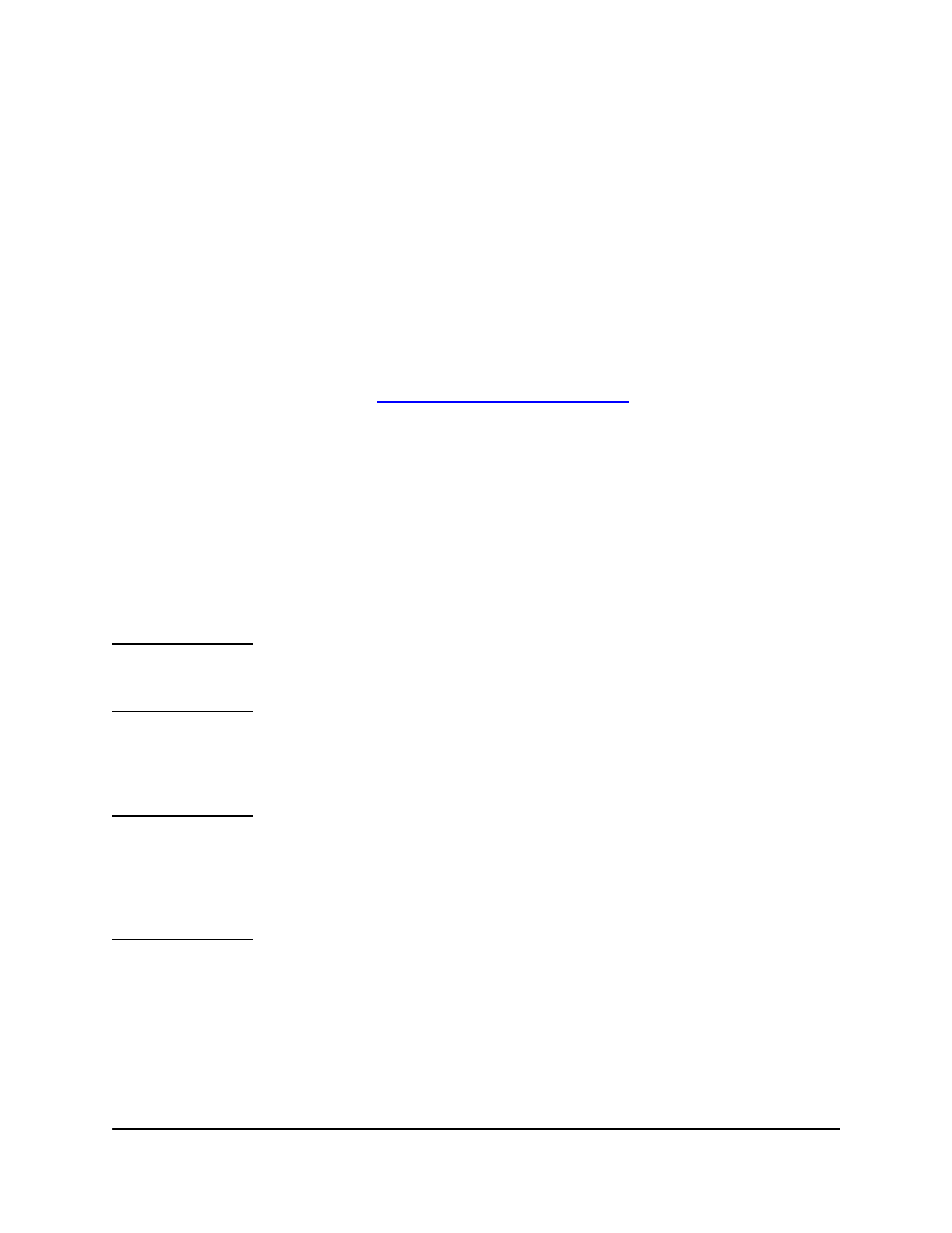
16-8
Downloading Software
The HP Download Manager
The HP Download Manager
Use the HP Download Manager for all devices not supported by the Software
Update Utility.
Obtaining New Software from HP
There are three sources you can access for new software:
■
The latest HP TopTools for Hubs & Switches CD-ROM
■
The World Wide Web, at HP’s Procurve web site. The URL is:
■
Your HP Customer Care Center or other authorized HP representative
Before you begin downloading, make sure your new software is accessible to
your network. The most typical way is simply to place the HP TopTools for
Hubs & Switches CD-ROM into the CD drive of the network management
station on which HP TopTools is loaded. If you got the software files from the
World Wide Web or HP Customer Care Center, copy the files to the hard drive
of the computer running HP TopTools. Place all the files in this directory:
c:\Program files\Hptt\hpwnd\dld
N o t e
This assumes you are using the directories automatically set up during the
HP TopTools installation. If you have changed “TopTools” to something else,
change this pathname accordingly.
The Download Manager shows you which versions of software are currently
on your devices, compares that information with the latest available software,
and helps you download it onto as many devices as you wish.
N o t e
If the files are self-extracting, run the file as a program to extract the files. For
example, if you retrieved the file j4110510.exe, put the file in the above
subdirectory. Now run the program by typing j4110510.exe at a DOS
prompt. The program will extract the files c_05_10.swi, readc510.txt,
and relnotes.txt from itself. In this case the firmware file for the device
is c_05_10.swi.
To use the Download Manager, you must first select the devices that will
receive the software, as follows:
1.
On the HP TopTools button bar, click the
Devices button and then select
Device types.
2.
Under “Devices by Type” select
Networking Devices. Highlight the
device(s) you want to update. The devices you select must be all of the
same type, i.e., all hubs or all switches.
