Launching the device view, Acknowledging alerts, Closing alerts – HP TopTools for Hubs and Switches User Manual
Page 45: Launching the device view -5, Acknowledging alerts -5, Closing alerts -5
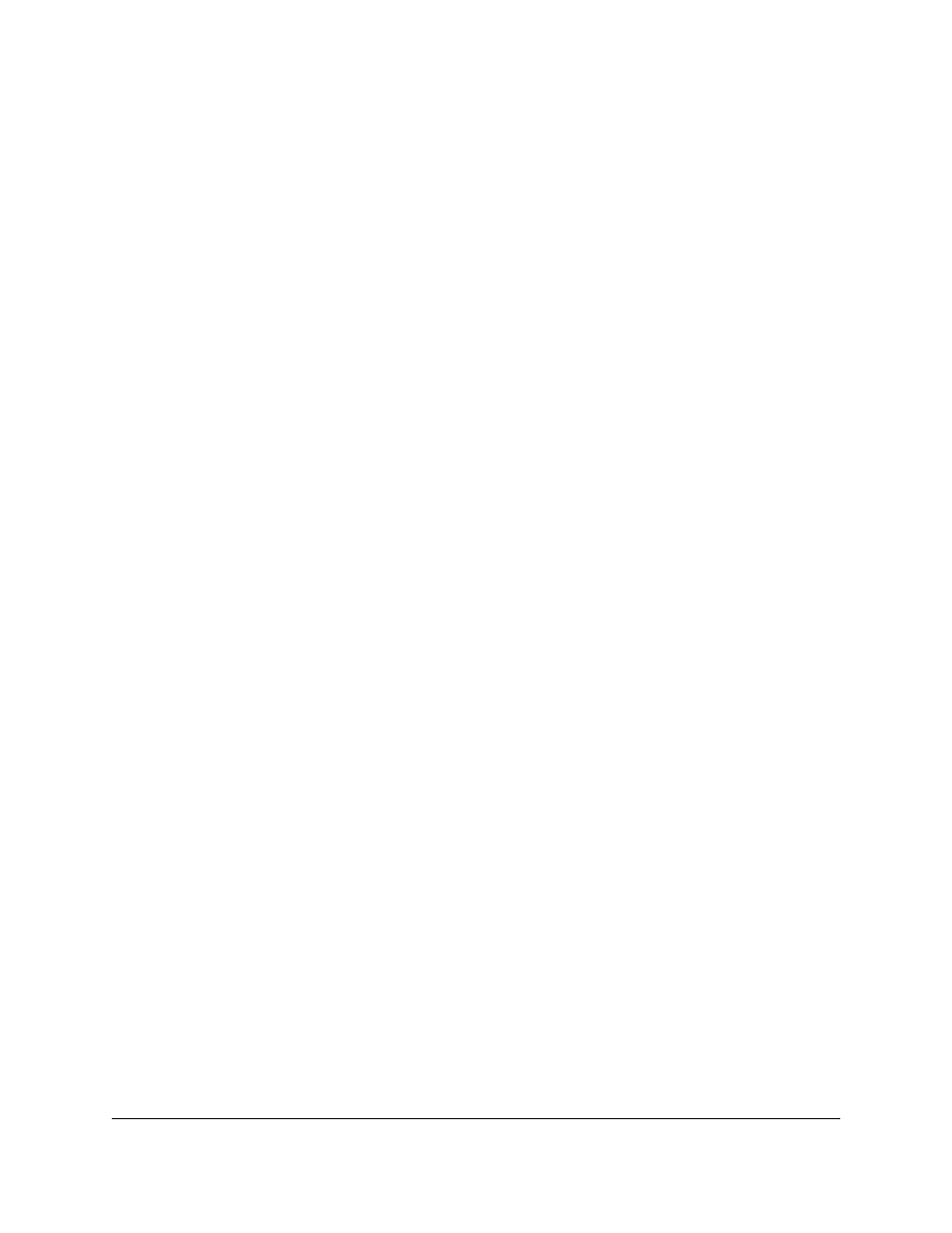
Alerts
Interpreting the Alert Log - Automatic Fault Finding
5-5
The Find/Fix/Inform function runs continuously in the background at a sensi-
tivity threshold level that you select. Sensitivity threshold settings control the
severity of the alerts that are displayed. The settings internally adjust the
counter thresholds automatically.
Sensitivity settings are selected in the Configuration page for the device. Select
the
Fault Detection button. For hubs, you can set the sensitivity for logging
network problems and disabling ports. Switches only have a sensitivity setting
for logging network problems. Switches are more capable than hubs of
isolating problems occurring on a single port.
The sensitivity settings are:
■
High Sensitivity
: The device will act when a network problem of any
severity occurs. Network problems are automatically detected and
entered into the Alert Log (located under the Status Tab).
■
Medium Sensitivity
: The device will act when serious network problems
occur.
■
Low Sensitivity
: the device will act only when severe network problems
occur. These are problems that may bring the network down.
■
Never
: The device will never take any actions regardless of the severity
of the problem.
Only serious and persistent problems that impact other users on the network
will cause a hub to disable a port. These problems include:
■
A problem XCVR or NIC
■
A broadcast storm
■
Excessive Auto Partitions
■
A network loop
A warning is entered in the Alert Log shortly before the port is disabled.
Another entry is made indicating that the port has been disabled.
Launching the Device View
Click on the hyperlink “Device Properties” to display a page with Identity and
Status information about the device.
Acknowledging Alerts
Click on the
Acknowledge Alerts button to indicate that you have seen the alert.
Acknowledging an alert changes its state from new to open.
Closing Alerts
To close an alert and remove it from the Alert Log, select the alert and click
on the
Close Alerts button. You can set a filter to display closed alerts in the
Alerts page.
