Viewing a report, Viewing a report -7 – HP TopTools for Hubs and Switches User Manual
Page 113
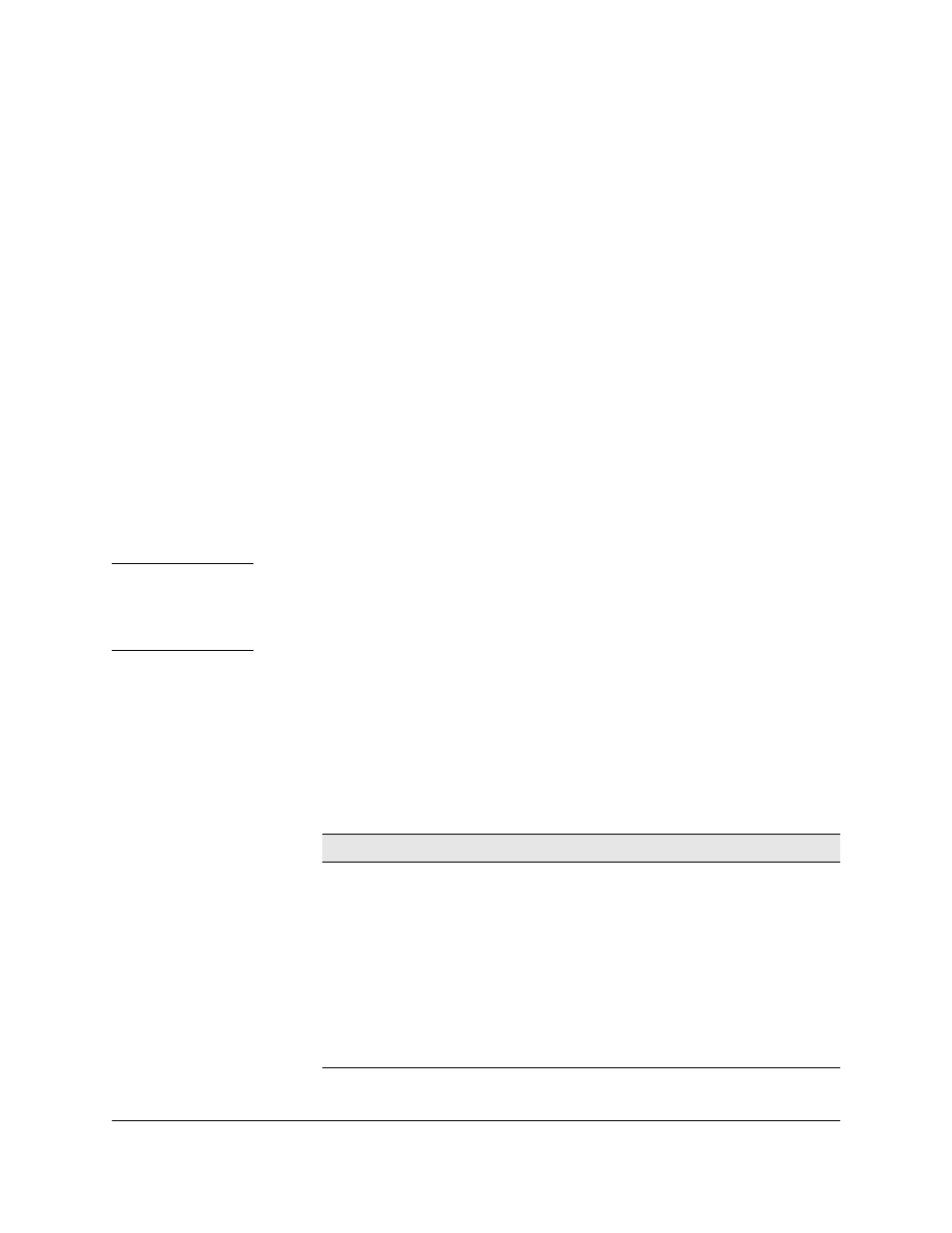
Planning for Network Growth
Starting the Network Performance Advisor
10-7
message stating the problem displays during report generation. When the
report completes successfully, information about the report execution,
including any errors that occurred, is displayed in the Summary page of the
report.
Viewing a Report
To view a report, click on the
Explore Reports tab and select a report from the
list. The reports are listed chronologically with the most recent report at the
top of the list. New reports that have not been read have a
New icon next to
them. Each report displays in its own browser window, so you can look at
more than one report at a time.
The button functions are:
■
View Report—To view the selected report click on the
View Report tab at
the bottom of the page.
■
Rename Report—Select the
Rename report button to choose a new name
for the selected report.
■
Delete report—To delete the selected report, select the
Delete report
button. The report will be erased from the disk.
N o t e
If you rename a report after viewing it, then view the report again, the report
name is not updated if caching is enabled on your browser. This is because
you are seeing the old, cached version of the report. Use
Ctrl-Refresh to load a
new copy of the report.
Report Properties Section
The Report Properties section lists the values for several characteristics of
the report. Report properties can be viewed for completed reports by selecting
the report, then clicking on
Report Properties in the Table of Contents.
The report characteristics are described in the following table.
Characteristic
Description
Name
The user-defined name of the report.
Number of Recommendations
The number of recommendations produced by this report
for possible network changes.
Data Availability
Provides a measure of how much data was available
during the time period specified for the Network
Performance Advisor to analyze. For example, if you
selected a Time Spanned of 9/1/96 through 9/14/96, the
actual data available to the Network Performance Advisor
might be 92% of the total hours for the Time Spanned.
Number of Hours Requested
The time span in hours requested for the report.
