Starting the software update utility, Starting the software update utility -2 – HP TopTools for Hubs and Switches User Manual
Page 210
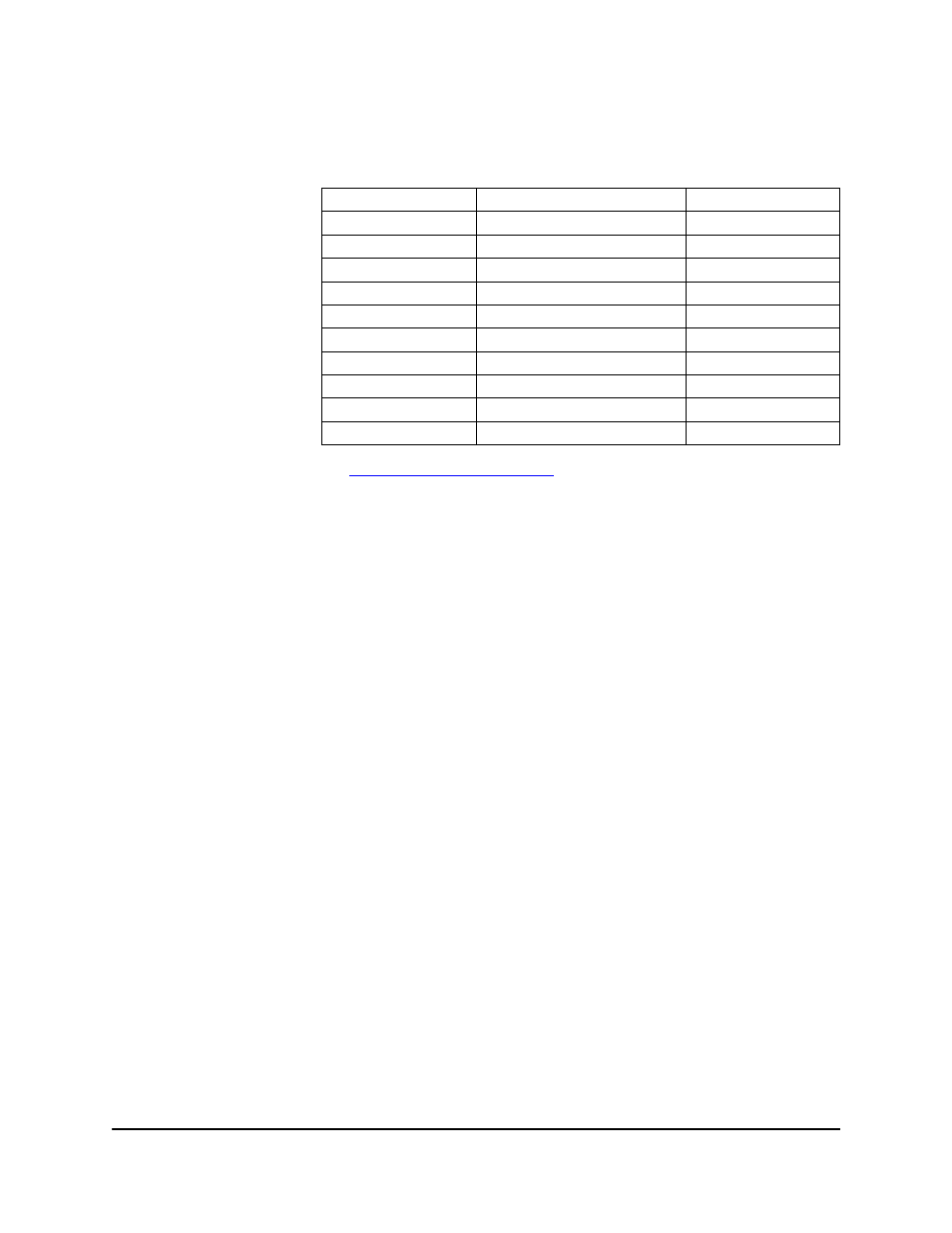
16-2
Downloading Software
The Software Update Utility
See
for updating all other HP devices.
Starting the Software Update Utility
To access the Software Update Utility, you must select a device from the device
list. Display the device list by selecting the
Devices button in the navigation
frame, then clicking on
Devices by Type, Networking Devices. A list of your
switches, hubs, and routers displays.
Select a hub or switch to be updated and right-click on it. Select
Update
Firmware from the menu. You can also select the device, then click on the
Actions button and select Update Firmware.
If this is the first time that you have used the Software Update Utility after
installing HP TopTools for Hubs & Switches, there are no updates available
on your server yet. You will see the following message:
“Your system has not been initialized with the latest support information for this
type of device. This information is required to continue. OK to download it now?”
Click on
Ok to obtain the list of available software updates for the device you
selected in the device list. After the information is downloaded, the next
Update System Software page appears.
If this is not the first time that you have used the Software Update Utility, the
Update System Software page appears immediately.
HP Procurve 4000M
HP Procurve 2400M
HP Procurve 2424M
HP Procurve 2512M
HP Procurve 2524M
HP Procurve 4108gl
HP Procurve 6208M
HP Procurve 6308M
HP Procurve 9304M
HP Procurve 9308M
Table 1. Devices Supported by the Software Update Utility
HP Procurve Switches
HP Procurve Hubs
Other HP Switches
