Restoring router configuration and persistence, Installing the firmware using telnet – HP MPX200 Multifunction Router User Manual
Page 9
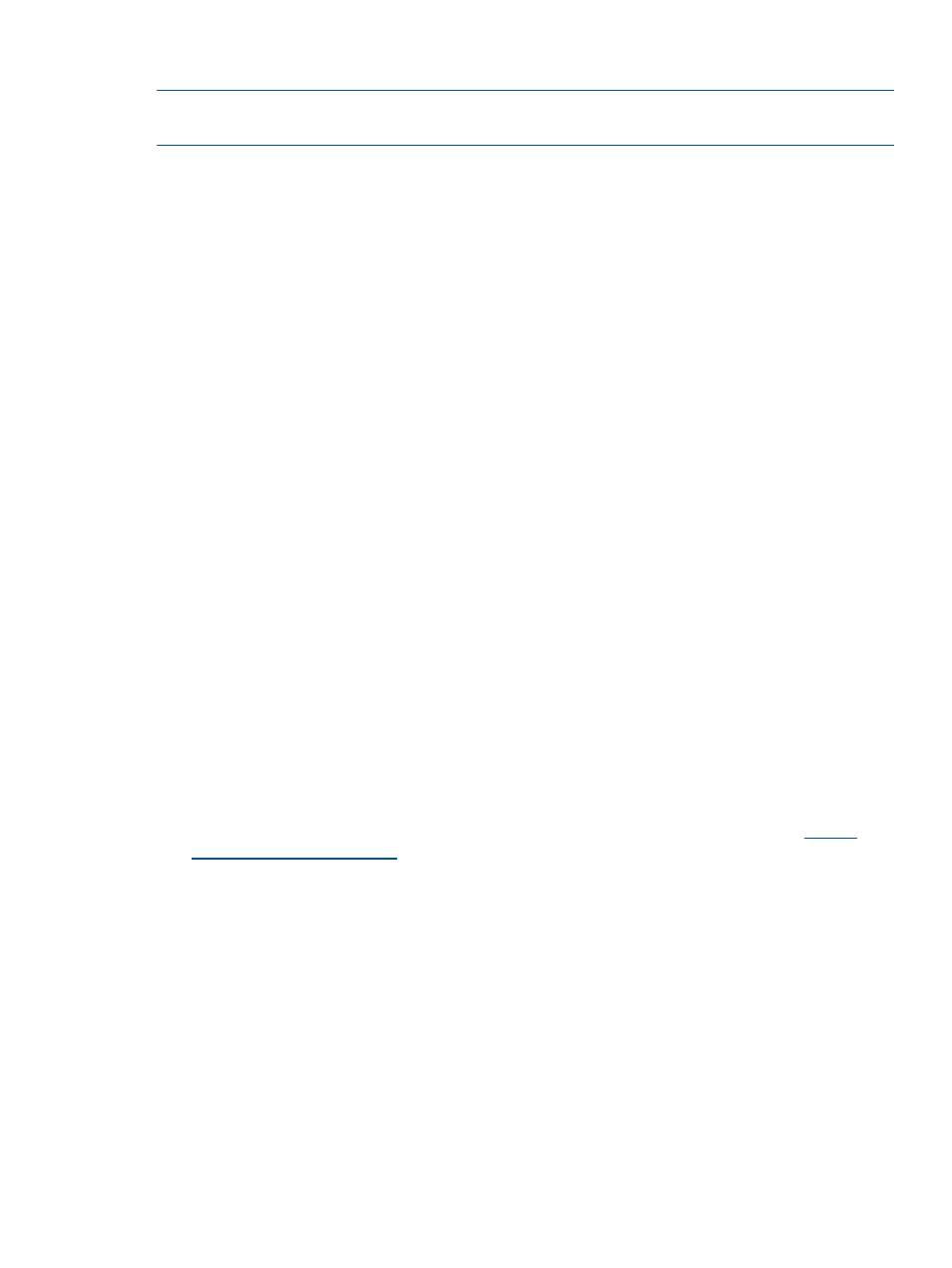
Restoring router configuration and persistence
NOTE:
Dual-bladed MPX200s automatically restore a FRU on a new blade whenever it is detected
in the chassis.
Restoring the router’s configuration and persistent data
1.
To transfer the saved data from a workstation to the router, execute an FTP utility on the
workstation.
The following example shows an FTP transfer to put previously saved router configuration data
on the router:
c:\> ftp 172.17.137.102
Connected to 172.17.137.102.
220 (none) FTP server (GNU inetutils 1.4.2) ready.
User (172.17.137.102:(none)): ftp
331 Guest login ok, type your name as password.
Password: ftp
230 Guest login ok, access restrictions apply.
ftp> bin
200 Type set to I.
ftp> put MPX200_FRU.bin
200 PORT command successful.
150 Opening BINARY mode data connection for 'MPX200_FRU.bin'.
226 Transfer complete.
ftp: 6168 bytes sent in 0.00Seconds 6168000.00Kbytes/sec.
ftp> quit
221 Goodbye.
2.
To update a blade with the saved configuration data (see
), execute the fru
restore
command, which has the following two options:
•
full restore
, which restores all router configuration parameters, including IP
addresses, subnet masks, gateways, virtual port group settings, LUN mappings, and all
other persistent data.
•
partial restore
, which restores only the LUN mappings and persistent data, such
as discovered Fibre Channel targets and iSCSI initiators.
Installing the firmware using Telnet
This section provides the steps required for installing the MPX200 router firmware.
1.
Download the MPX200 router firmware to your workstation from the HP website:
2.
Open the directory where the firmware image file is located and unzip the firmware file.
Installing the firmware using Telnet
9
