1 cli overview, Logging on to the mpx200 router, Guest account – HP MPX200 Multifunction Router User Manual
Page 6: Logging on to the mpx200 router guest account, Using telnet, Using ssh, Through the serial port
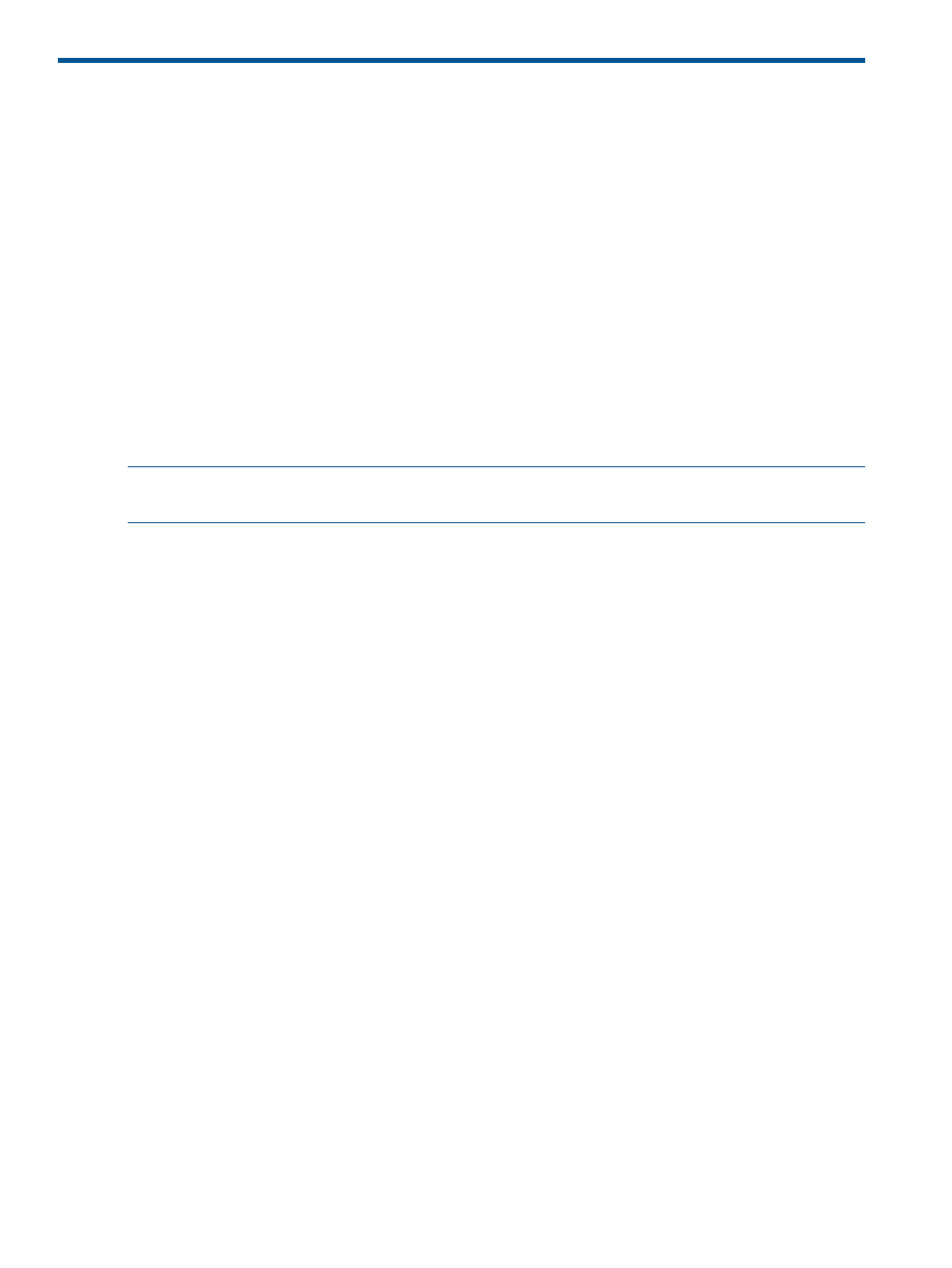
1 CLI overview
The MPX200 CLI enables you to perform a variety of router management tasks through an Ethernet
or serial port connection.
Logging on to the MPX200 router
Use Telnet or SSH to log on to a router, or log on to the router through the serial port.
Using Telnet
1.
From the workstation, open a command line window.
2.
Enter the telnet command followed by the router IP address:
# telnet
A Telnet window opens and prompts you to log in.
3.
Enter an account name and password.
Using SSH
NOTE:
SSH works in a way similar to Telnet, except that it uses RSA to encode transmissions to
and from your workstation and the MPX200 blade.
1.
On the workstation, open a command line window.
2.
Enter the ssh command followed by the router IP address:
# ssh
An SSH window opens and prompts you to log in.
3.
Enter an account name and password.
Through the serial port
1.
Configure the workstation port using the following information:
•
115200 baud
•
8-bit character
•
1 stop bit
•
No parity
2.
When prompted, enter an account name and password.
Guest account
Routers come from the factory with the following account already defined:
guest
Account name:
password
Password:
This guest account provides access to the router and its configuration. After planning your router
management needs, consider changing the password for this account. For information about
changing passwords, see
The guest account is automatically closed after 15 minutes of inactivity.
The initial login opens at the chassis level. From the chassis level, select the blade to be managed.
For example:
6
CLI overview
