Modifying ports in a port label – HP StorageWorks Enterprise File Services WAN Accelerator User Manual
Page 94
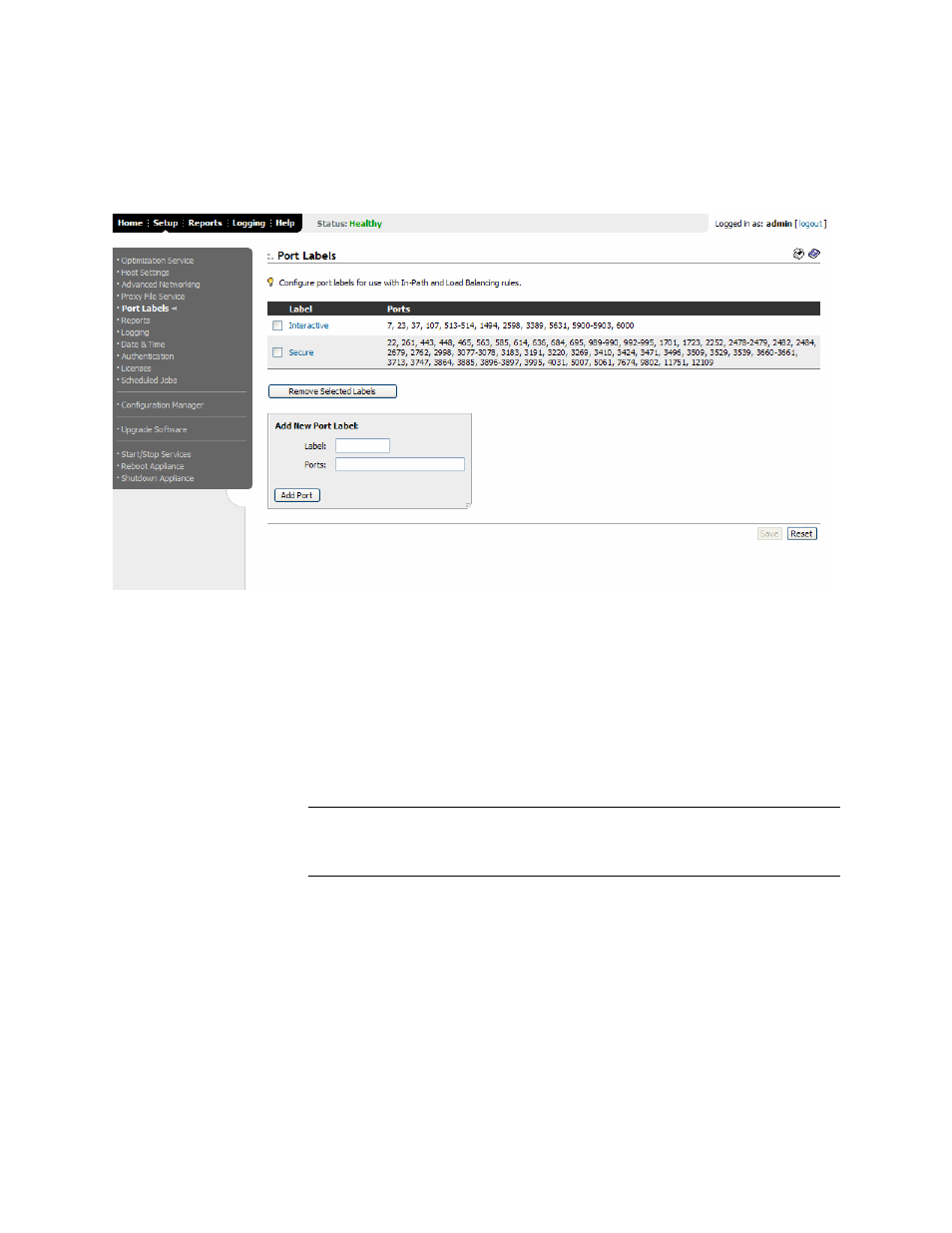
94
2 - C
ONFIGURING
THE
HP EFS WAN A
CCELERATOR
To create a port label
1. Click the Setup tab to display the Setup: Optimization Service - General Settings
page.
2. Click Port Labels in the left menu to display the Setup: Port Labels page.
Figure 2-36. Setup: Port Labels Page
3. Under Add New Port Label, type the name for the port label in the Label text box.
4. Type the ports you want to apply to the port label in the Ports text box. This is a
comma separated list.
5. Click Add Port to add the port label.
6. Click Save to write your settings to memory or click Reset to return the settings to
their previous values.
TIP: To remove a port label, click the check box next to the name and click Remove Selected
Labels. This action applies the settings to the running configuration. Click Save to write your
settings to memory or click Reset to return the settings to their previous values.
Modifying Ports
in a Port Label
You can add or delete ports associated with a port label in the Setup: Port Label:
To modify ports in a
port label
1. Click the Setup tab to display the Setup: Optimization Service - General Settings
page.
2. Click Port Labels in the left menu to display the Setup: Port Labels page.
