Setting service ports – HP StorageWorks Enterprise File Services WAN Accelerator User Manual
Page 72
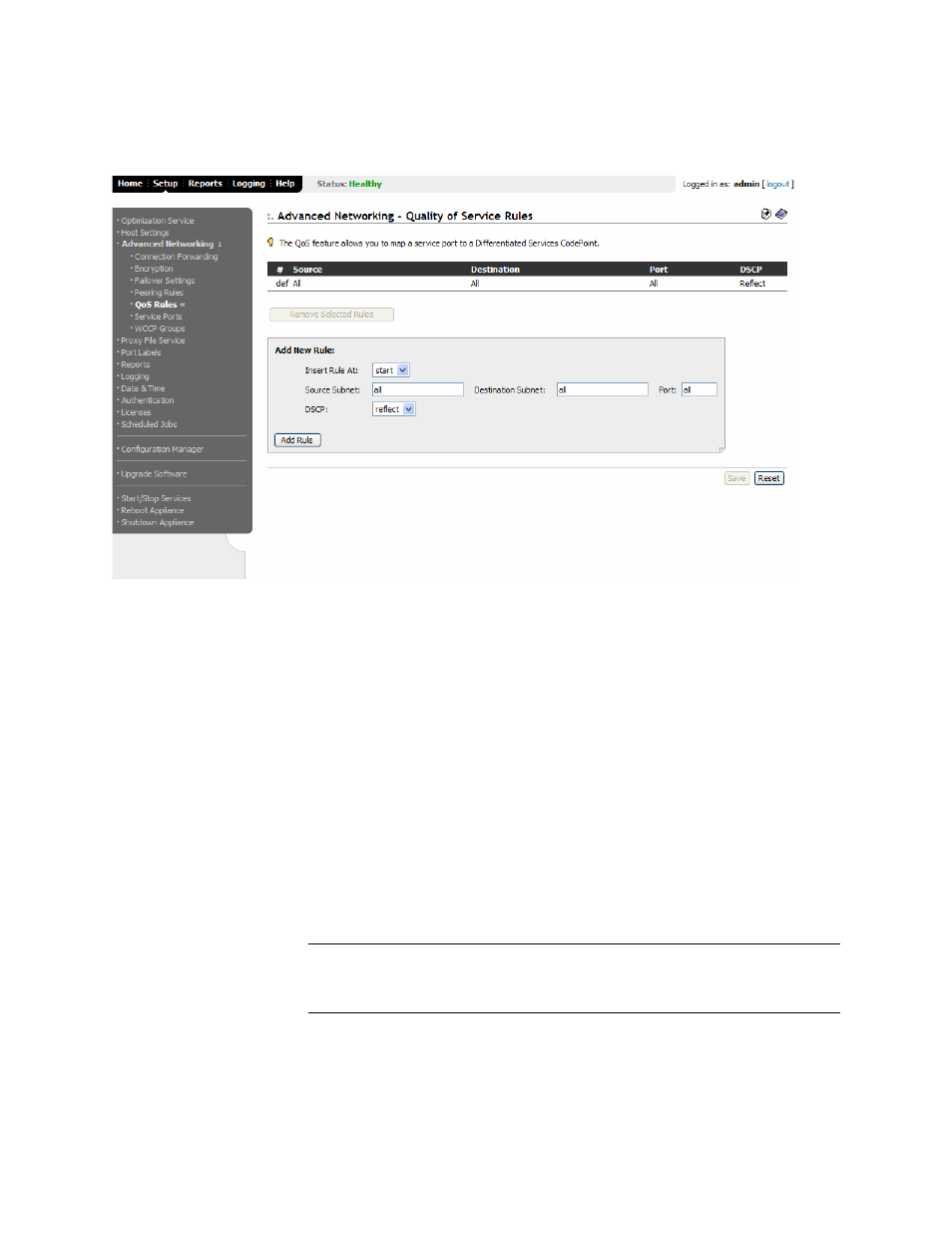
72
2 - C
ONFIGURING
THE
HP EFS WAN A
CCELERATOR
3. Click the QoS Rules in the left menu to display the Setup: Advanced Networking
- Quality of Service Rules page.
Figure 2-27. Setup: Advanced Networking - Quality of Service Rules Page
4. Select start, end, or a rule number from the Insert Rule At drop-down list to
insert a rule in the Rules list. When you specify a particular rule number, the rule
is placed after the rule number you specified and before the default auto-discovery
rule.
5. Type the IP address for the source subnet in the Source Subnet text box. Use the
following format: 0.0.0.0/0.
6. Type the IP address, port, or port label for the destination subnet in the Destination
Subnet and Port text boxes. To specify all ports, type all in the Port text box.
7. Type the IP address for the peer appliance in the Peer IP text box.
8. Select a DSCP level from the DSCP drop-down list.
9. Click Save to write your settings to memory or click Reset to return the settings to
their previous values.
TIP: To remove a QoS rule, click the check box next to the name and click Remove Selected
Entries. This action applies the settings to the running configuration. Click Save to write your
settings to memory or click Reset to return the settings to their previous values.
Setting Service
Ports
Optionally, you can set service ports in the Setup: Advanced Networking - Service
Ports page. Service ports are the ports used for inner connections between HP EFS
WAN Accelerators. The default service ports are 7800 and 7810.
