Setting ntp servers – HP StorageWorks Enterprise File Services WAN Accelerator User Manual
Page 107
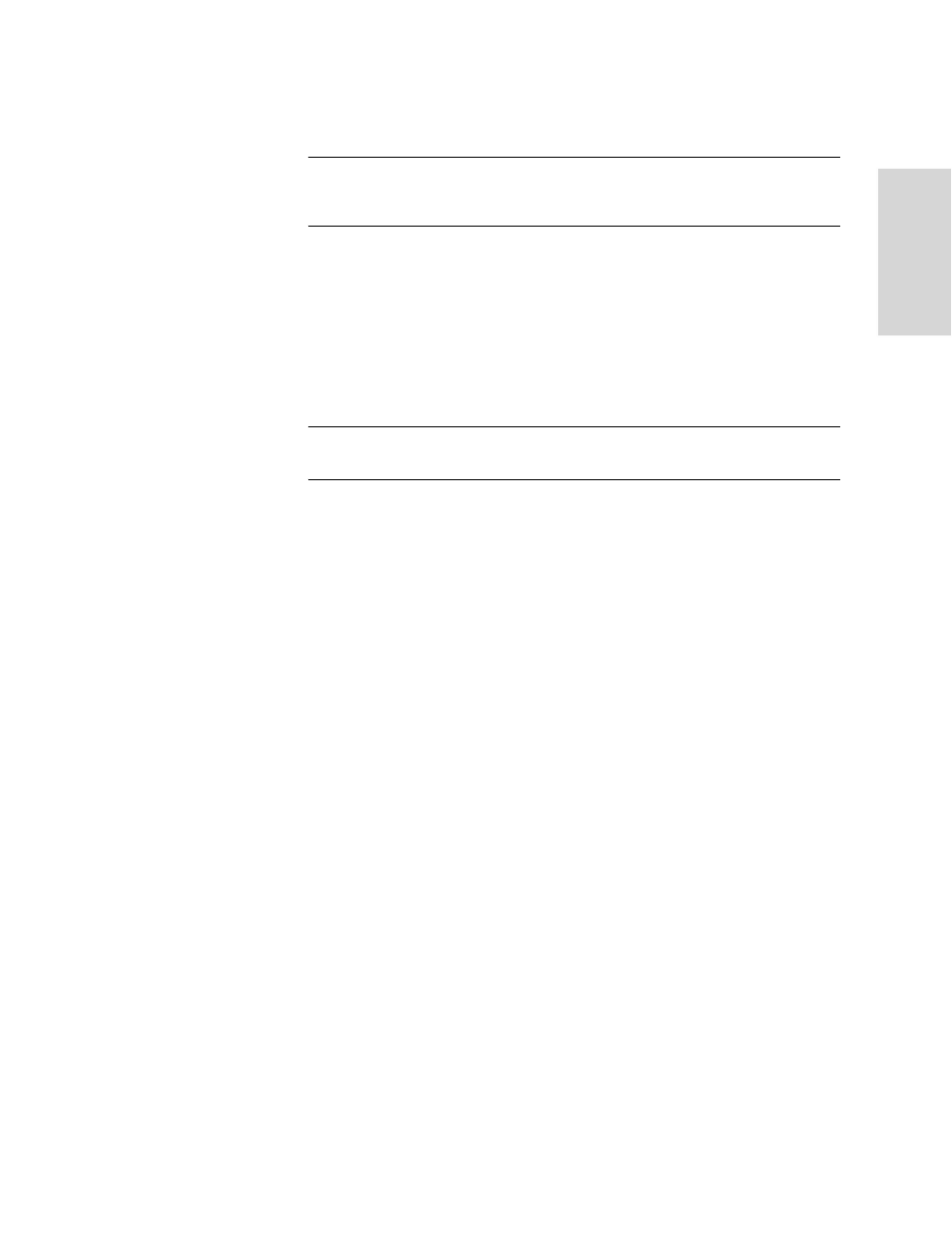
HP S
TORAGE
W
ORKS
EFS WAN A
CCELERATOR
M
ANAGEMENT
C
ONSOLE
U
SER
G
UIDE
107
2 -
C
ON
FIG
URING
TH
E
HP
EF
S
WA
N
A
C
C
EL
ER
ATO
R
4. Click Set Time Manually if you want to manually set the date and time.
TIP: If you change from NTP synchronization to manual synchronization, click Set Time
Manually and click Apply. Type the date and time in the Date and Time text boxes and click
Apply to apply your manual settings.
Type the current date in the Date text box. Use the following format:
YYYY/MM/DD.
Type the current time in the Time text box. Use the following format:
HH:MM:SS.
5. Select your time zone from the Time Zone drop-down list. The default time zone
is GMT (Greenwich Mean Time).
NOTE: If you change the time zone, log messages from the kernel retain the old time zone until
you reboot the HP EFS WAN Accelerator.
6. Click Apply to apply your settings to the running configuration. (Apply your
settings to test a new configuration before committing it to memory.)
7. Click Save to write your settings to memory or click Reset to return the settings to
their previous values.
Setting NTP
Servers
If you enabled NTP synchronization, set your NTP servers in the Setup: Date & Time
- NTP Servers page. Enabling NTP time synchronization enables your logs to be
synchronized. While this option is not generally required for proper appliance
operation, it may be required if you use PFS. For detailed information, see
Proxy File Service” on page 79
To set an NTP server
1. Click the Setup tab to display the Setup: Optimization Service - General Settings
page.
2. Click Date & Time in the left menu to display the Setup: Date & Time - Set Clock
page.
