Setting static in- path routes, Setting static in-path routes – HP StorageWorks Enterprise File Services WAN Accelerator User Manual
Page 55
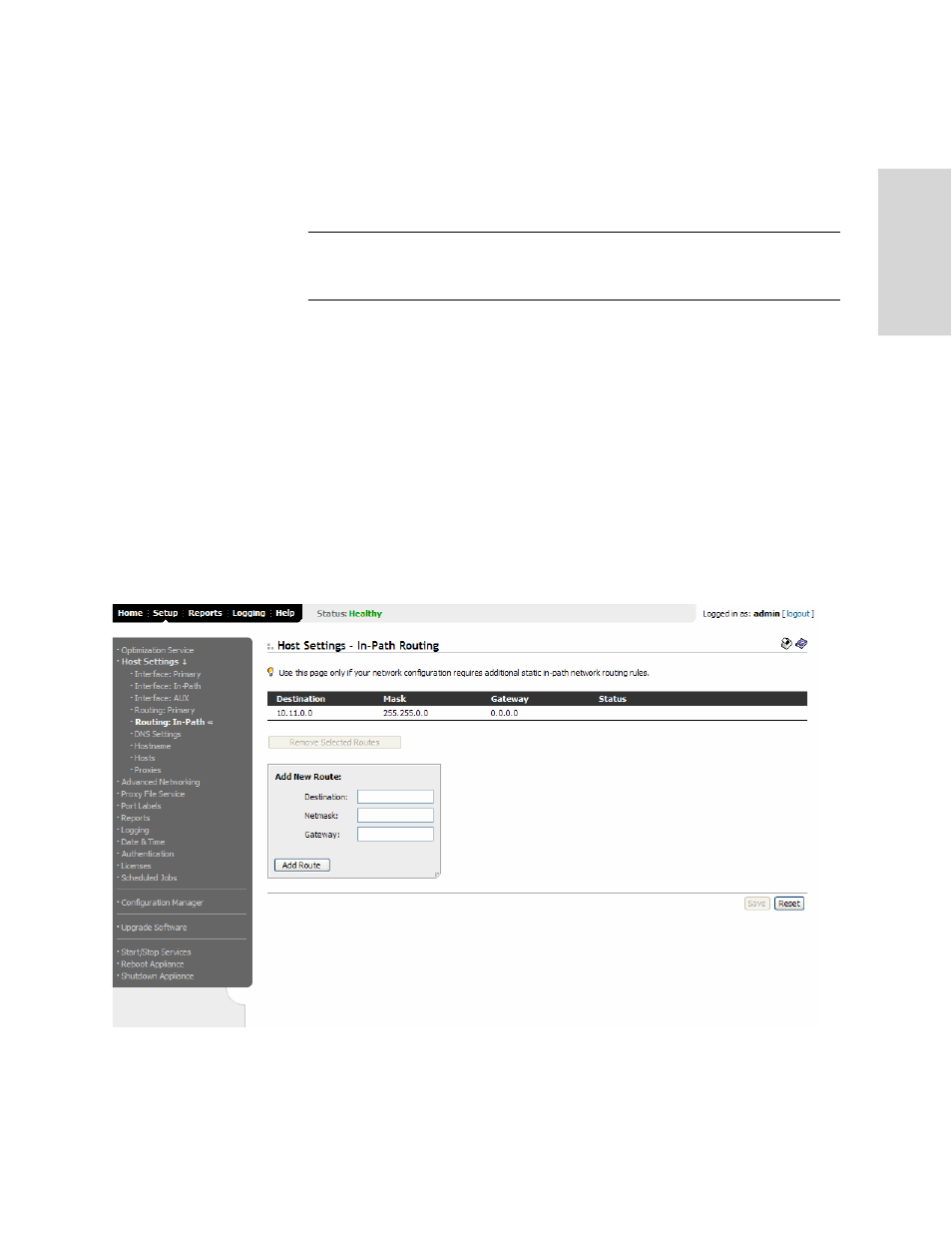
HP S
TORAGE
W
ORKS
EFS WAN A
CCELERATOR
M
ANAGEMENT
C
ONSOLE
U
SER
G
UIDE
55
2 -
C
ON
FIG
URING
TH
E
HP
EF
S
WA
N
A
C
C
EL
ER
ATO
R
7. Click Add Route to add the route to the main network routing list and apply your
settings to the running configuration.
8. Click Save to write your settings to memory or click Reset to return the settings to
their previous values.
TIP: To remove a primary route, click the check box next to the name and click Remove
Selected Routes. This action applies the settings to the running configuration. Click Save to
write your settings to memory or click Reset to return the settings to their previous values.
Setting Static In-
Path Routes
Optionally, you can configure static, in-path routes in the Setup: Host Settings - In-Path
Routing page. Static, in-path, routing rules set the routing table for in-path interfaces
instead of the primary interface.
To set a static in-path
route
1. Click the Setup tab to display the Setup: Optimization Service - General Settings
page.
2. Click Host Settings in the left menu to display the Setup: Host Settings - Interface:
Primary page.
3. Click Routing: In-Path in the left menu to display the Setup: Host Settings -
Routing: In-Path page.
Figure 2-17. Setup: Host Settings - Routing: In-Path Page
4. Select inpath0_0 or inpath0_1 from the Interface drop-down menu. (The
Interface drop-down list only appears if you have multiple two or four-port bypass
cards installed.)
