HP StorageWorks Enterprise File Services WAN Accelerator User Manual
Page 35
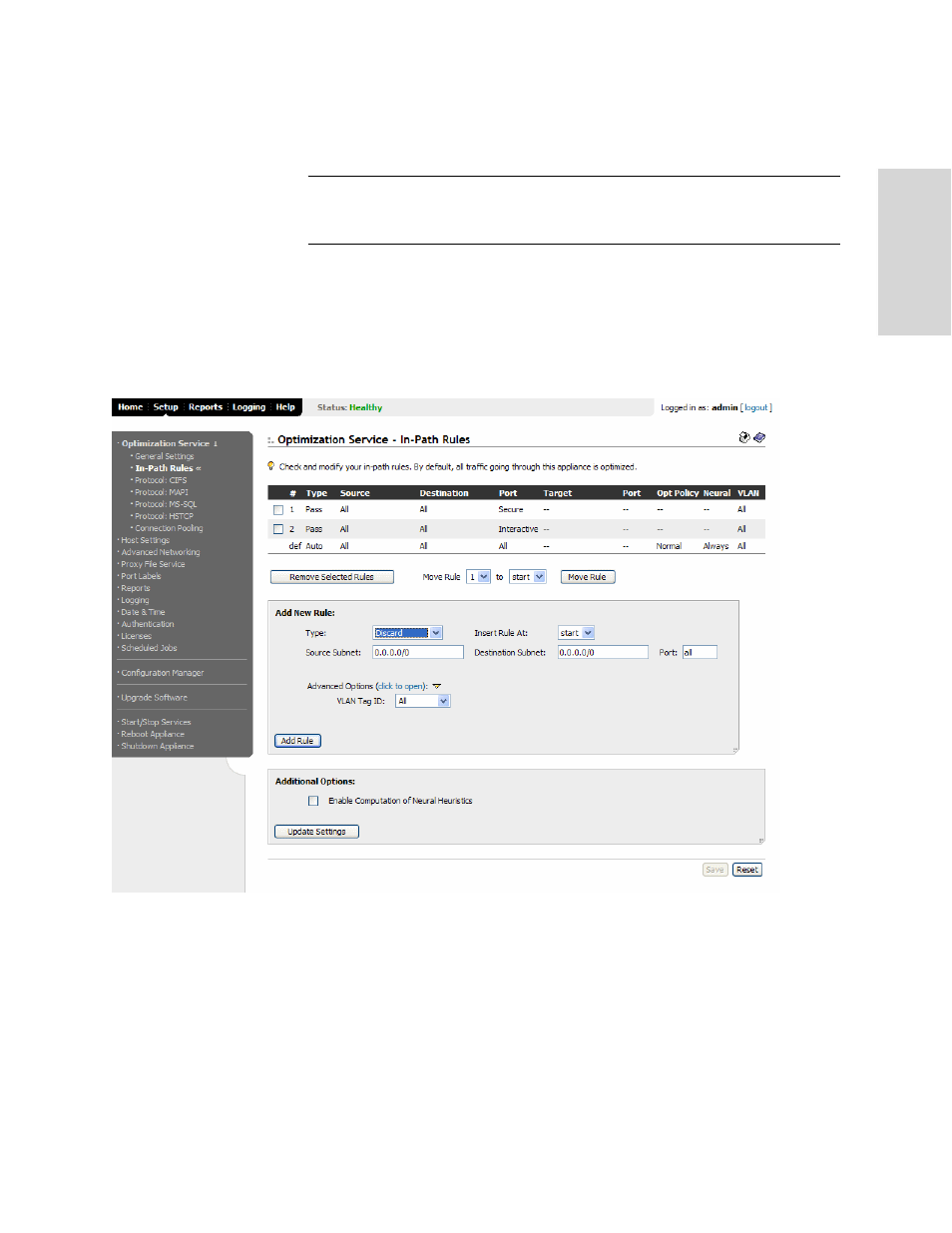
HP S
TORAGE
W
ORKS
EFS WAN A
CCELERATOR
M
ANAGEMENT
C
ONSOLE
U
SER
G
UIDE
35
2 -
C
ON
FIG
URING
TH
E
HP
EF
S
WA
N
A
C
C
EL
ER
ATO
R
10. Click Save to write your settings to memory or click Reset to return the settings to
their previous values.
TIP: To remove a rule, click the check box next to the name and click Remove Selected Rules.
This action applies the settings to the running configuration. Click Save to write your settings to
memory or click Reset to return the settings to their previous values.
To discard in-path
connections
1. Click the Setup tab to display the Setup: Optimization Service - General Settings
page.
2. Click In-Path Rules in the left menu to display the Setup: Optimization Service -
In-Path Rules page.
Figure 2-6. Setup: Optimization Service - In- Path Rules Page, Discard Rules
3. Under Add New Rule, select Discard from the Type drop-down list. Packets for
connections that match the rule are dropped silently. The HP EFS WAN
Accelerator filters out traffic that matches the discard rule.
4. Select start, end, or a rule number from the Insert Rule At drop-down list to
insert a rule in the Rules list. When you specify a particular rule number, the rule
is placed after the rule number you specified and before the default auto-discovery
rule.
5. Type the IP address for the source subnet in the Source Subnet text box. Use the
following format: 0.0.0.0/0.
