Setting monitored ports – HP StorageWorks Enterprise File Services WAN Accelerator User Manual
Page 102
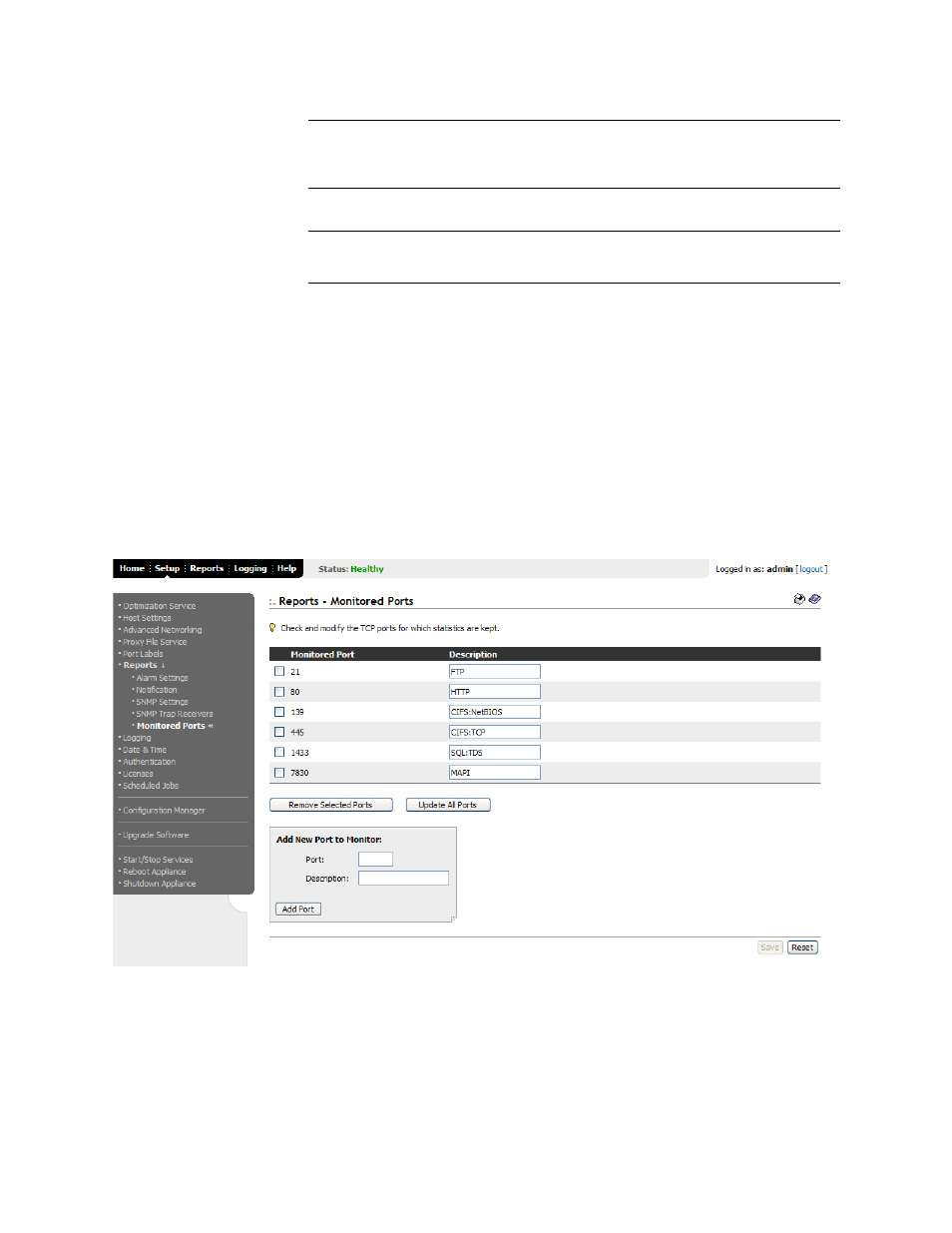
102
2 - C
ONFIGURING
THE
HP EFS WAN A
CCELERATOR
TIP: To remove an SNMP trap receiver, click the check box next to the name and click Remove
Selected Receivers. This action applies the settings to the running configuration. Click Save to
write your settings to memory or click Reset to return the settings to their previous values.
TIP: To disable an SNMP trap receiver, click the check box next to the name and click Disable.
To enable an SNMP trap receiver, click the check box next to the name and click Enable.
Setting
Monitored Ports
Optionally, you can set the ports for which you want to gather performance statistics
in the Setup: Reports - Monitored Ports page.
To set a monitored
port
1. Click the Setup tab to display the Setup: Optimization Service - General Settings
page.
2. Click Reports in the left menu to display the Setup: Reports - Alarm Settings page.
3. Click Monitored Ports in the left menu to display the Setup: Reports - Monitored
Ports page.
Figure 2-42. Setup: Reports - Monitored Ports Page
4. Under Add New Port to Monitor, type the port and a short description for the type
of traffic in the Port and Description text boxes.
5. Click Add Port to apply your settings to the running configuration.
