HP StorageWorks Enterprise File Services WAN Accelerator User Manual
Page 31
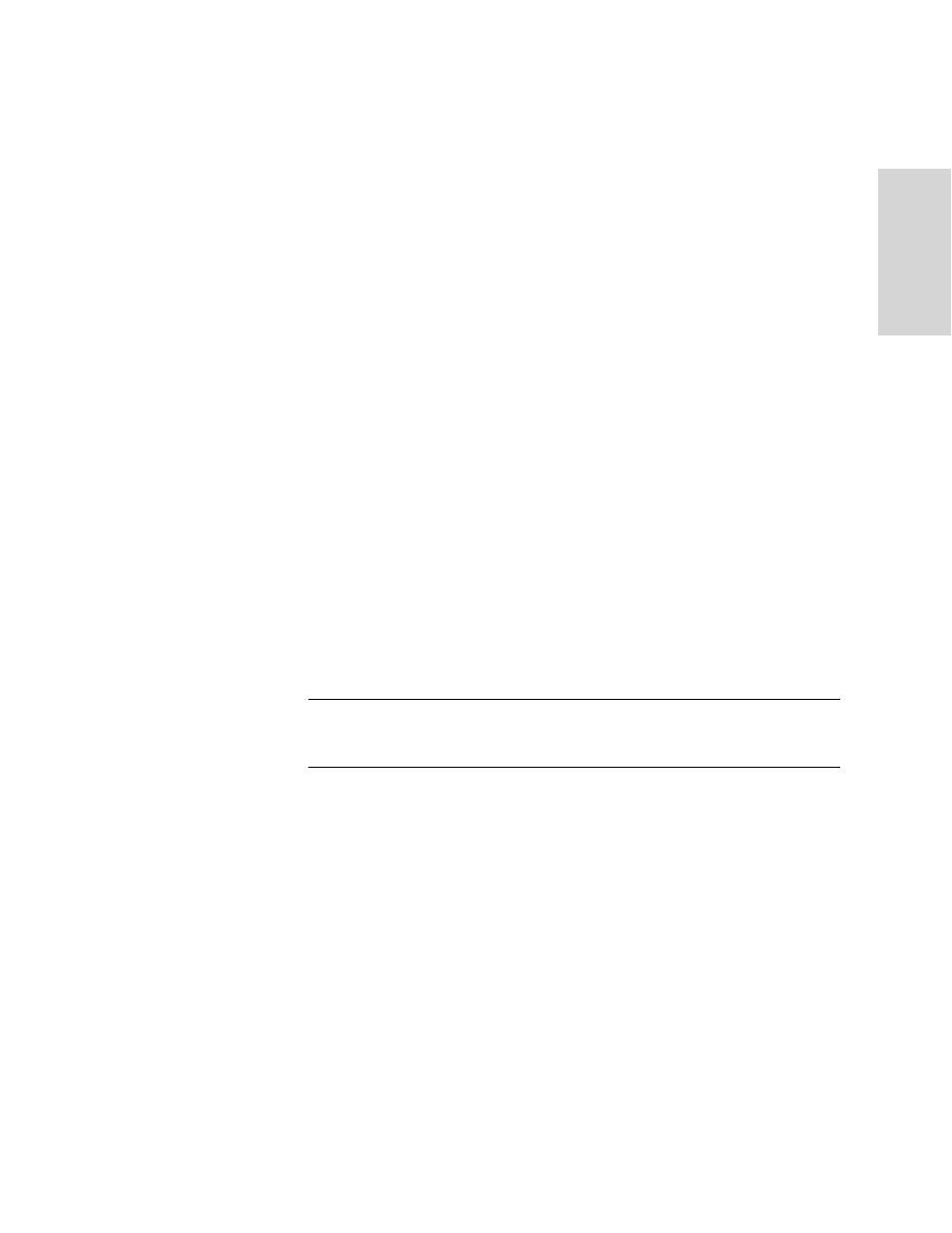
HP S
TORAGE
W
ORKS
EFS WAN A
CCELERATOR
M
ANAGEMENT
C
ONSOLE
U
SER
G
UIDE
31
2 -
C
ON
FIG
URING
TH
E
HP
EF
S
WA
N
A
C
C
EL
ER
ATO
R
4. Select start, end, or a rule number from the Insert Rule At drop-down list to
insert a rule in the Rules list. When you specify a particular rule number, the rule
is placed after the rule number you specified and before the default auto-discovery
rule.
5. Type the IP address for the source subnet in the Source Subnet text box. Use the
following format: 0.0.0.0/0.
6. Type the IP address, port, or port label in the Destination Subnet and Port text
boxes. To specify all ports, type all in the Port text box.
7. Optionally, under Advanced Options, select the VLAN identification number from
the VLAN Tag ID drop-down list box to set the VLAN tag ID. All specifies the
rule applies to all VLANs; Untagged specifies the rule applies to non-tagged
connections.
8. Optionally, select Normal, SDR-Only, or None from the Optimization Policy
drop-down list to set the optimization policy for this rule.
9. Optionally, select Never, Always, TCP Hints, or Dynamic from the Neural
Framing Mode drop-down list to set the neural framing mode for this rule.
10. Click Add Rule to apply the rule to the running configuration.
11. Optionally, under Additional Options, click Enable Computation of Neural
Heuristics to enable the HP EFS WAN Accelerator to select the optimal packet
framing boundaries for SDR.
12. Click Save to write your settings to memory or click Reset to return the settings to
their previous values.
TIP: To remove a rule, click the check box next to the name and click Remove Selected Rules.
This action applies the settings to the running configuration. Click Save to write your settings to
memory or click Reset to return the settings to their previous values.
To set a fixed-target
rule
1. Click the Setup tab to display the Setup: Optimization Service - General Settings
page.
2. Click In-Path Rules in the left menu to display the Setup: Optimization Service -
In-Path Rules page.
