Setting in-path rules, Overview of in- path rules – HP StorageWorks Enterprise File Services WAN Accelerator User Manual
Page 26
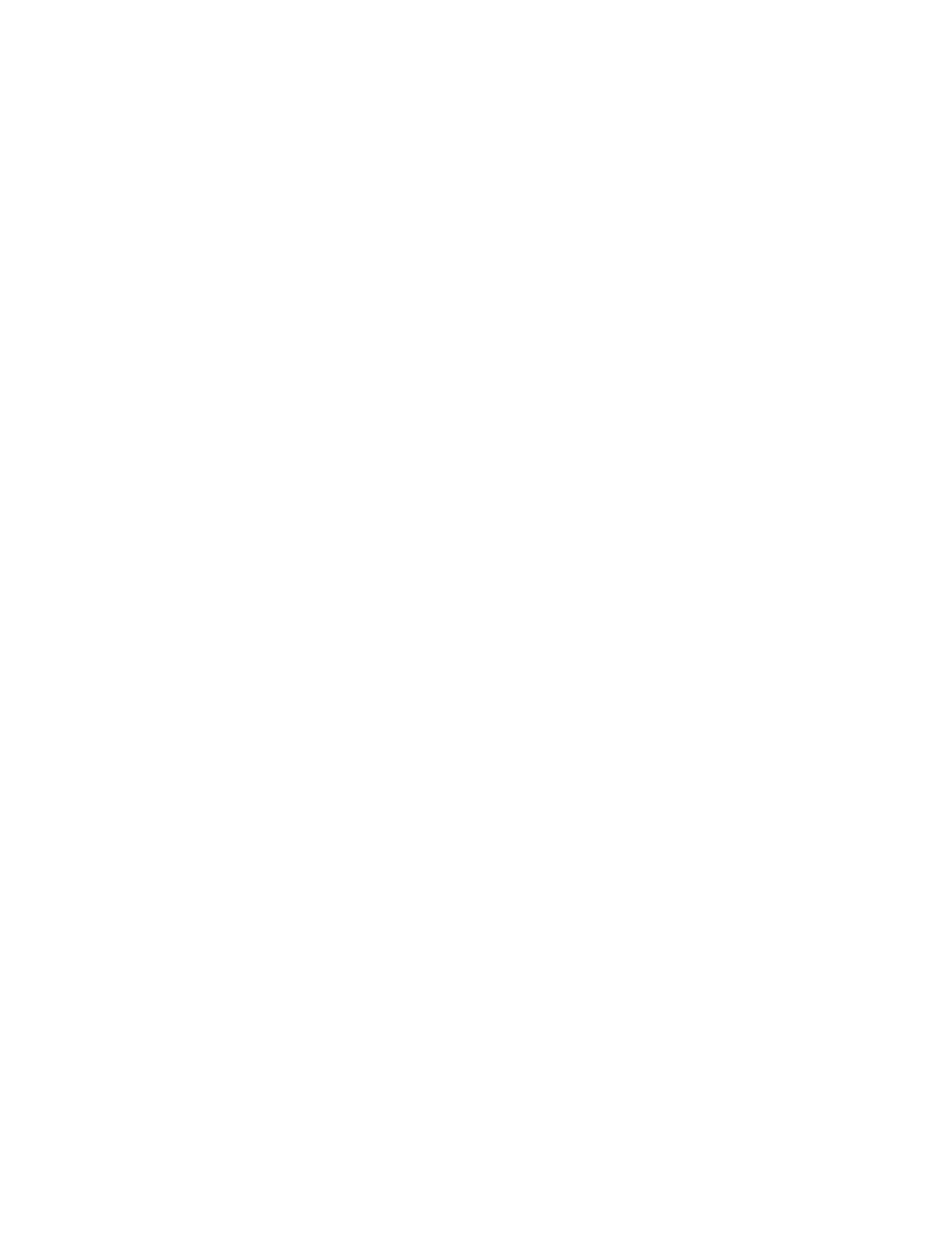
26
2 - C
ONFIGURING
THE
HP EFS WAN A
CCELERATOR
2. Under Out-of-Path, click Enable Out-of-Path Support (for server-side
appliances only).
3. Click Apply to apply your settings to the running configuration. (Apply your
settings to test a new configuration before committing it to memory.)
4. Click Save to write your settings to memory or click Reset to return the settings to
their previous values.
Setting In-Path
Rules
You can set in-path configuration rules in the Setup: Optimization Service - In-Path
Rules page. An in-path rule defines the policies for intercepting traffic for
optimization. You can set the following types of in-path rules:
“To set an in-path, auto-discover rule” on page 30
“To set a fixed-target rule” on page 31
“To set a pass-through rule” on page 33
“To discard in-path connections” on page 35
“To deny in-path connections” on page 36
You can also configure the following advanced options for in-path rules in the Setup:
Optimization Service - In-Path Rules page:
Optimization Policies. For detailed information, see
Neural Framing Modes and Heuristics. For detailed information, see
Neural Framing Mode and Heuristics” on page 28
Virtual Local Area Network (VLAN) Tagging. For detailed information, see
“Enabling VLAN Tagging” on page 29
Overview of In-
Path Rules
By default, all traffic going through the HP EFS WAN Accelerator is optimized. In-
path rules enable you to define optimization policies for intercepting traffic in your
network.
You can define in-path rules that apply to a single port or you can define in-path rules
that apply to a port label. A port label is a name that you assign to a set of ports so that
you can reduce the number of configuration rules in your system. The following port
labels are created by default in your system:
Interactive. Automatically passes through traffic on interactive ports (for
example, Telnet, TCP ECHO, remote logging, and shell).
Secure. Automatically pass-through traffic on commonly secure ports (for
example, ssh, https, and smtps).
If you do not want to automatically forward these ports, click Remove Selected Rules
in the Setup: Optimization Service - In-Path Rules page.
For detailed information about how to configure port labels, see
.
