Setting host parameters, Setting the primary interface – HP StorageWorks Enterprise File Services WAN Accelerator User Manual
Page 47
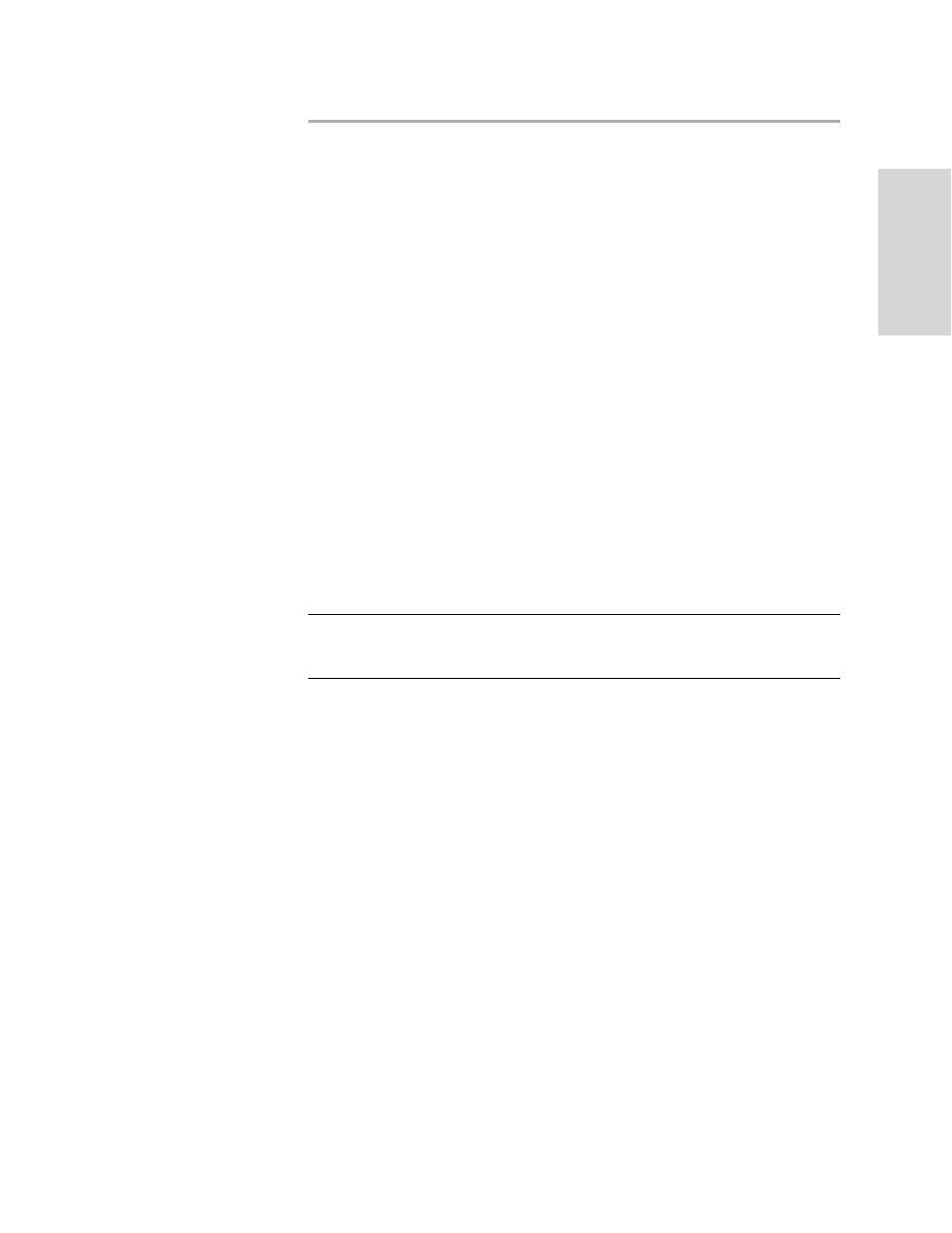
HP S
TORAGE
W
ORKS
EFS WAN A
CCELERATOR
M
ANAGEMENT
C
ONSOLE
U
SER
G
UIDE
47
2 -
C
ON
FIG
URING
TH
E
HP
EF
S
WA
N
A
C
C
EL
ER
ATO
R
Setting Host Parameters
The following section describes how to set host parameters for the HP EFS WAN
Accelerator. It has the following sections:
“Setting the Primary Interface,”
next
“Setting In-Path Interfaces” on page 49
“Setting Auxiliary Interfaces” on page 52
“Setting Static Primary Routes” on page 54
“Setting Static In-Path Routes” on page 55
“Specifying Additional Hosts” on page 58
Setting the
Primary
Interface
During the initial configuration of the HP EFS WAN Accelerator you assigned a
primary interface to the HP EFS WAN Accelerator, check or modify your settings in
the Setup: Host Settings - Interface Primary page.
If your network routers or switches do not automatically negotiate the speed and
duplex, you must manually set the speed and duplex for the primary interface.
IMPORTANT: The speed and duplex must match (LAN and WAN) in an in-path configuration.
If they do not match, you might have a large number of errors on the interface when it is in
bypass mode, because the switch and router are not set with the same settings.
To set the primary
interface
1. Click the Setup tab to display the Setup: Optimization Service - General Settings
page.
2. Click Host Settings in the left menu to display the Setup: Host Settings - Interface:
Primary page.
