HP StorageWorks Enterprise File Services WAN Accelerator User Manual
Page 51
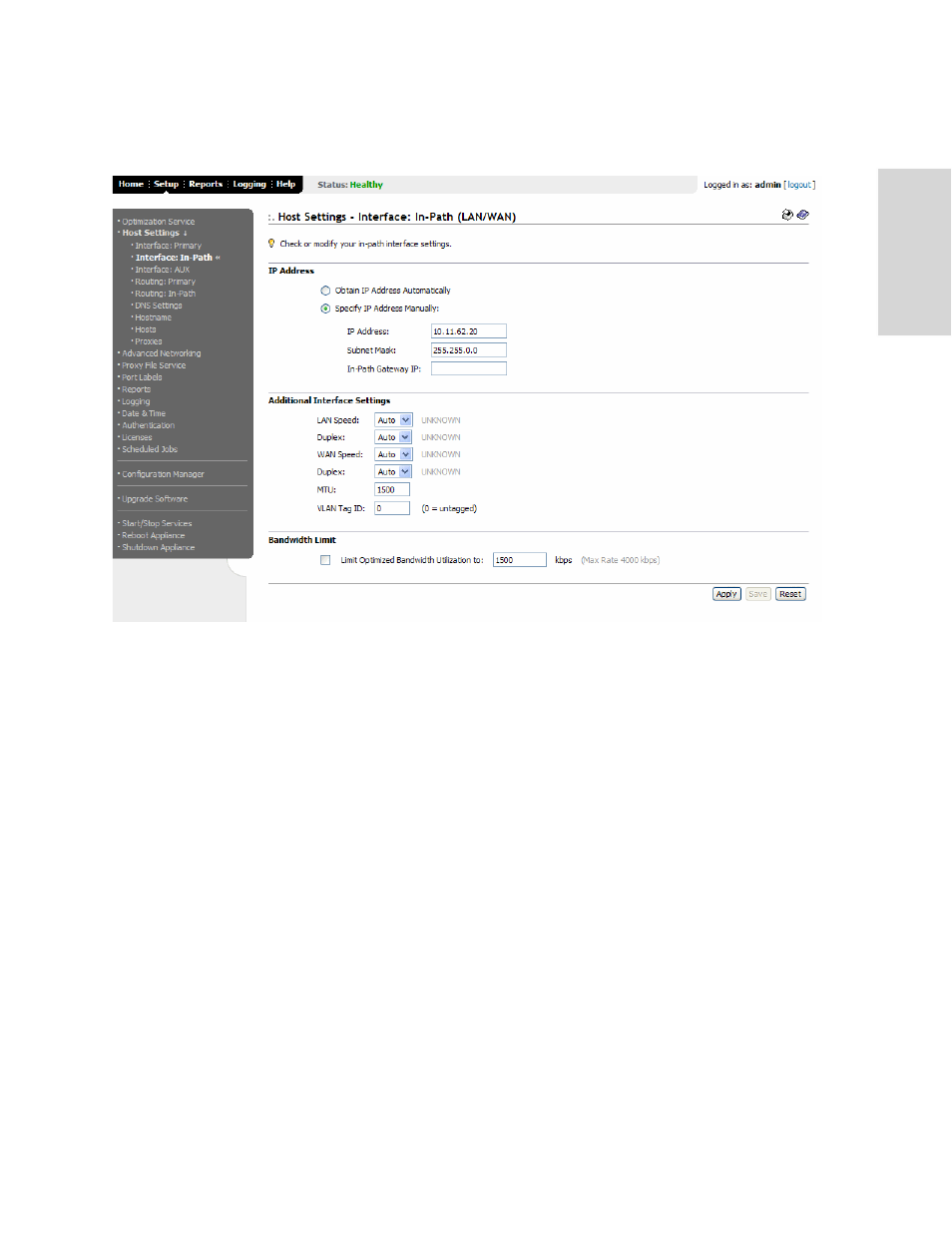
HP S
TORAGE
W
ORKS
EFS WAN A
CCELERATOR
M
ANAGEMENT
C
ONSOLE
U
SER
G
UIDE
51
2 -
C
ON
FIG
URING
TH
E
HP
EF
S
WA
N
A
C
C
EL
ER
ATO
R
3. Click Interface In-Path in the left menu to display the Setup: Host Settings -
Interface: In-Path (LAN/WAN) page.
Figure 2-14. Setup: Host Settings - Interface: In-Path (LAN/WAN) Page
4. Select inpath0_0 or inpath0_1 from the Interface drop-down list. (The Interface
drop-down list only appears if you have multiple two or four-port bypass cards
installed.)
5. Under IP Address, choose the method for obtaining an IP address for the in-path
interface:
Click Obtain IP Address Automatically to have the HP EFS WAN
Accelerator automatically find the IP address for the in-path interface. (A
DHCP server must be available so that the HP EFS WAN Accelerator can
request the IP address from it.)
Click Specify IP Address Manually to assign a specific HP EFS WAN
Accelerator as the in-path interface:
Type the IP address in the IP Address text box.
Type the subnet mask in the Subnet Mask text box.
Type the IP address for the in-path gateway in the In-Path Gateway IP text
box. If you have a router (or a Layer-3 switch) on the LAN side of your
network, you should specify this device as the in-path gateway.
6. Under Additional Interface Settings, select the speed in the LAN Speed drop-
down list to set the speed for the in-path LAN port. The default value is Auto.
7. Select Auto, Full, or Half in the Duplex drop-down list to set the duplex speed for
the in-path LAN port. The default value is Auto.
