Specifying the host name – HP StorageWorks Enterprise File Services WAN Accelerator User Manual
Page 57
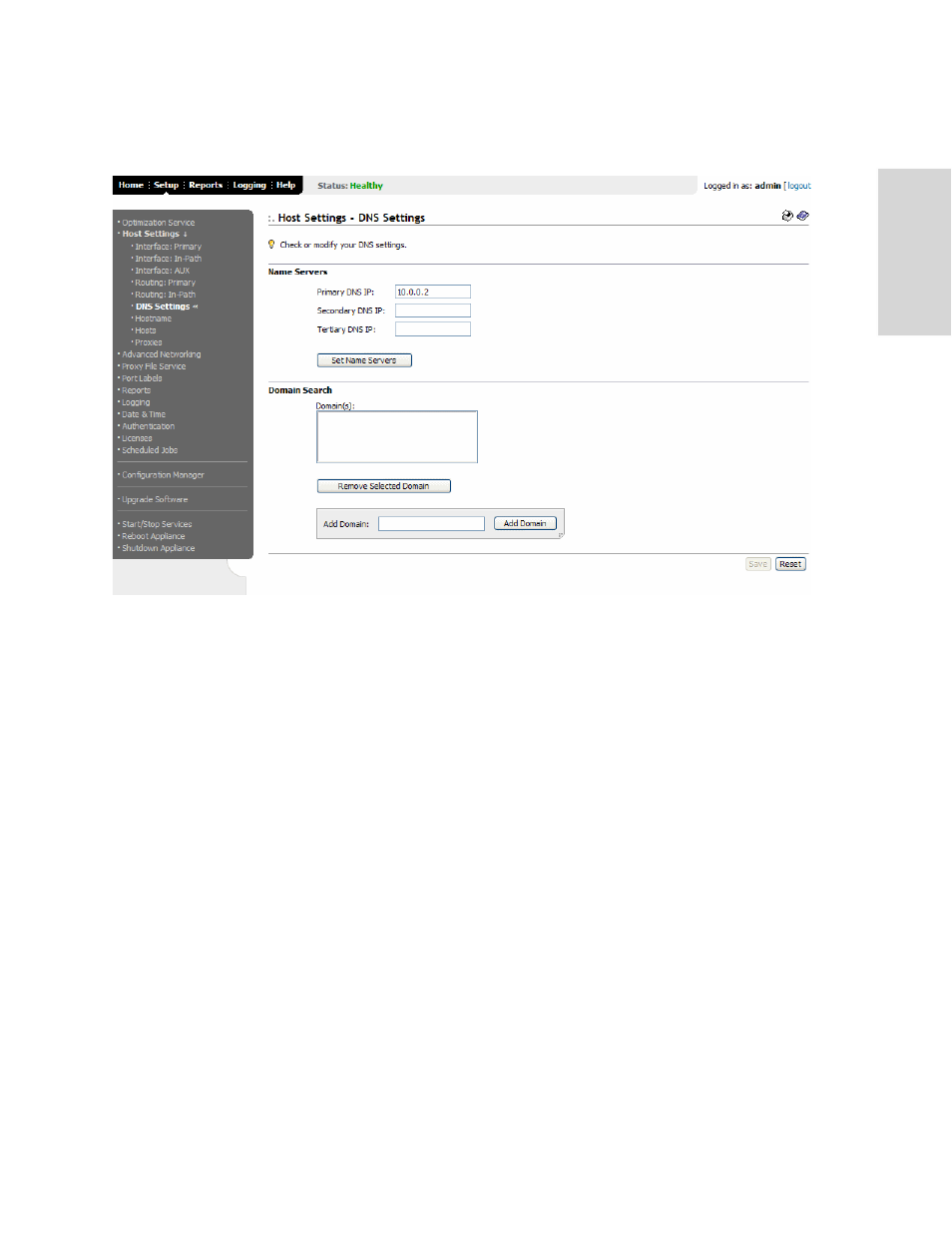
HP S
TORAGE
W
ORKS
EFS WAN A
CCELERATOR
M
ANAGEMENT
C
ONSOLE
U
SER
G
UIDE
57
2 -
C
ON
FIG
URING
TH
E
HP
EF
S
WA
N
A
C
C
EL
ER
ATO
R
3. Click DNS Settings in the left menu to display the Setup: Host Settings - DNS
Settings page.
Figure 2-18. Setup: Host Settings - DNS Settings Page
4. Under Name Servers, type the IP address for the primary name server in the
Primary DNS IP text box.
5. Optionally, type the IP address for the secondary name server in the Secondary
DNS IP text box.
6. Optionally, type the IP address for the tertiary name server in the Tertiary DNS IP
text box.
7. Click Set Name Servers to apply your settings.
8. Under Domain Search, type a domain name in the Add Domain text box and click
Add Domain to configure a domain for which the HP EFS WAN Accelerator will
search. (To remove a domain name, select the domain name you want to remove
and click Remove Selected Domain.)
9. Click Save to write your settings to memory or click Reset to return the settings to
their previous values.
Specifying the
Host Name
During the initial configuration of the HP EFS WAN Accelerator you assigned a host
name to the HP EFS WAN Accelerator, check or modify your settings in the Setup:
Host Settings - Hostname page.
