Modifying wccp group settings – HP StorageWorks Enterprise File Services WAN Accelerator User Manual
Page 77
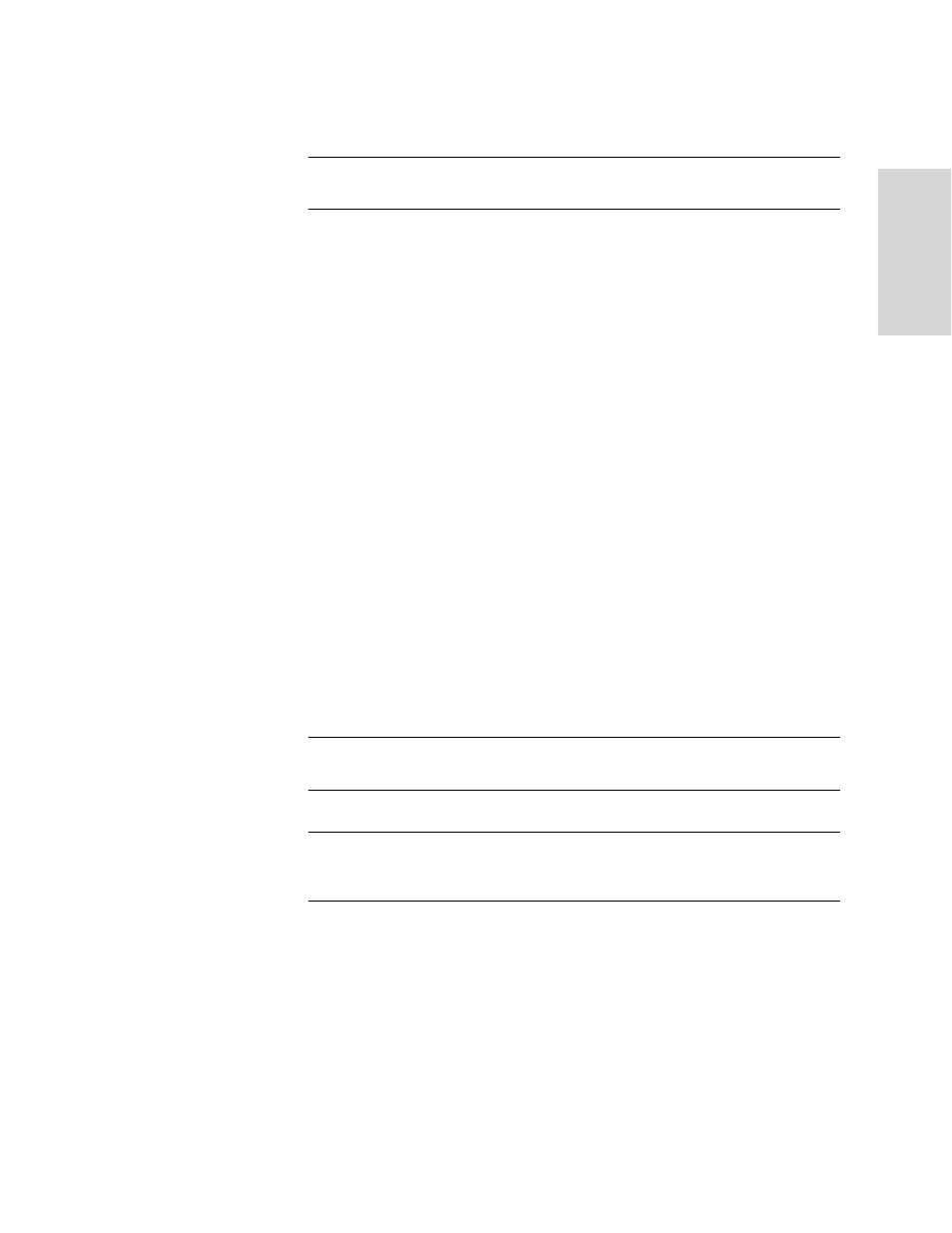
HP S
TORAGE
W
ORKS
EFS WAN A
CCELERATOR
M
ANAGEMENT
C
ONSOLE
U
SER
G
UIDE
77
2 -
C
ON
FIG
URING
TH
E
HP
EF
S
WA
N
A
C
C
EL
ER
ATO
R
5. Type the IP address for the router in the Router IP text box.
TIP: After you have created a new service group, click the service group name to add additional
routers. A total of 32 routers can be specified.
6. Optionally, type the service group password in the Password text box. Retype the
service group password in the Confirm Password text box.
7. Optionally, modify the priority number in the Priority text box to assign a priority
to the service group. The default value is 200. The range is 0-255.
8. Optionally, modify the weight in the Weight text box to assign a weight to the HP
EFS WAN Accelerator. The range is 0-65535.
9. Select either, gre, or l2 from the Encapsulation Scheme drop-down list to
redirect packets using Generic Routing Encapsulation (gre) or Layer-2 (l2)
redirection. The either value uses Layer-2 first, then gre.
10. Click Add Group to apply your settings to the running configuration.
11. Under WCCP v2 Global Settings, click Enable WCCP v2 Support to enable
WCCP, version 2 support.
12. Type the TTL value in the Multicast TTL text box to set a TTL boundary for the
WCCP protocol packets. The default value is 5 (global for all service groups).
13. Click Update Settings to apply your settings to the running configuration.
14. Click Save to write your settings to memory or click Reset to return the settings to
their previous values.
TIP: If you want to modify your group settings, click the service group ID to display the Setup:
Advanced Networking - WCCP Service Groups
TIP: To remove a service group, click the check box next to the name and click Remove
Selected Groups. This action applies the settings to the running configuration. Click Save to
write your settings to memory or click Reset to return the settings to their previous values.
Modifying
WCCP Group
Settings
You can modify WCCP group settings in the Setup: Advanced Networking -WCCP
Group
