Creating throughput reports – HP StorageWorks Enterprise File Services WAN Accelerator User Manual
Page 135
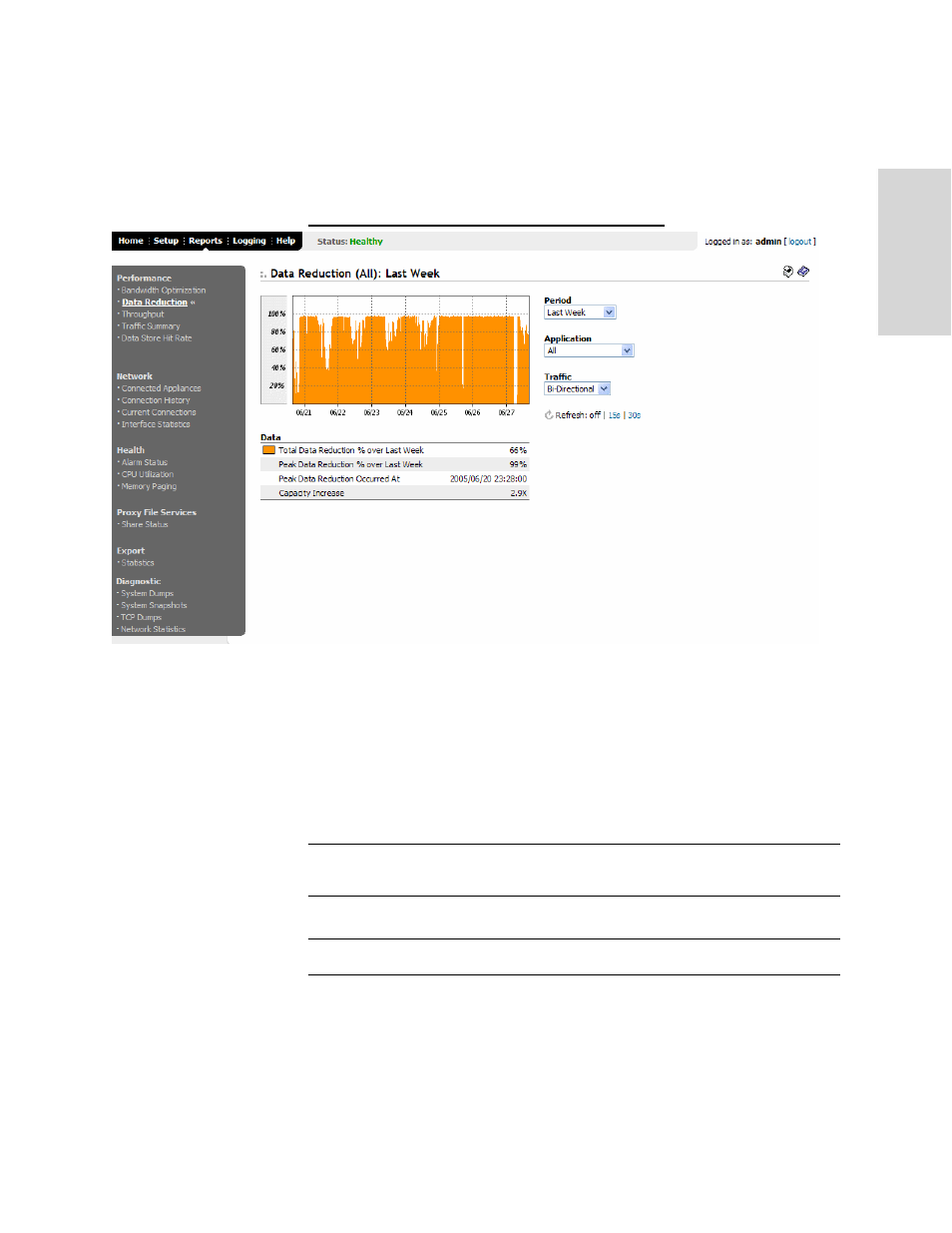
HP S
TORAGE
W
ORKS
EFS WAN A
CCELERATOR
M
ANAGEMENT
C
ONSOLE
U
SER
G
UIDE
135
3 - C
RE
A
T
IN
G
H
P
EFS W
AN
A
CCE
LE
RAT
OR
R
EP
O
R
T
S
AN
D
To create the Data
Reduction report
1. Click the Reports tab to display the Reports: Performance - Bandwidth
Optimization page.
2. Under Performance in the left menu, click Data Reduction to display the Reports:
Performance - Data Reduction page.
Figure 3-2. Reports: Performance - Data Reduction Page
3. Select Last 5 Minutes, Last Hour, Last Day, Last Week, or Last Month from
the Period drop-down list.
4. Select FTP, HTTP, CIFS:NetBIOS, CIFS:TCP, or MAPI from the Application
drop-down list. The default value is All.
5. Select Bi-directional, WAN-to-LAN, or LAN-to-WAN from the Traffic drop-
down list.
TIP: To refresh your report every 15 seconds, click 15s. To refresh your report every 30
seconds, click 30s.
TIP: To print your report, click the Printer icon in the upper right corner of the page.
Creating
Throughput
Reports
The Performance: Throughput report summarizes the throughput or total data
transmitted for the application and time period specified.
