Synchronizing reporting and collecting activity – HP StorageWorks Enterprise File Services WAN Accelerator User Manual
Page 97
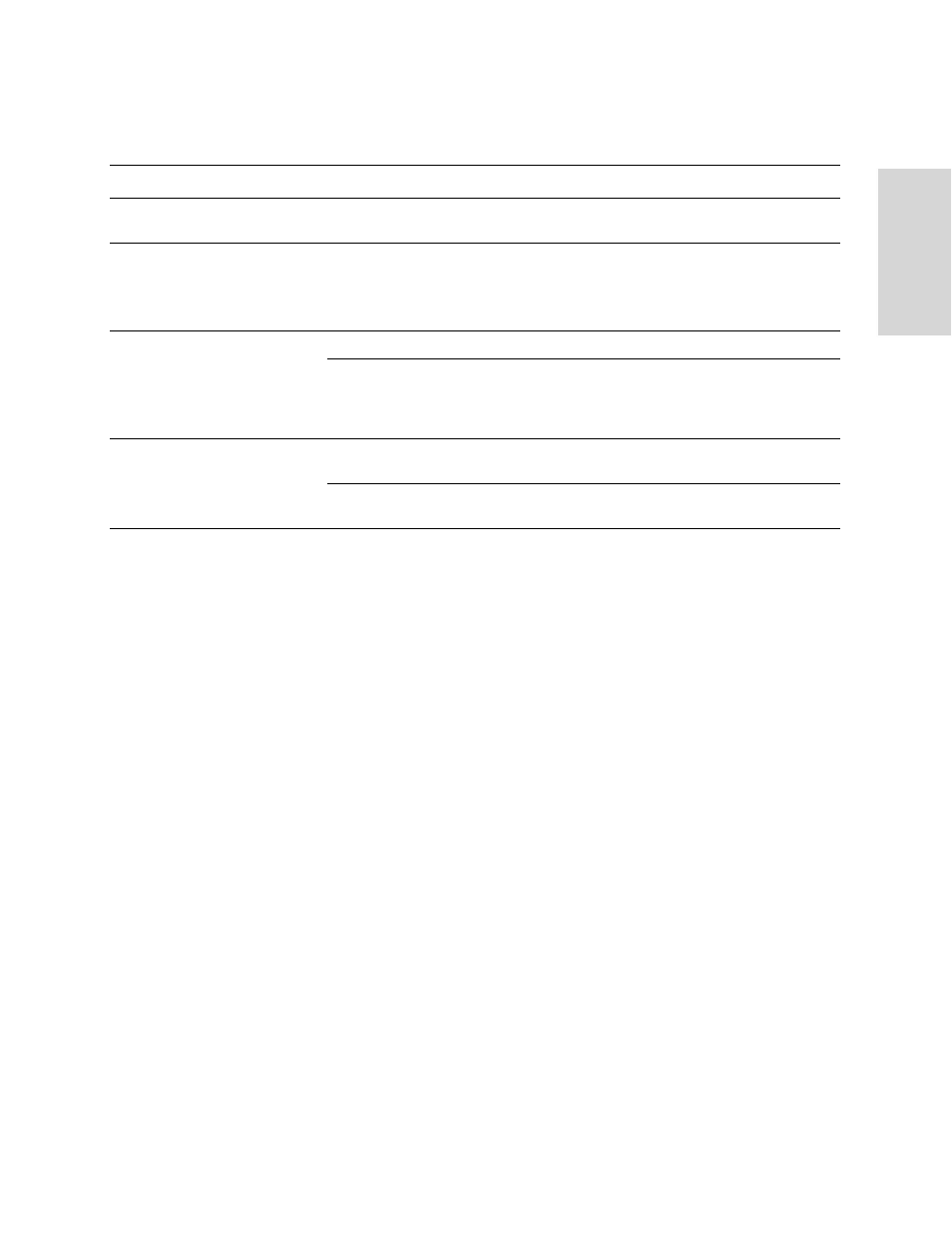
HP EFS WAN A
CCELERATOR
M
ANAGER
U
SER
’
S
G
UIDE
97
4 - M
ANAG
ING
R
EM
O
T
E
HP
EF
S W
A
N A
CC
ELE
RAT
OR
S
3. Use the controls to back up or restore the remote appliance configuration, as
described in the following table.
4. To save the settings to the HP EFS WAN Accelerator Manager running
configuration, click Save.
To revert to the running configuration, click Reset.
Synchronizing
Reporting and
Collecting
Activity
You synchronize the remote HP EFS WAN Accelerator data reporting activity and the
HP EFS WAN Accelerator Manager data collecting activity in the Synchronize page.
The ports set to be monitored for a remote appliance must match the ports to be
monitored by the HP EFS WAN Accelerator Manager. If a remote appliance does not
report on a port that the HP EFS WAN Accelerator Manager queries, the HP EFS WAN
Accelerator Manager counts that activity as 0 and includes 0 in aggregations and
averages. When the ports set to be monitored are out of sync, reports are therefore
unreliable.
The HP EFS WAN Accelerator Manager synchronization feature reports out-of-sync
status so that you can understand why you might see unexpected results in reports. The
feature also enables you to synchronize the ports to be monitored so that remote
appliances report data for at least the set of ports configured for the HP EFS WAN
Accelerator Manager.
Control
Description
View backups for the appliance
Select the name of the appliance whose configuration you want to back up from the drop-
down list.
Configuration Backups List
The Configuration Backups list includes the backup name, type, and creation time for
backups of the remote appliance configuration.
If you know you no longer need a backup, click the check box and click Remove
Selected.
Create New Backup
Name for backup. To create a backup, type a descriptive name, for example 2005.11.3.
Create Backup. After you have entered a name, click Create Backup to add the remote
configuration to the Configuration Backups list. If the operation is successful, the backup
name appears in the Configuration Backups list. If the operation fails, the backup name
does not appear in the list. Try the operation again.
Restore Backup
Backup Name. To restore a backup configuration on the remote appliance, select it from
the drop-down list.
Send Backup. After you have selected a backup to restore, click Send Backup to send
the configuration to the remote appliance.
