Displaying the config send status report – HP StorageWorks Enterprise File Services WAN Accelerator User Manual
Page 149
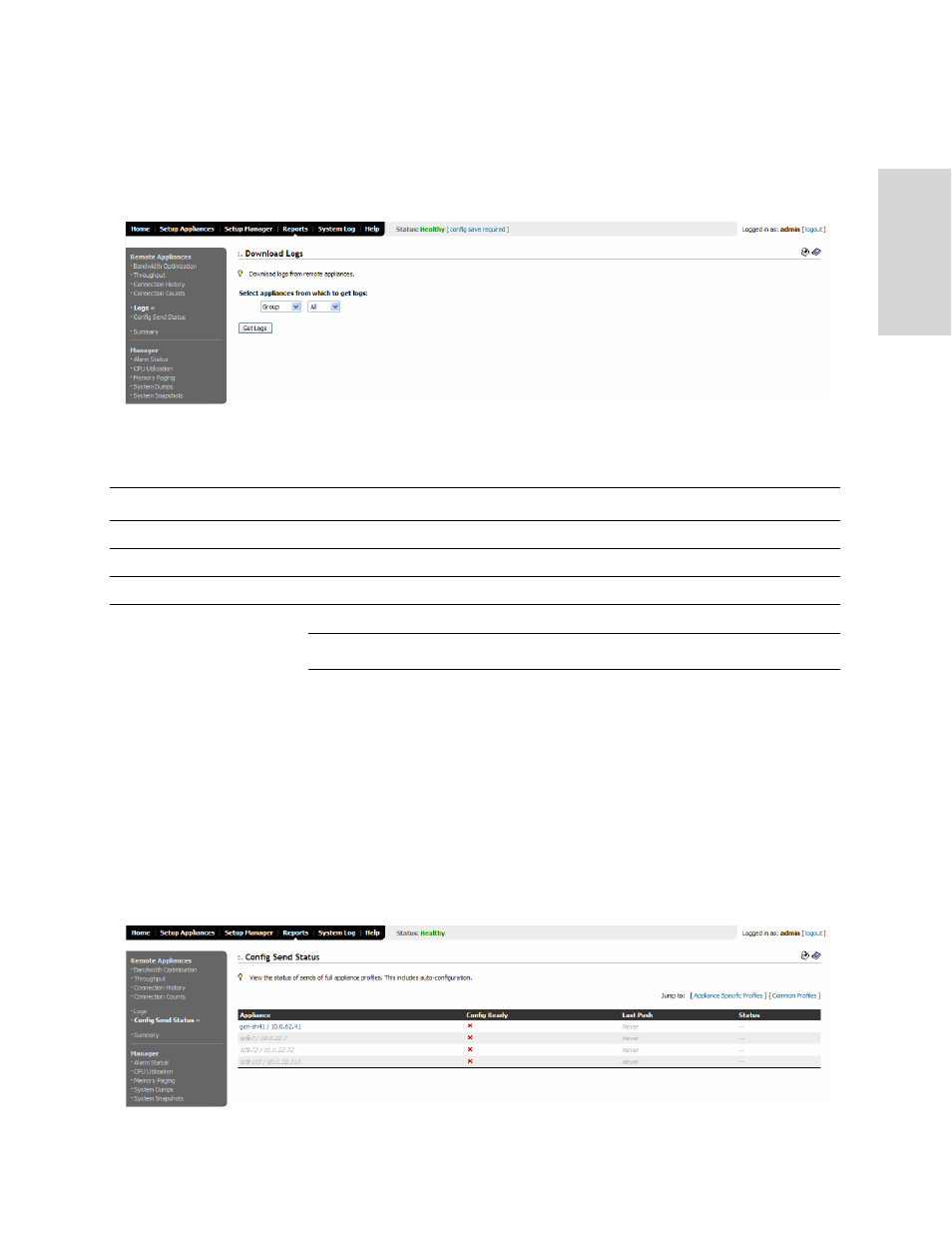
HP EFS WAN A
CCELERATOR
M
ANAGER
U
SER
’
S
G
UIDE
149
6 -
D
IS
PL
AY
ING
AND
C
U
S
TO
M
IZI
N
G
HP EF
S
W
A
N
To download remote
appliance logs
1. Click the Reports tab to display the Reports menu.
2. Under Remote Appliances in the left menu, click Logs to display the Remote
Appliances - Download Logs page.
Figure 6-5. Reports: Remote Appliances - Download Logs Page
3. Use the controls to select the logs you want to download, as described in the
following table.
TIP: To print your report, click the Printer icon in the upper right corner of the page.
Displaying the
Config Send
Status Report
You display the Config Send Status report in the Config Send Status page.
The Config Send Status report provides process status on configuration update jobs
sent to remote appliances.
To display the Config
Send Status report
1. Click the Reports tab to display the Reports menu.
2. Under Remote Appliances in the left menu, click Config Send Status to display the
Remote Appliances - Config Send Status page.
Figure 6-6. Reports: Remote Appliances - Config Send Status Page
Control
Description
Drop-down list
Select Appliance or Group from the left drop-down list.
Drop-down list
Select the an appliance name or group name from the right drop-down list.
Get Logs
Click Get Logs to request the remote logs.
