Setting snmp traps, Setting up monitored ports, Setting snmp traps setting up monitored ports – HP StorageWorks Enterprise File Services WAN Accelerator User Manual
Page 118: An accelerator manager, see, Setting up
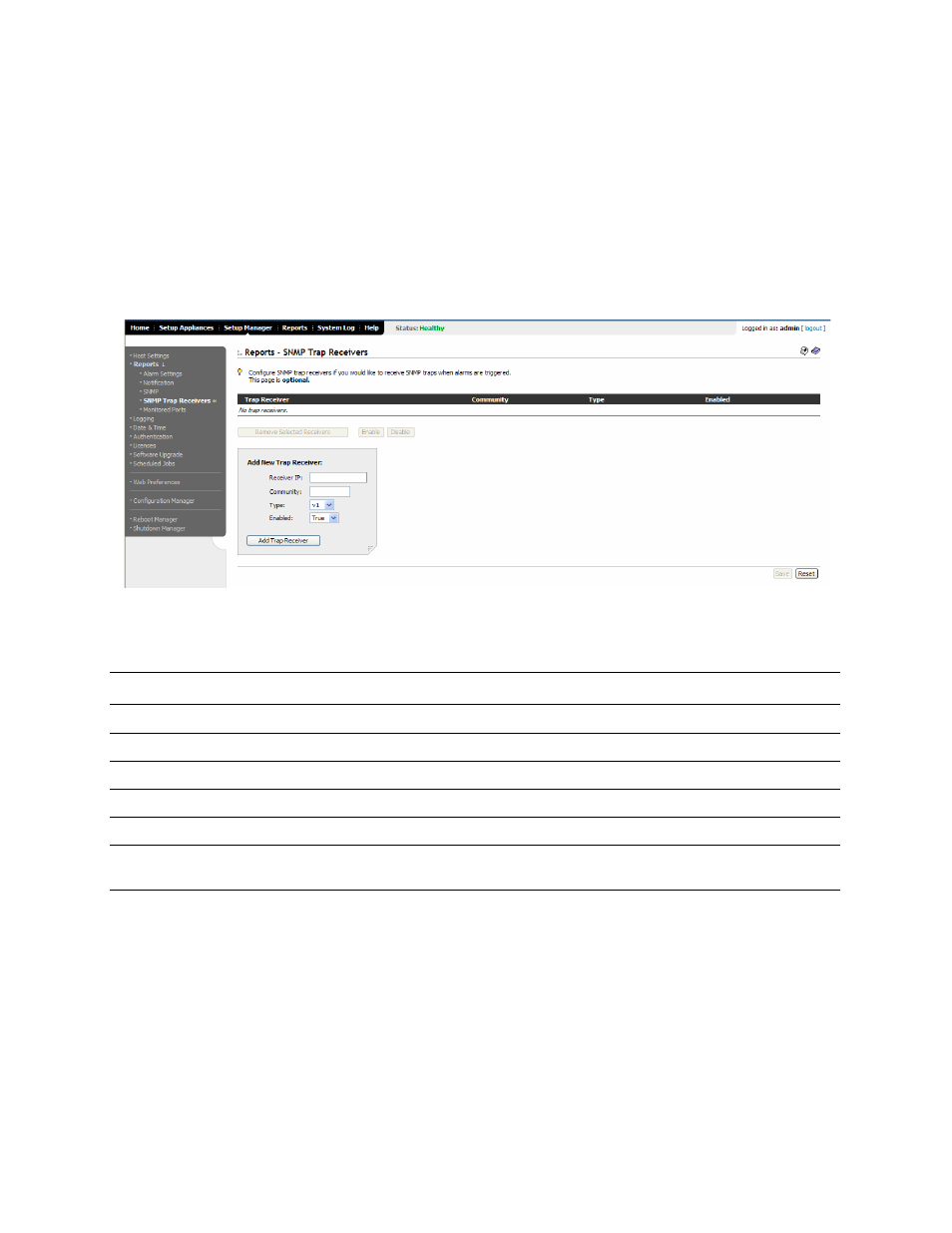
118
5 - M
ANAGING
HP EFS WAN A
CCELERATOR
M
ANAGER
S
ETTINGS
Setting SNMP
Traps
You set SNMP traps in the Reports - SNMP Trap Receivers page.
The default setup does not complete SNMP traps.
To set SNMP traps
1. Click the Setup Manager tab to expand the Setup Manager menu.
2. Click Reports in the left menu to expand the Reports menu.
3. Click SNMP Trap Receivers to display the Reports - SNMP Trap Receivers page.
Figure 5-9. Setup Manager: Reports - SNMP Trap Receivers Page
4. Use the controls to configure SNMP trap receivers, as described in the following
table.
5. To save the setting permanently, click Save.
To reset the settings to the HP EFS WAN Accelerator Manager running
configuration, click Reset.
Setting Up
Monitored Ports
You set TCP ports you want to monitor in the Reports - Monitored Ports page.
The default setup monitors traffic on ports 21 (FTP), 80 (HTTP), 139
(CIFS:NetBIOS), 445 (CIFS:TCP), 1433 (SQL:TDS), Radius (1812), TACACS+ (49),
and 7830 (MAPI).
Control
Description
Receiver IP
Type the IP address for the SNMP trap.
Community
Type the SNMP community name.
Type
Select v1 or v2c from the drop-down list to specify the SNMP software version.
Enabled
Select True to enable or False to disable the trap receiver.
Add Trap Receiver
Click Add Trap Receiver to add the configuration to the Trap Receiver list.
Remove Selected Receivers
To remove an SNMP receiver from the Trap Receiver list, click the check box next to the
entry and click Remove Selected Receivers.
