Rebooting appliances – HP StorageWorks Enterprise File Services WAN Accelerator User Manual
Page 100
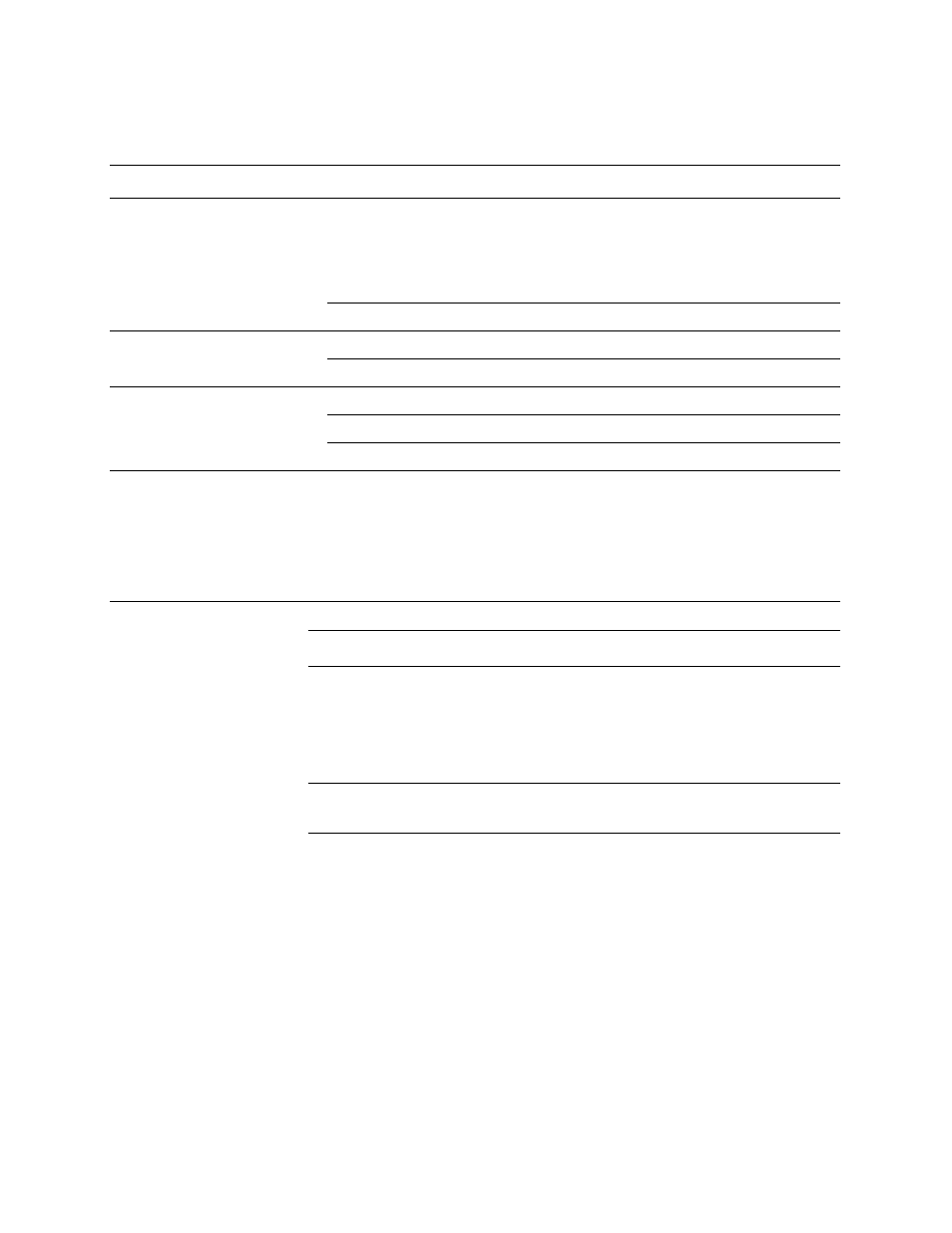
100
4 - M
ANAGING
R
EMOTE
HP EFS WAN A
CCELERATORS
3. Use the controls to select an action to be run on remote appliances, as described in
the following table.
NOTE:
Starting the service takes a few seconds.
Rebooting
Appliances
You reboot remote HP EFS WAN Accelerators or groups of remote appliances in the
Reboot Appliances page.
WARNING: Rebooting disrupts existing network connections that are currently proxied
through the appliance.
Control
Description
Choose Action Options
From the Action Type drop-down list, choose one of the following options:
Start. Select Start to start service which has stopped.
Stop. Select Stop to stop active service.
Restart. Select Restart to stop active service and then start service.
Optionally, select the Clean the data store box to reset the data store on the next restart.
Select Target
From the first drop-down list box, select Group or Appliance.
From the second drop-down list box, select the group name or appliance name.
Setup Execution
Schedule for later? Select this box if you do not want to run the operation immediately.
Date. Type the date to run the operation, following the format YYYY/MM/DD.
Time. Type the time to run the operation, following the format HH:MM:SS.
Execute/Schedule
The Execute/Schedule button toggles between Execute and Schedule, depending on
whether you have chosen to schedule the operation.
If you have chosen to run the job immediately, the Execute button appears; click
Execute to start the job.
If you have chosen to schedule the a job to run at the specified time, the Schedule button
appears; click Schedule to schedule the job.
