Setting remote logging – HP StorageWorks Enterprise File Services WAN Accelerator User Manual
Page 63
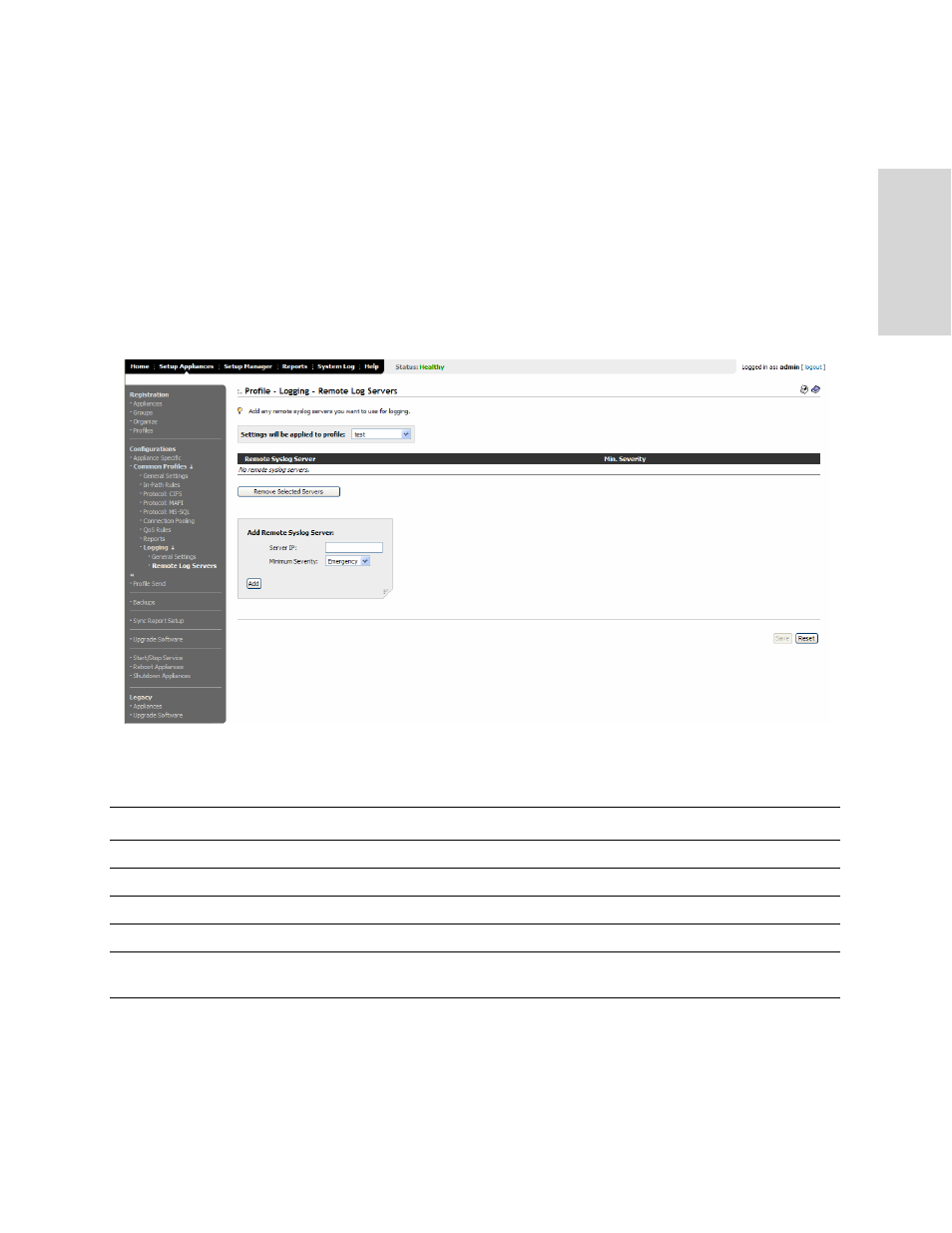
HP EFS WAN A
CCELERATOR
M
ANAGER
U
SER
’
S
G
UIDE
63
3 -
S
ET
TI
N
G
U
P
R
EM
O
T
E
HP
EF
S W
A
N A
CC
ELE
RAT
OR
S
Setting Remote
Logging
You set remote system log (syslog) servers for a common profile in the Profile -
Logging - Remote Log Servers page.
To set the log severity
level and log rotation
1. Click the Setup Appliances tab to expand the Setup Appliances menu.
2. Click Common Profiles in the left menu to expand the Common Profiles menu.
3. Click Logging in the left menu to expand the Logging menu.
4. Click Remote Log Servers in the left menu to display the Profile - Logging -
Remote Log Servers page.
Figure 3-15. Setup Appliances: Profile - Logging - Remote Log Servers Page
5. Use the controls to set-up remote logging for a profile, as described in the
following table.
6. To save the settings permanently, click Save.
To revert to the running configuration, click Reset.
Control
Description
Settings will be applied to profile
Select the name of the profile you want to configure from the drop-down list.
Server IP
Type the IP address for the server on which to maintain the syslog.
Minimum Severity
Select a severity level from the drop-down list.
Add
Click Add to add the port to the Remote Syslog Server list.
Remove Selected Servers
To remove a server from the Remote Syslog Server list, click the check box next to the
name and click Remove Selected Servers.
