HP StorageWorks Enterprise File Services WAN Accelerator User Manual
Page 77
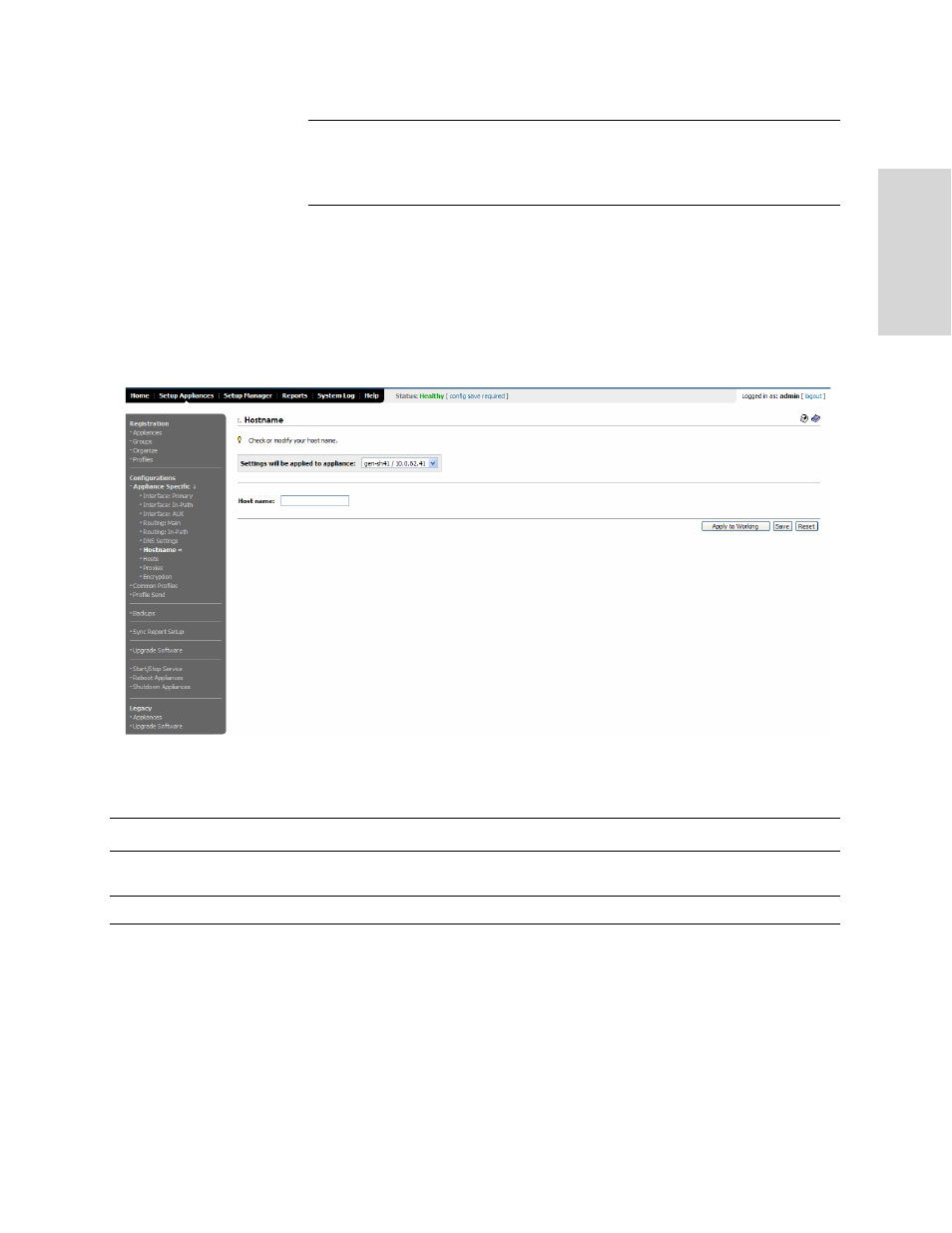
HP EFS WAN A
CCELERATOR
M
ANAGER
U
SER
’
S
G
UIDE
77
3 -
S
ET
TI
N
G
U
P
R
EM
O
T
E
HP
EF
S W
A
N A
CC
ELE
RAT
OR
S
NOTE: If you completed the installation wizard when you initially set up the remote appliance,
you already set this parameter. If you opted to complete configuration through the HP EFS WAN
Accelerator Manager when you initially set up the remote appliance, you must set this parameter
as described below to complete the remote appliance configuration.
To set the host name
1. Click the Setup Appliances tab to expand the Setup Appliances menu.
2. Click Appliance Specific in the left menu to expand the Appliance Specific
configuration menu.
3. Click Hostname in the left menu to display the Hostname page.
Figure 3-24. Setup Appliances: Hostname Page
4. Use the controls to view or modify the configuration, as described in the following
table.
5. Click Apply to Working to apply these settings to the specified appliance.
When you apply page settings, the values are applied to the running configuration
but not saved permanently. The Save Configuration icon displays a flashing
orange arrow to remind you to save your configuration.
6. To save the settings permanently, click Save.
To revert to the running configuration, click Reset.
Control
Description
Settings will be applied to
appliance
Select the appliance for which you want to view or modify the configuration from the
drop-down list.
Hostname/IP Address
If you want to change the host name, type a new value in the text box.
