HP StorageWorks Enterprise File Services WAN Accelerator User Manual
Page 136
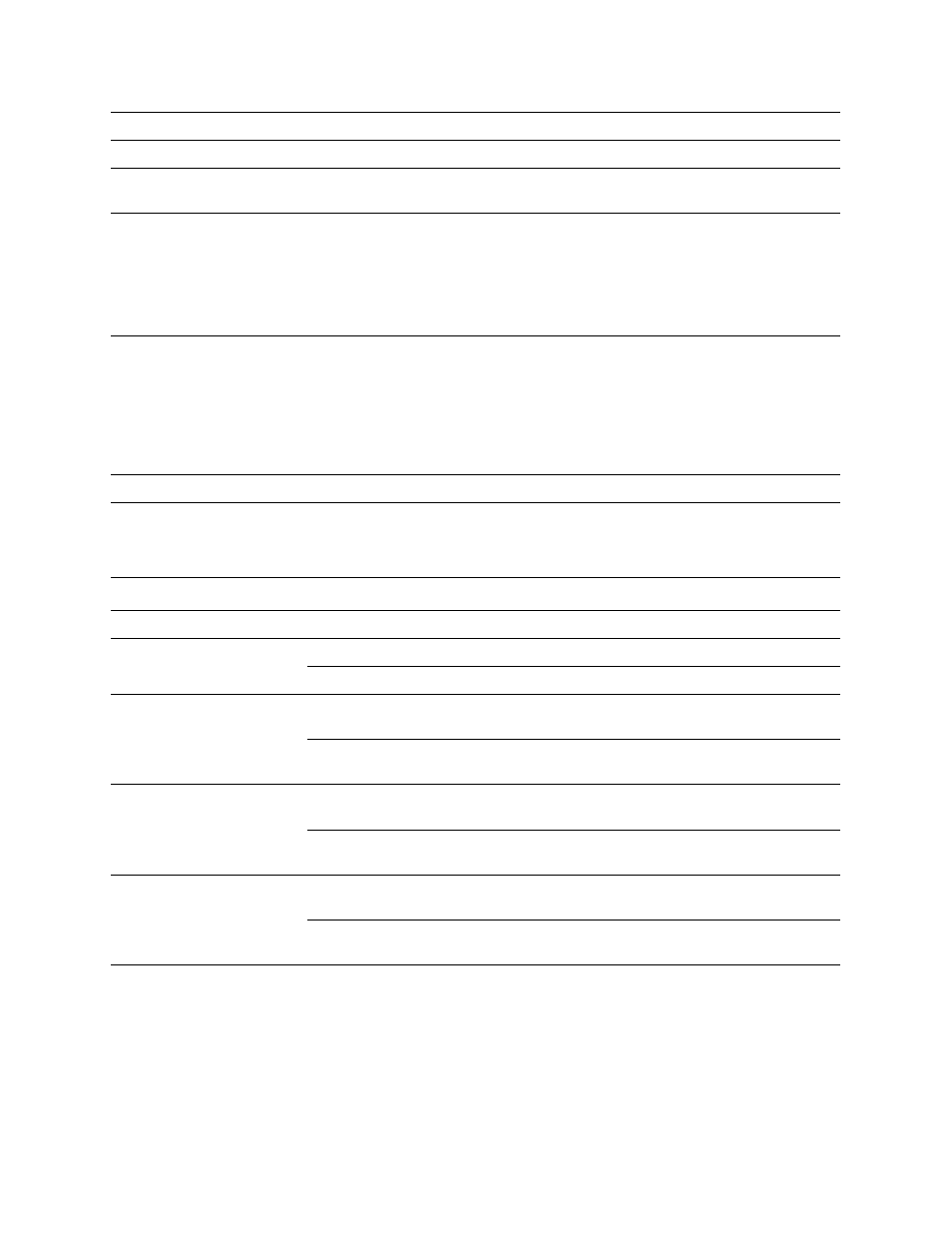
136
5 - M
ANAGING
HP EFS WAN A
CCELERATOR
M
ANAGER
S
ETTINGS
4. Use the following controls to set display options for the Home page and Reports
Summary dashboard.
5. Click Apply to apply your settings to the running configuration. (Apply your
settings to test a new configuration before committing it to memory.)
6. Click Save to write your settings to memory or click Reset to return the settings to
their previous values.
Total Connections
Specifies the total active (in the last 60 seconds) connections optimized.
Optimized Connections
Specifies the total connections optimized.
Passthrough Connections
Specifies the total connections passed through, unoptimized, when the connection limit has
been reached.
Half-Opened Connections
Specifies the total half-opened active connections. A half-opened connection is a TCP con-
nection in which the connection has not been fully established. Half-opened connections
count toward the connection count limit on the appliance because, at any time, they might
become a fully-opened connection.
If you are experiencing a large number of half-opened connections, you might consider a
more appropriately sized appliance.
Half-Closed Connections
Specifies the total half-closed active connections. Half-closed connections are connections
which the appliance has intercepted and optimized but are in the process of becoming inac-
tive. These connections are counted toward the connection count limit on the appliance.
(Half closed connections might remain if the client or server does not close their connections
cleanly.)
If you are experiencing a large number of half-closed connections, you might consider a
more appropriately sized appliance.
Datastore Use
Specifies the percent of data store usage.
Field
Description
Display Group on Home Page
Select All or another group from the drop-down list.
Sort Appliances By
From the left drop-down list, select a metric on which to sort report rows.
From the right drop-down list, select Ascending or Descending sort order.
Period and Direction for
Tabular Data
From the left drop-down list, select a default time period: Last Hour, Last Day, Last Week,
Last Month.
From the right drop-down list, select the default traffic direction to report for metrics: Bi-
Directional, WAN-to-LAN, LAN-to-WAN.
Display bandwidth graph
From the left drop-down list, select a default time period: Last Hour, Last Day, Last Week,
Last Month.
From the right drop-down list, select the default traffic direction to report for metrics: Bi-
Directional, WAN-to-LAN, LAN-to-WAN.
Display throughput graph
From the left drop-down list, select a default time period: Last Hour, Last Day, Last Week,
Last Month.
From the right drop-down list, select the default traffic direction to report for metrics: Bi-
Directional, WAN-to-LAN, LAN-to-WAN.
