Creating common profiles, Specifying general profile settings – HP StorageWorks Enterprise File Services WAN Accelerator User Manual
Page 39
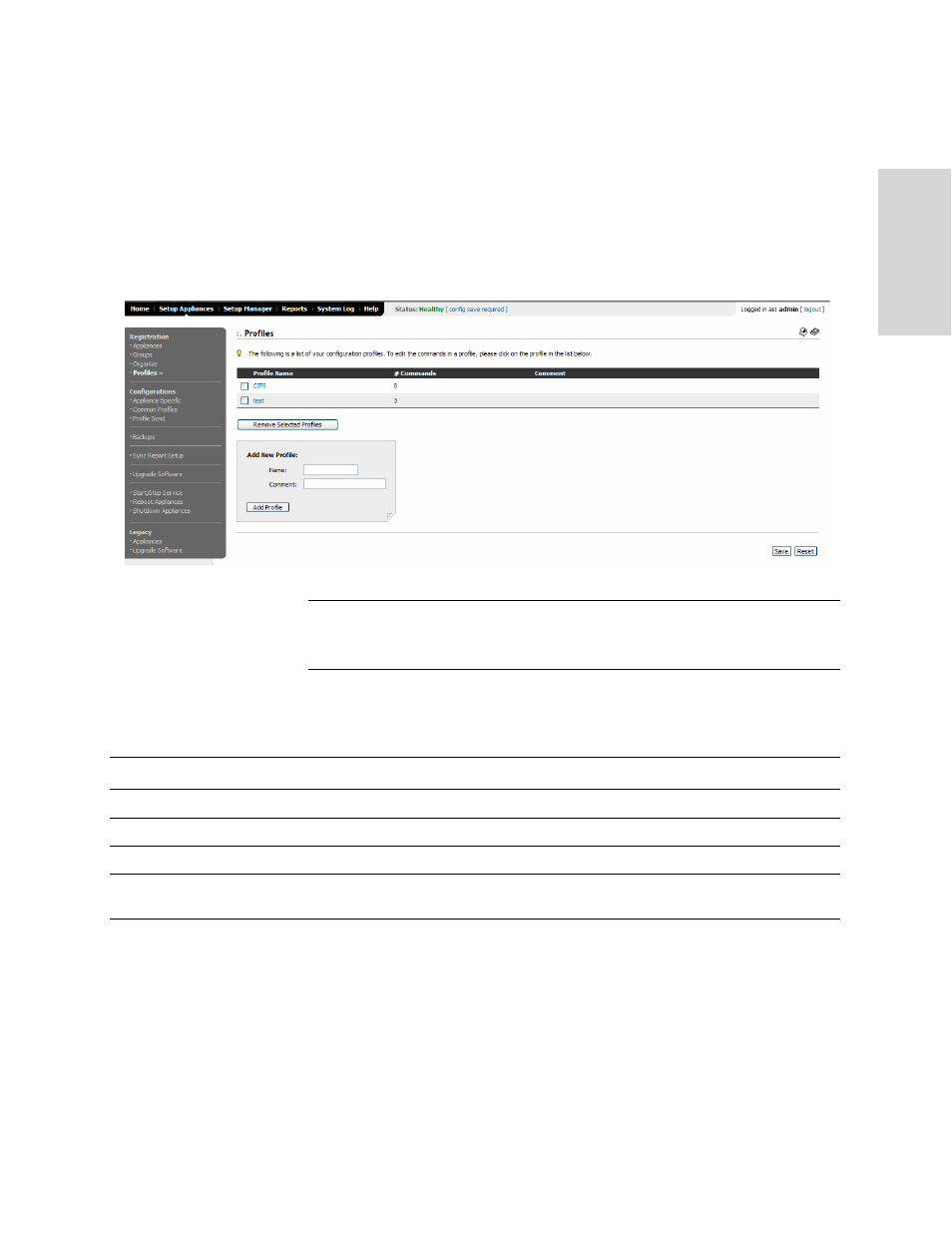
HP EFS WAN A
CCELERATOR
M
ANAGER
U
SER
’
S
G
UIDE
39
3 -
S
ET
TI
N
G
U
P
R
EM
O
T
E
HP
EF
S W
A
N A
CC
ELE
RAT
OR
S
Creating
Common
Profiles
You add a new profile to the profile list in the Profiles page.
Before you can set the configuration elements, you must create a new, empty
configuration profile.
To add a profile name
to the list
1. Click the Setup Appliances tab to expand the Setup Appliances menu.
2. Click Profiles in the left menu to display the Profiles page.
Figure 3-1. Setup Appliances: Profiles Page
TIP: If the profile list contains profiles, click the link in the Profile Name column to examine
the profile commands and determine whether an existing profile suits your needs. If so, you do
not need to configure a new profile. If not, continue with the procedures in this section.
3. Use the Add New Profile controls to create a new profile and add it to the profile
list, as described in the following table.
4. To save the settings permanently, click Save.
To revert to the running configuration, click Reset.
Specifying
General Profile
Settings
You set in-path and out-of-path settings for a common profile in the Profile - General
Settings page.
Control
Description
Name
Type a descriptive name for the profile.
Comment
Type a description of the profile if you want the description to appear in the profile list.
Add Profile
To add the profile name to the profile list, click Add Profile.
Remove Selected Profiles
To remove a profile name from the list, click the check box next to the entry and click
Remove Selected Profiles.
