Applying all profiles on a, Switch to other switches – HP 8.20q Fibre Channel Switch User Manual
Page 88
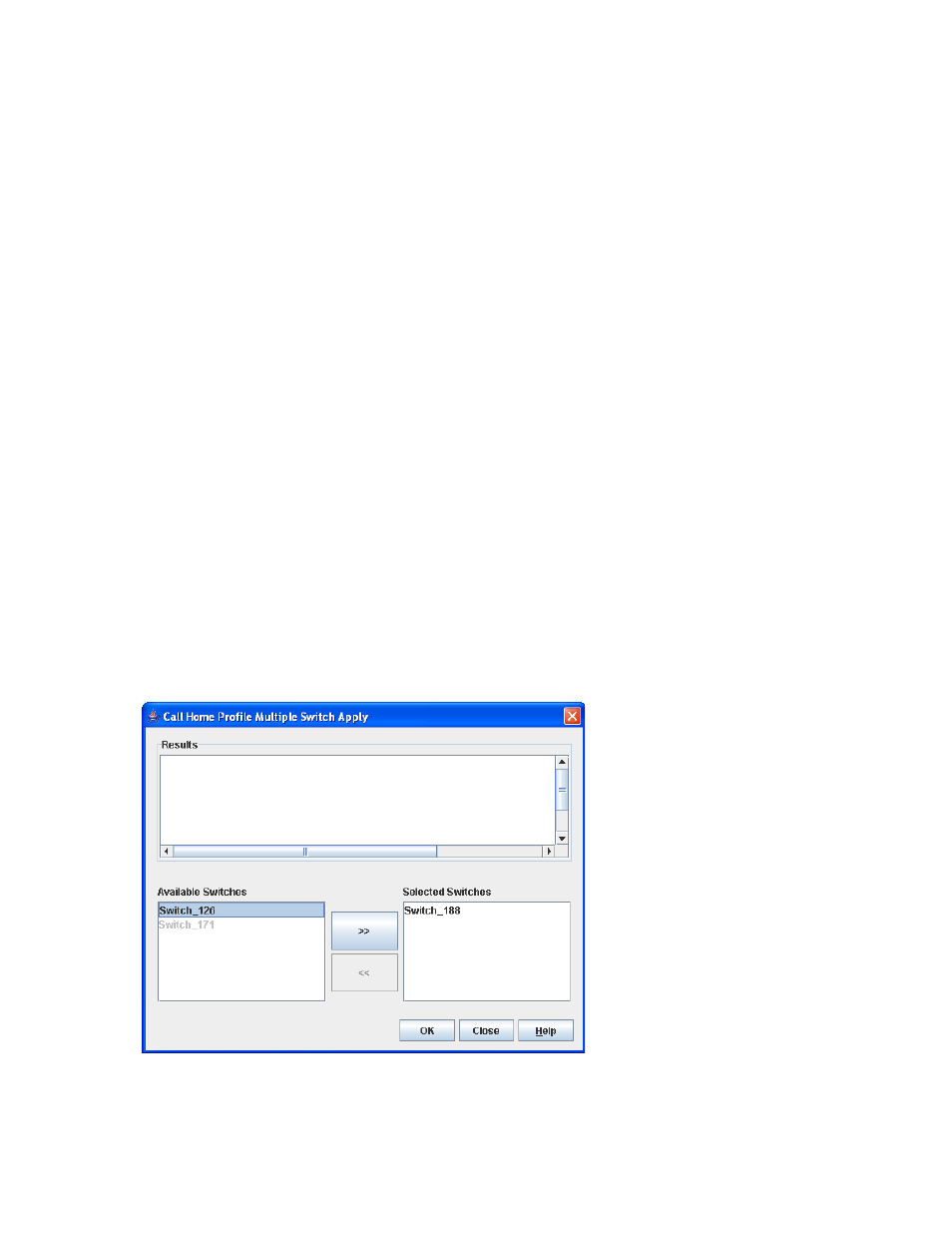
88
To create a Call Home Tech Support Center profile:
1.
Open the Switch menu, select Call Home, and then select Profile Manager.
2.
The Call Home Profile Manager dialog box is displayed.
3.
Choose one of the following options to open the Call Home Profile Editor—Create Tech Support Center
Profile dialog box:
• Click Support on the tool bar.
• Select Edit > Create Tech Support Center Profile.
• Select an event level threshold option (Alarm, Critical, Warn, None) from the Level drop-down list.
4.
Select a format type for the message text being sent (FullText, ShortText, or Tsc1) from the Format
drop-down list.
5.
Enter any changes to the maximum size of the message being sent.
6.
Enter any changes to the subject of the email.
7.
In the Capture area, select the Enable Capture option to enable the capture feature, and specify the
time of day, day of week, and number of weeks between captures.
8.
Enter the email addresses of the recipient, and then click Add to add that person to the list of recipients.
9.
Click OK to save the changes and close the dialog box.
Applying all profiles on a switch to other switches
You can apply all profiles on a switch to one or more switches in a fabric. The Call Home Profile Multiple
Switch Apply dialog box (
) appears if you select the Apply Changes to Multiple Switches in
Fabric option on the Call Home Profile Manager dialog box (
). The Available Switches list shows
all the switches in the fabric. Switch names that are disabled do not have current Call Home firmware and
cannot receive any profiles. The Selected Switches list shows the switch names that you selected to receive
all profiles from the switch.
To apply a profile to other switches:
1.
Select the switches to receive the profile from the Available Switches list.
2.
Click the double-arrow button to move your selections to the Selected Switches list.
3.
Click OK to start the process.
The Results area indicates success or failure of applying the profile to the switches you selected.
Figure 47
Call Home Profile Multiple Switch Apply dialog box
