Renaming a zone set, Removing a zone set, Managing zones – HP 8.20q Fibre Channel Switch User Manual
Page 42: Creating a zone in a zone set
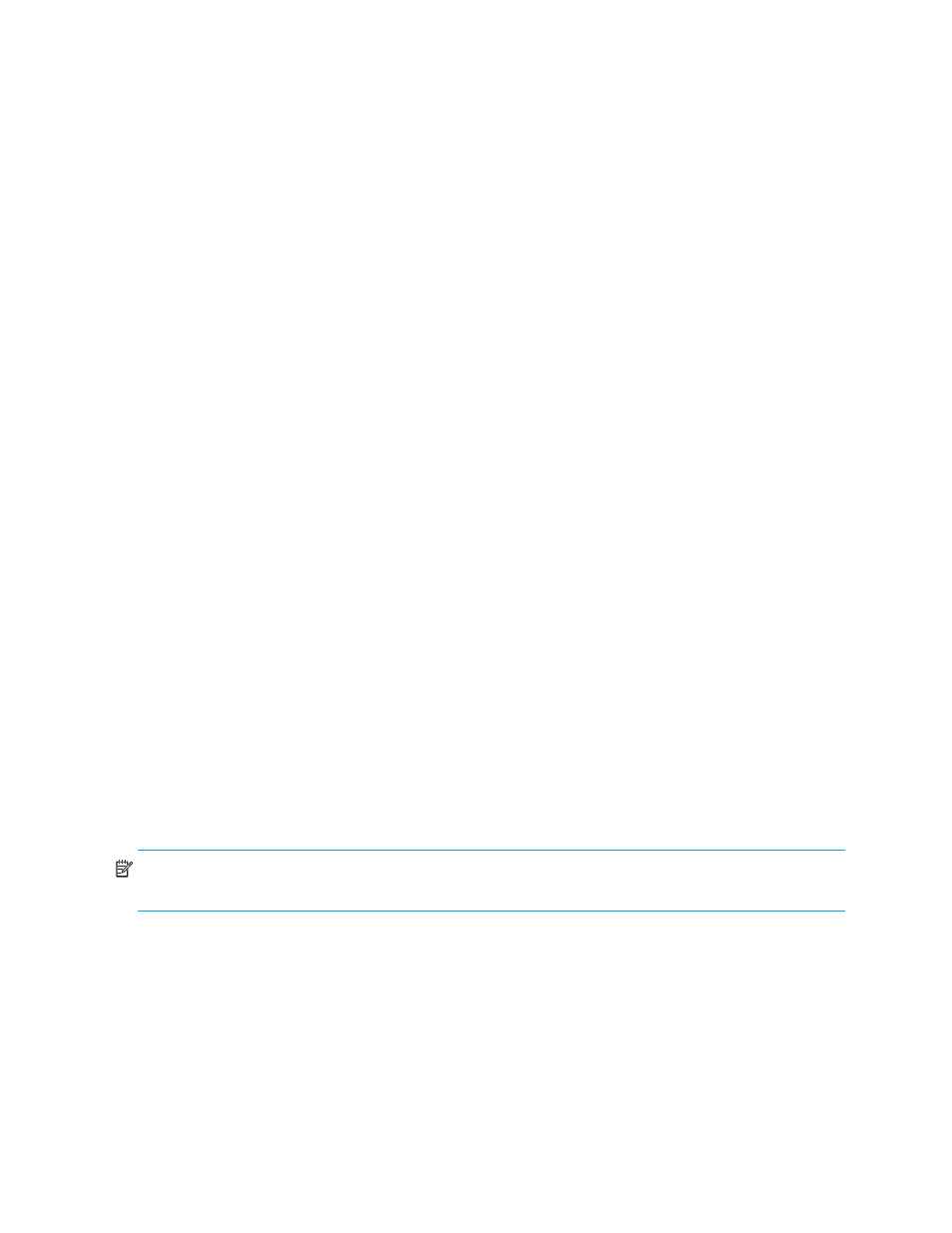
42
Renaming a zone set
To rename a zone set:
1.
In the Zone Sets tree of the Edit Zoning dialog box, click the zone set to be renamed.
2.
Open the Edit menu and select Rename.
3.
In the Rename Zoneset dialog box, enter a new name for the zone set.
4.
Click OK.
Removing a zone set
Removing a zone set from the database affects the member zones in the following ways.
•
Member zones that are members of other zone sets are not affected.
•
Zones that are currently not in a zone set are considered to be part of the orphan zone set. The orphan
zone set is not an actual zone set, but rather a way of displaying the zones that are not currently in a
zone set.
To remove a zone set:
1.
Select Zoning > Edit Zoning to open the Edit Zoning dialog box.
2.
In the Zone Sets tree, select the zone set to be removed.
3.
Select Edit > Remove to remove the zone set.
4.
Click Apply to save changes to the zoning database.
Alternatively, you may right-click and use shortcut menus to remove a zone set from the database.
Managing zones
Changes that you make to the zoning database are limited to the managed switch and do not propagate
to the rest of the fabric. To distribute changes to configured zone sets fabric wide, you must edit the zoning
databases on the individual switches.
Creating a zone in a zone set
To create a zone in a zone set:
1.
Select Zoning > Edit Zoning to open the Edit Zoning dialog box.
2.
Select a zone set.
3.
Select Edit > Create a Zone.
4.
In the Create a Zone dialog box, enter a name for the new zone, and then click OK. A zone name must
begin with a letter and be no longer than 64 characters. Valid characters are 0–9, A–Z, a–z, _, ^, $,
and -.
The new zone name is displayed in the Zonesets dialog box.
5.
Click OK.
NOTE:
If you enter the name of a zone that already exists in the database, the QuickTools web applet
asks if you would like to add that zone and its membership to the zone set.
6.
To add switch ports or attached devices to the zone, choose one of the following options:
• In the Zone Sets tree, select the zone set. In the graphic window, select the port to add to the zone.
Select Edit > Add Members.
• Select a port by switch port number, Fibre Channel address, or WWN in the Port/Device tree, and
drag it into the zone.
• Select a port by switch port number, Fibre Channel address, or WWN in the Port/Device tree.
Right-click the zone and select Add Zone Members from the popup menu.
7.
Click Apply to save the changes to the zoning database.
