Managing fabrics, Fabric services, Enabling snmp configuration – HP 8.20q Fibre Channel Switch User Manual
Page 19: Enabling in-band management, Rediscovering a fabric, Adding a new switch to a fabric, 2 managing fabrics, 2managing fabrics
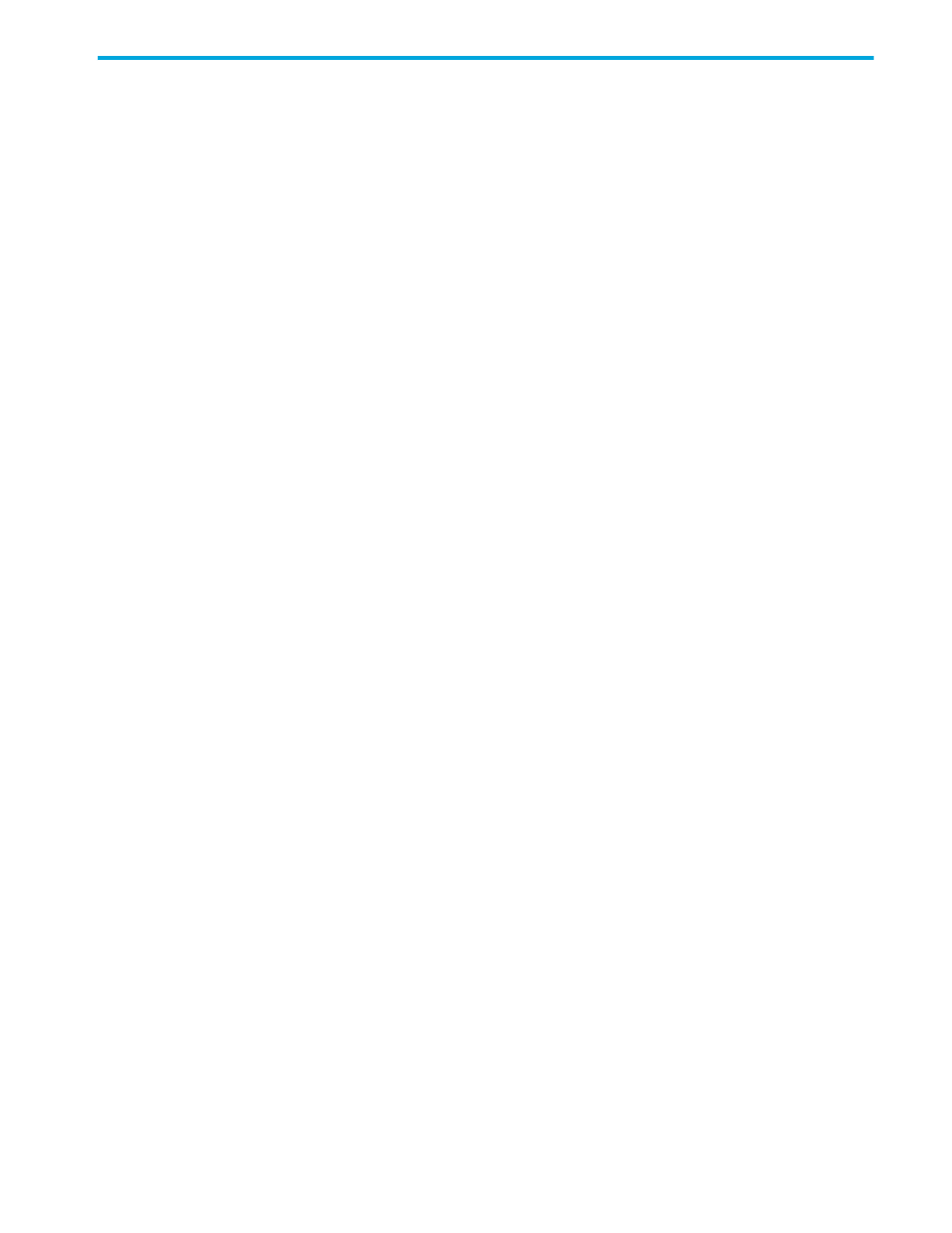
HP SN6000 Fibre Channel Switch QuickTools Switch Management User Guide
19
2
Managing Fabrics
This chapter describes the options for managing fabrics.
Fabric services
Fabric services security includes SNMP and In-band management. SNMP is the protocol governing
network management and monitoring of network devices. SNMP security consists of a read community
string and a write community string, that are basically the passwords that control read and write access to
the switch. The read community string (public) and write community string (private) are set at the
factory to these well-known defaults and should be changed when SNMP is enabled using the System
Services or SNMP Properties dialog boxes. If SNMP is enabled (default) and the read and write
community strings have not been changed from their defaults, you risk unwanted access to the switch. See
” (page 19) for more information. SNMP is enabled by default.
In-band management is the ability to manage switches across inter-switch links using QuickTools, SNMP,
management server, or the application programming interface. The switch comes from the factory with
in-band management enabled. If you disable in-band management on a particular switch, you can no
longer communicate with that switch by means other than a direct Ethernet or serial connection. See
” (page 19) for more information.
Enabling SNMP configuration
To enable the SNMP configuration:
1.
Select Switch > SNMP > SNMP Properties to open the SNMP Properties dialog box.
2.
Select the SNMP Enabled option in the SNMP Configuration area.
3.
Click OK to save the change to the database.
Enabling in-band management
To enable in-band management:
1.
Select Switch > Switch Properties to open the Switch Properties dialog box.
2.
Select the In-band Management Enable option.
3.
Click OK to save the change to the database.
Rediscovering a fabric
After making changes to or deleting switches from a fabric view, it may be helpful to again view the actual
fabric configuration. The Rediscover Fabric option clears out the current fabric information being displayed,
and rediscovers all switch information.
To rediscover a fabric, select Fabric > Rediscover Fabric. The Rediscover function is more comprehensive
than the Refresh function.
Adding a new switch to a fabric
If there are no special conditions to be configured for a new switch, plug in the switch; the switch becomes
functional with the default fabric configuration. The default fabric configuration settings are:
•
Fabric zoning is sent to the switch from the fabric.
•
All 8 Gb/s ports will be GL_Ports.
•
The default IP address 10.0.0.1 is assigned to the switch without configuring a gateway or boot
protocol (RARP, BOOTP, and DHCP).
