Fabric device management interface, Advanced switch properties, Figure 30 advanced switch properties dialog box – HP 8.20q Fibre Channel Switch User Manual
Page 63: Timeout values, 30 advanced switch properties dialog box
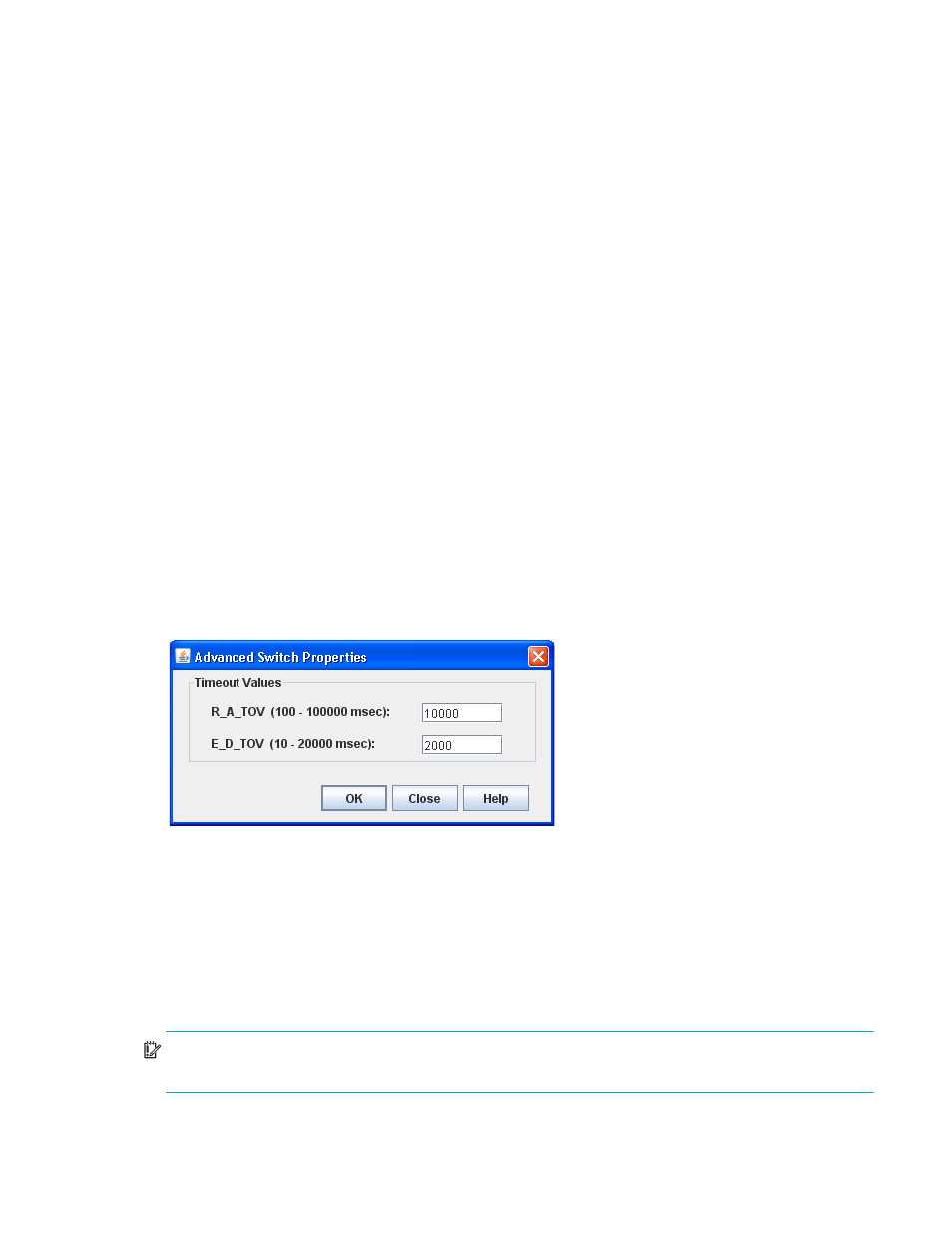
HP SN6000 Fibre Channel Switch QuickTools Switch Management User Guide
63
Fabric device management interface
Fabric Device Management Interface (FDMI) provides a means to gather and display device information
from the fabric and enables FDMI-capable devices to register certain information with the fabric, when
FDMI is Enabled. QuickTools will report any and all FDMI information reported by the entry switch, if FDMI
is enabled on the entry switch. To view FDMI data, FDMI must be enabled on the entry switch and on all
other switches in the fabric which are to report FDMI data.
FDMI is comprised of the fabric-to-device interface and the application-to-fabric interface. The
fabric-to-device interface enables a device’s management information to be registered. The
application-to-fabric interface provides the framework by which an application obtains device information
from the fabric. Use the FDMI HBA Entry Limit field on the Switch Properties dialog box to configure the
maximum number of HBAs that can be registered with a switch. If the number of HBAs exceeds the
maximum number, the FDMI information for those HBAs can not be registered.
Select the FDMI Enabled option on the Switch Properties dialog box to Enable or Disable FDMI. If FDMI is
Enabled on an HBA, the HBA forwards information about itself to the switch when the HBA logs into the
switch. If FDMI is Enabled on a switch, the switch stores the HBA information in its FDMI database.
Disabling FDMI on a switch clears the FDMI database. If you Disable FDMI on a switch and then re-enable
it, you must reset the ports to cause the HBAs to log in again, and thus forward HBA information to the
switch.
To view detailed FDMI information for a device, click the Devices tab, and click (i) in the Details column of
the Devices data window. The Detailed Devices Display dialog box displays the specific information for
that device. See ”
” (page 30) for more information.
Advanced switch properties
The Advanced Switch Properties dialog box (
) enables you to set the timeout values. The dialog
box is available for only the entry switch. The switch is automatically taken offline temporarily while the
timeout values are set and the switch is restored to its original state after the changes are completed. To
open the Advanced Switch Properties dialog box, open the Switch menu and select Advanced Switch
Properties. After making changes, click OK to put the new values into effect.
Figure 30
Advanced Switch Properties dialog box
Timeout values
The switch timeout values determine the timeout values for all ports on the switch. The timeout values must
be the same for all switches in the fabric.
•
R_A_TOV (Resource Allocation Timeout)—The maximum time a frame could be delayed and still be
delivered. The default is 10000 milliseconds.
•
E_D_TOV (Error Detect Timeout)—The maximum round trip time that an operation between two N_Ports
could require. The default is 2000 milliseconds.
IMPORTANT:
Mismatched timeout values will disrupt the fabric. These should not be changed unless
absolutely necessary. The switch is temporarily placed offline to change these values.
