Figure 12 event browser dialog box, Table 4 port operational states, 12 event browser dialog box – HP 8.20q Fibre Channel Switch User Manual
Page 28: 4 port operational states, Figure 12
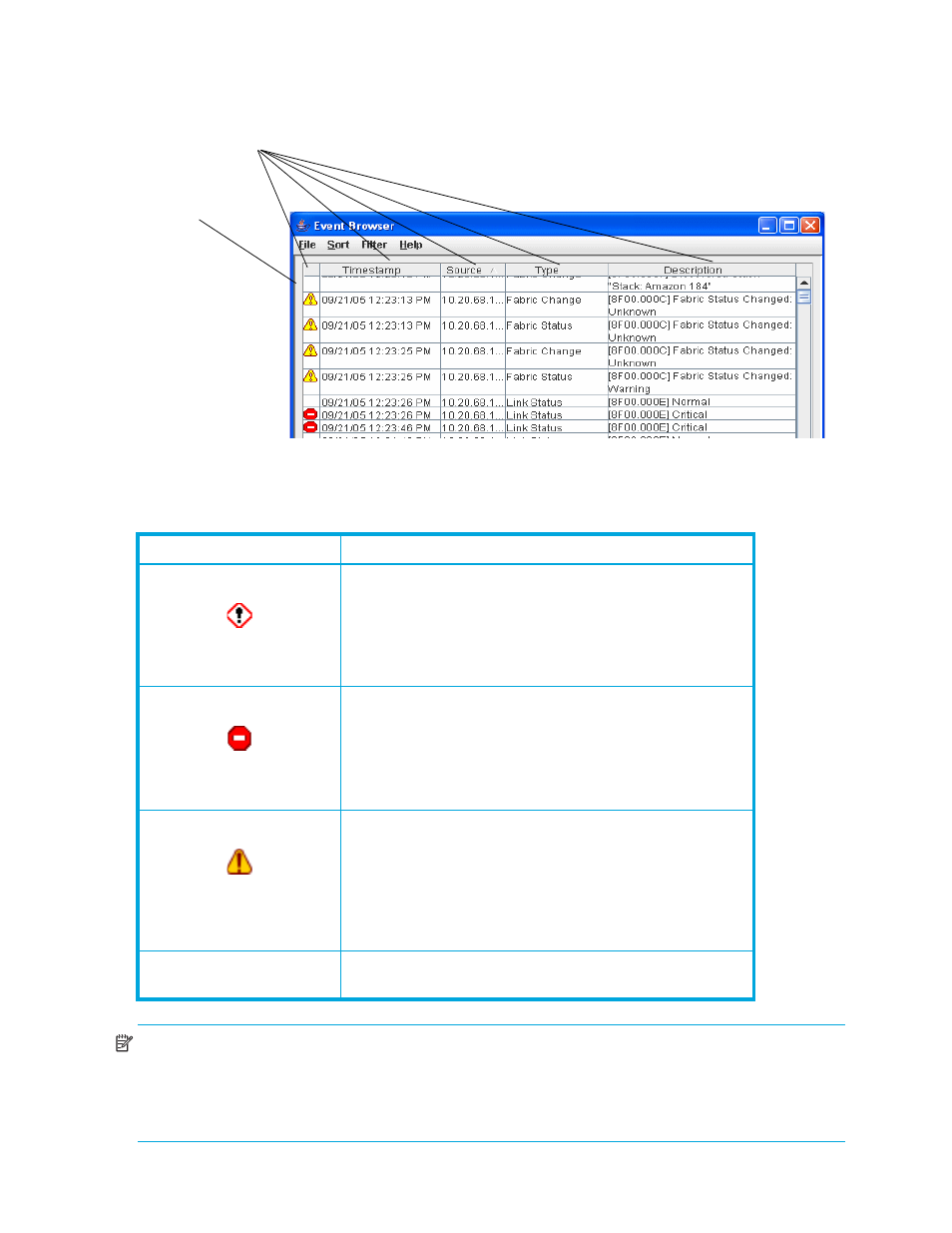
28
To display the Event Browser, open the Fabric menu and select Show Event Browser. If the Show Event
Browser selection is grayed-out, you must first enable the Events Browser preference. See ”
Figure 12
Event Browser dialog box
The icons in the Severity column identify the operational state of the port, as described in
NOTE:
Events (Alarms, Critical, Warning, and Informative) generated by the web applet are not saved on
the switch. They are permanently discarded when you close a QuickTools session; however, you can save
these events to a file on the workstation before you close QuickTools and read it later with a text editor or
browser. Events generated by the switch are stored on the switch, and will be retrieved when the web
applet is restarted. Some alarms are configurable.
Column sorting
buttons
Severity
column
Table 4
Port operational states
State
Description
Alarm—An alarm is a "serviceable event." This means that
attention by the user or field service is required. Alarms are
posted asynchronously to the screen and cannot be turned
off. If the alarm denotes that a system error has occurred, the
customer and/or field representative will generally be
directed to provide the support file from the switch.
Critical event—An event that indicates a potential failure.
Critical log messages are events that warrant notice by the
user. By default, these log messages will be posted to the
screen. Critical log messages do not have alarm status as
they require no immediate attention from a user or service
representative.
Warning event—An event that indicates errors or other
conditions that may require attention in order to maintain
maximum performance. Warning messages will not be
posted to the screen unless the log is configured to do so.
Warning messages are not disruptive and therefore, do not
meet the criteria of Critical. The user need not be informed
asynchronously
No icon
Informative—An unclassified event that provides only
supporting information.
