Changing a user account password – HP 8.20q Fibre Channel Switch User Manual
Page 57
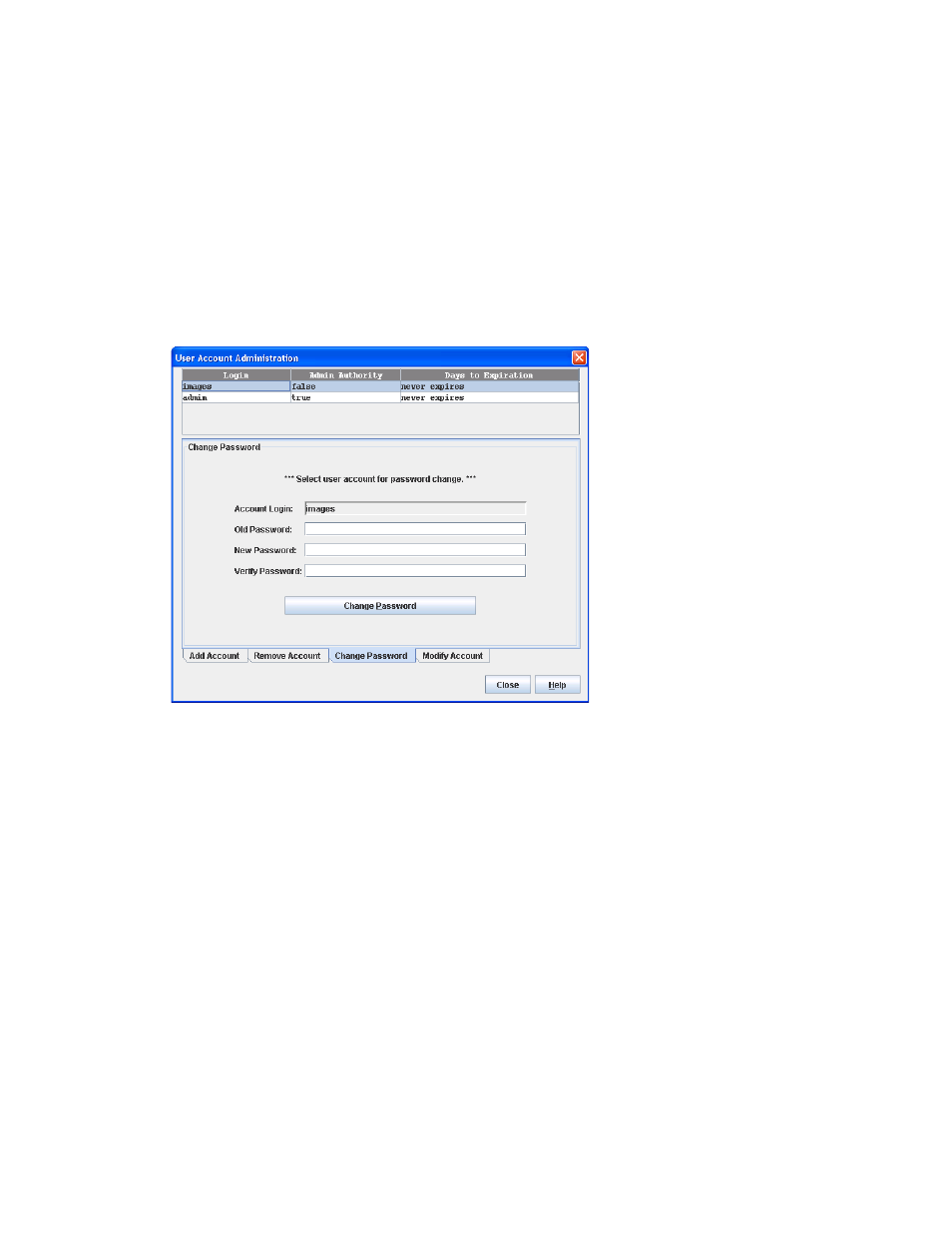
HP SN6000 Fibre Channel Switch QuickTools Switch Management User Guide
57
Changing a user account password
A user can change the password for their account, but only the Admin account user can change the
password for another user’s account. If the user’s original password is not known, the Admin account user
must remove the account and then add the account with the new password.
To change the password for an account on a switch:
1.
Select Switch > User Accounts.
2.
Click the Change Password tab to open the Change Password tab page (
).
3.
Select the account (Login) name from the list of accounts at the top of the dialog box.
4.
Enter the old password and the new password, and then verify the new password in the corresponding
fields.
5.
Click Change Password.
6.
Click Close to close the User Account Administration dialog box
Figure 26
User Account Administration–Change Password dialog box
