Renaming a zone, Removing a zone member, Removing a zone from a zone set – HP 8.20q Fibre Channel Switch User Manual
Page 44: Removing a zone from all zone sets
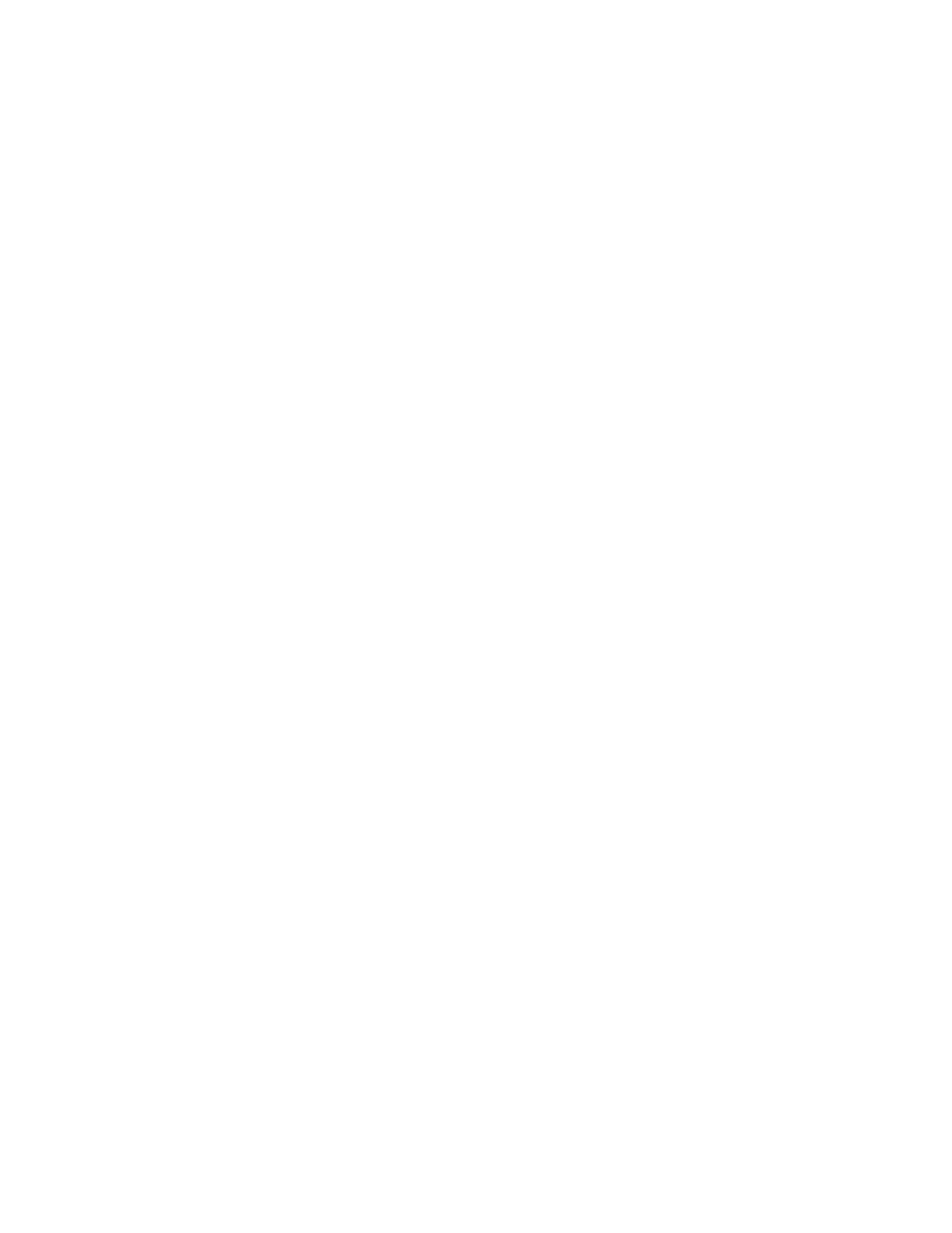
44
Renaming a zone
To rename a zone:
1.
In the Zone Sets tree of the Edit Zoning dialog box, click the zone to be renamed.
2.
Select Edit > Rename.
3.
In the Rename Zone dialog box, enter a new name for the zone.
4.
Click OK.
5.
Click Apply in the Edit Zoning dialog box to save the change.
6.
Click Close to close the Edit Zoning dialog box.
Removing a zone member
Removing a zone member will affect every zone and zone set in which that zone is a member. To remove
a member from a zone:
1.
In the Edit Zoning dialog box, select the zone member to be removed.
2.
Select Edit > Remove.
3.
Click Yes in the Remove dialog box to save the change.
4.
Click Apply in the Edit Zoning dialog box to save the change.
5.
Click Close to close the Edit Zoning dialog box.
Removing a zone from a zone set
To remove a zone from a zone set:
1.
In the Edit Zoning dialog box, select the zone to be removed.
The selected zone will be removed from that zone set only.
2.
Select Edit > Remove.
3.
Click Yes in the Remove dialog box to save the change.
4.
Click Apply in the Edit Zoning dialog box to save the change.
5.
Click Close to close the Edit Zoning dialog box.
Removing a zone from all zone sets
To remove a zone from all zone sets:
1.
In the Edit Zoning dialog box, select the zone to be removed.
2.
Select Edit > Delete Zone.
3.
Click Yes in the Remove dialog box to save the change.
4.
Click Apply in the Edit Zoning dialog box to save the change.
5.
Click Close to close the Edit Zoning dialog box.
