Managing device port nicknames, Creating a nickname, Editing a nickname – HP 8.20q Fibre Channel Switch User Manual
Page 32: Deleting a nickname, Managing, Device port nicknames
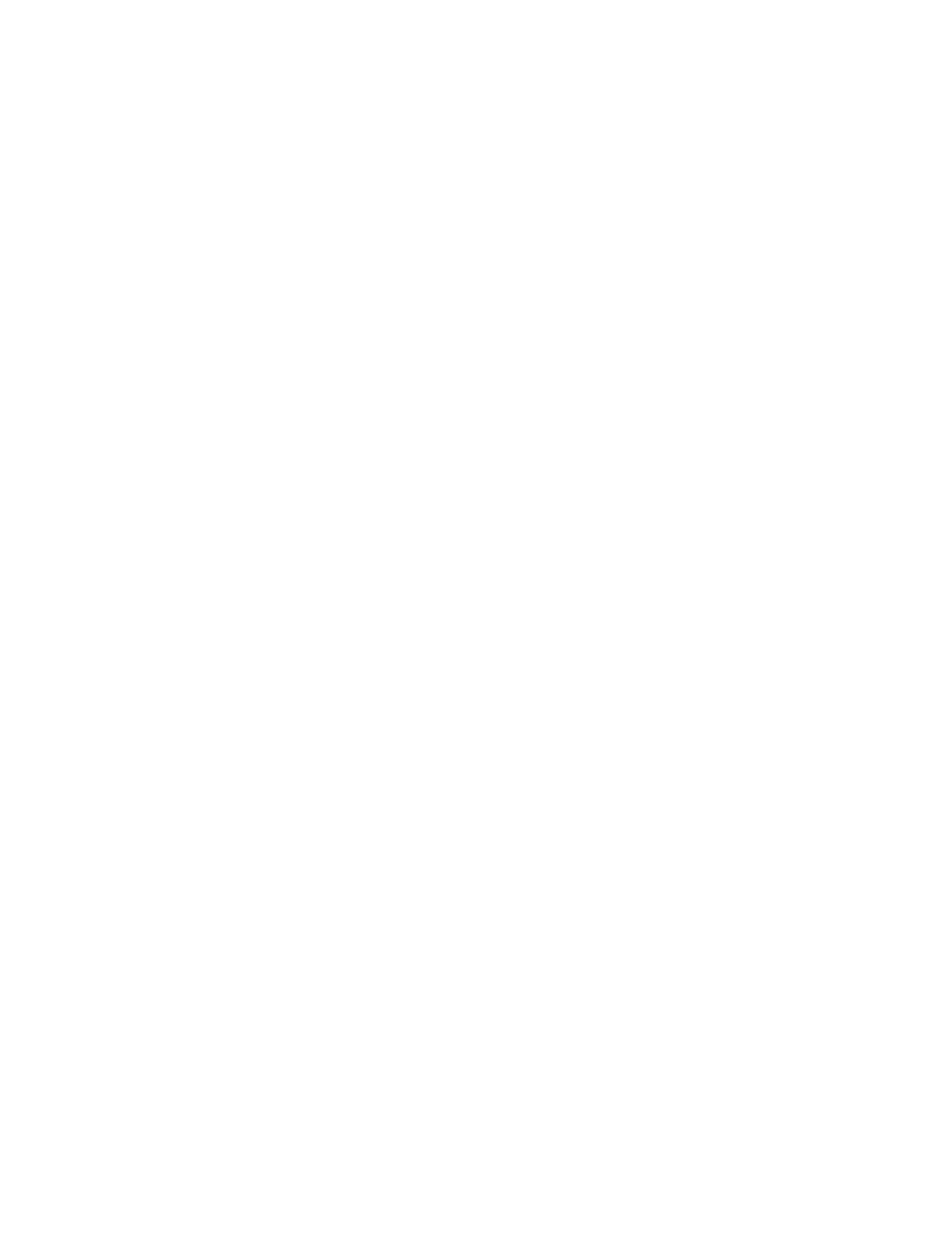
32
Managing device port nicknames
You can assign a nickname to a device port World Wide Name. A nickname is a user-definable,
meaningful name that can be used in place of the World Wide Name. Assigning a nickname makes it
easier to recognize device ports when zoning your fabric or when viewing the Devices data window.
In addition to creating, editing, and deleting nicknames, you can also export the nicknames to a file, which
can be imported into the Nicknames.xml file on other workstations. The maximum number of nicknames
allowed is 5,000.
Nicknames are saved to an XML file stored on the switch. If different nickname files exist on other switches
in the fabric, you are prompted to resolve differences before the Nicknames dialog box is displayed.
When a conflict exists, a series of dialog boxes is presented to resolve differences between the nicknames
stored on that switch with nicknames stored on other switches. The most recent nickname takes precedence
during nickname resolution. Changes made in the Nickname dialog box are propagated to all switches in
the fabric only after you click Apply.
Creating a nickname
To create a device port nickname:
1.
Select Fabric > Nicknames to open the Nicknames dialog box. The device entries are listed in table
format.
2.
Choose one of the following options to enter a nickname. A nickname must start with a letter and can
have up to 64 characters. Valid characters include alphanumeric characters [aA–zZ][0–9] and special
symbols [$ _ - ^ ].
• Double-click a cell in the Nicknames column, and enter a new nickname in the text field. Click Save
to save the changes and exit the Nicknames dialog box.
• Click on a device in the table. Select Edit > Create Nickname to open the Add Nickname dialog
box. In the Add Nickname dialog box, enter a nickname and WWN, and then click OK.
Editing a nickname
To edit a nickname:
1.
Select Fabric > Nicknames to open the Nicknames dialog box. The device entries are listed in table
format.
2.
Choose one of the following options to edit a nickname:
• Double-click a cell in the Nicknames column and edit the nickname in the text field. In the
Nicknames dialog box, click Apply to save the changes.
• Click on a device entry in the table and then select Edit > Edit Nickname to open the Edit
Nicknames dialog box. Edit the nickname in the text field, and then click OK. In the Nicknames
dialog box, click Apply to save the changes.
Deleting a nickname
To delete a device port nickname:
1.
Select Fabric > Nicknames to open the Nicknames dialog box.
2.
Choose one of the following options to delete a nickname:
• Click a device in the table and then select Edit > Delete Nickname.
• Double-click a cell in the Nicknames column, and then delete the nickname text.
3.
Click Apply to save the changes.
