Copying a zone to a zone set, Adding zone members, Copying a zone to a zone – HP 8.20q Fibre Channel Switch User Manual
Page 43
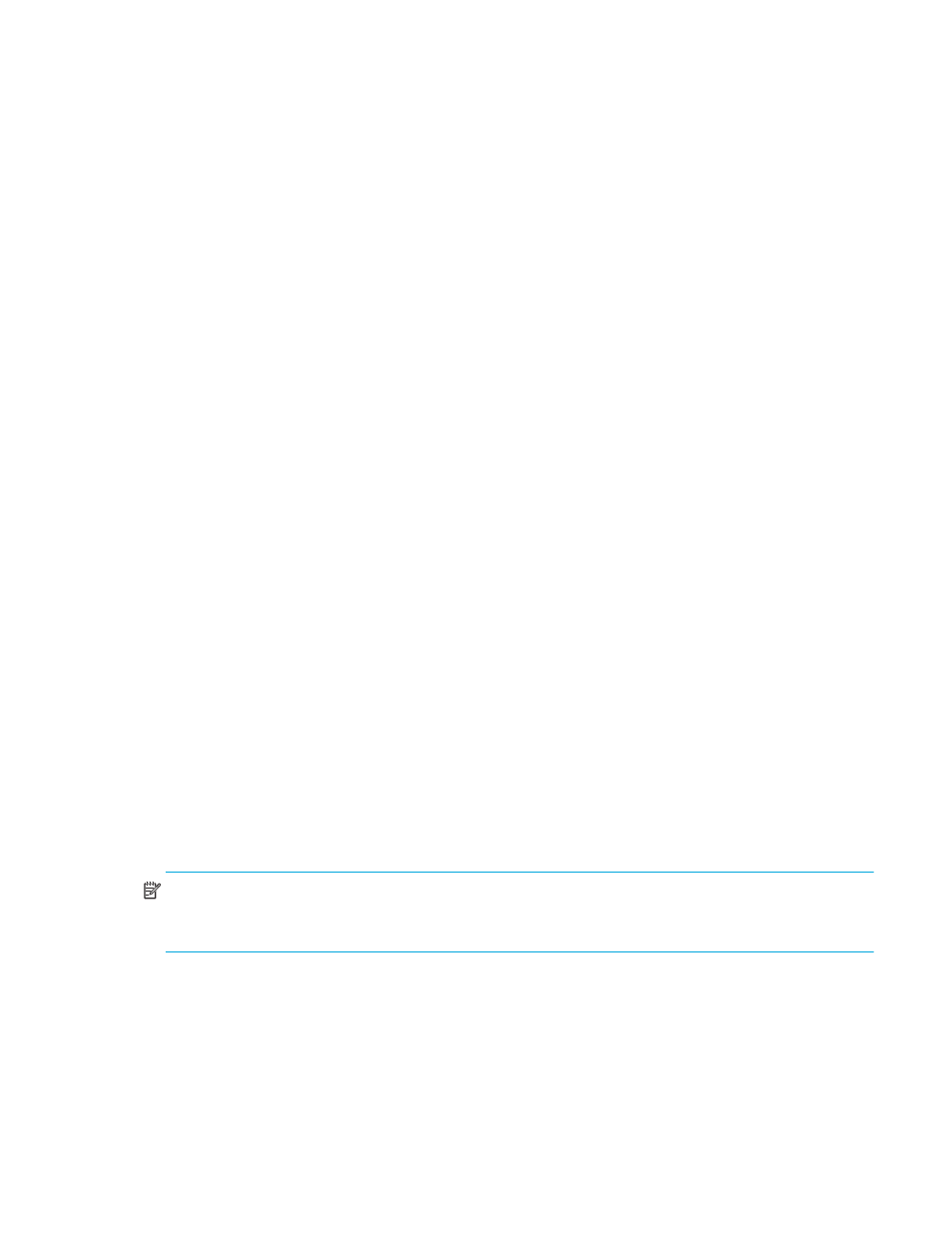
HP SN6000 Fibre Channel Switch QuickTools Switch Management User Guide
43
Copying a zone to a zone set
To copy an existing zone and its membership from one zone set to another:
1.
In the faceplate display, select Zoning > Edit Zoning to open the Edit Zoning dialog box.
2.
In the Zone Sets tree, select the zone to copy, and drag it to the chosen zone set.
3.
Click OK to display the Error Check dialog box.
4.
Click Error Check to have the application check for zoning conflicts, such as empty zones, aliases, or
zone sets.
5.
Click Save Zoning to implement the changes.
6.
Click Close to close the Error Check dialog box.
Adding zone members
You can zone a port/device by switch domain ID and port number, device port Fibre Channel address, or
the device port WWN. Adding a port/device to a zone affects every zone set in which that zone is a
member. To add ports/devices to a zone:
1.
Select Zoning > Edit Zoning to open the Edit Zoning dialog box.
2.
Choose one of the following options to add the port/device:
• Select a port/device in the Port/Device tree, and drag it into the zone. To select multiple
ports/devices, press and hold down the Control key while selecting and dragging.
• Select a port/device in the Port/Device tree. To select multiple ports/devices, press and hold down
the Control key while selecting. Select a zone set in the left pane. Select Edit > Add Members.
• Select a port/device in the Port/Device tree. To select multiple ports/devices, press and hold down
the Control key while selecting. Select a zone set in the left pane, and then click Insert.
If the port/device you want to add is not in the Port/Device tree, you can add it by doing the following:
a. Right-click the selected zone.
b. Select Edit > Create Members.
c. Select the WWN, Domain/Port, or First Port Address option.
d. Enter the hexadecimal value for the port/device according to the option selected: 16 digits for a
WWN member, 4 digits for a Domain/ Port member (in format: DDPP), or a 6-digit Fibre Channel
Address for a First Port Address member (in format: DDPPAA), where DD=domain ID, PP=port
number, and AA=AL_PA.
3.
Click OK to display the Error Check dialog box.
4.
Click Error Check to have the application check for zoning conflicts, such as empty zones, aliases, or
zone sets.
5.
Click Save Zoning to implement the changes.
6.
Click Close to close the Error Check dialog box.
7.
Click Close to close the Edit Zoning dialog box.
NOTE:
Domain ID conflicts can result in automatic reassignment of switch domain IDs. These
reassignments are not reflected in zones that use a domain ID/port number pair to define their
membership. Be sure to reconfigure zones that are affected by a domain ID change.
