4 using the object selection controls, 1 simple selection list, 2 filtered multi-selection control – HP 3PAR System Reporter Software User Manual
Page 79: Using the object selection controls, Simple selection list, Filtered multi-selection control
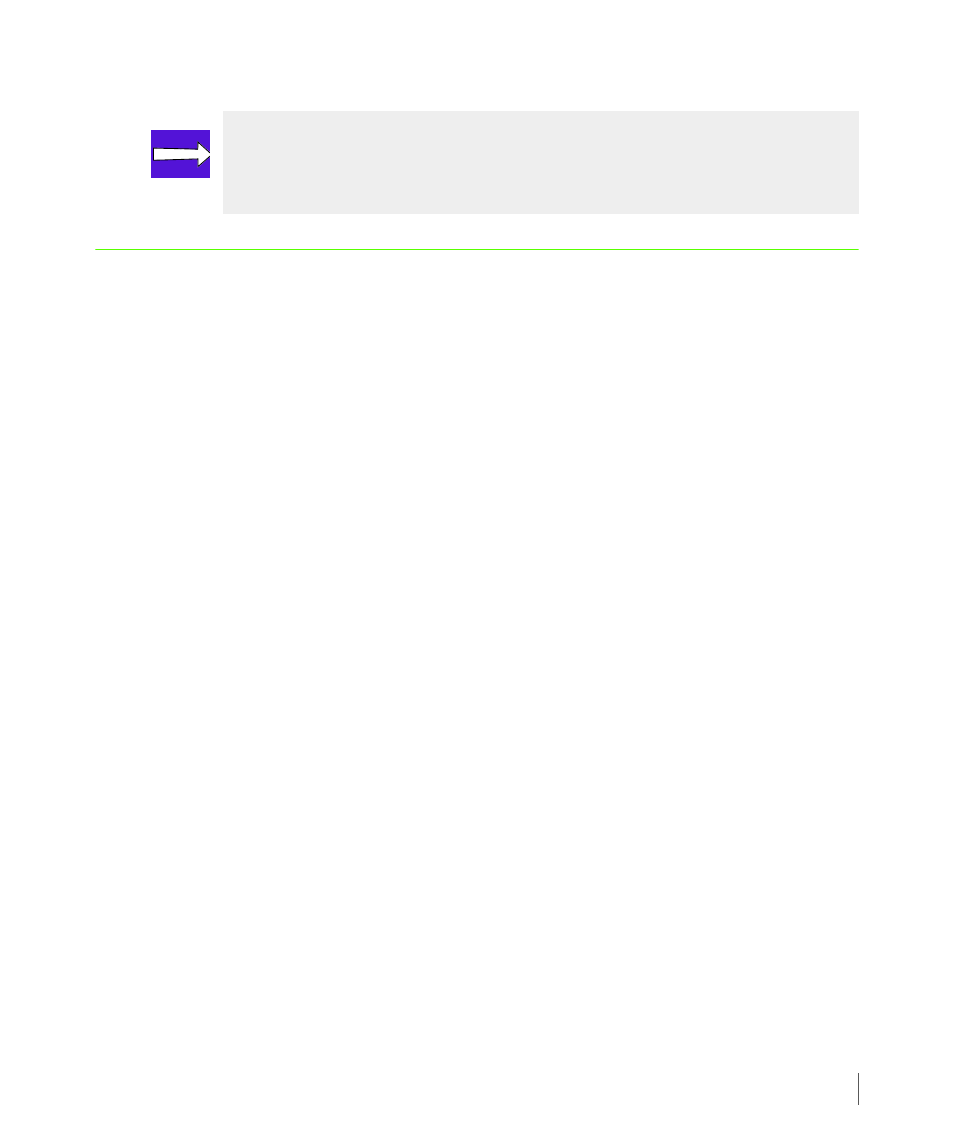
4.5
Using the Object Selection Controls
System Reporter 2.8
3PAR System Reporter User’s Guide
4.4 Using the Object Selection Controls
Menus in System Reporter often provide a way to select a subset of objects to include in a
report from among a list of available objects. System Reporter provides two types of selection
lists to implement this, a simple selection list and a filtered multi-selection control as described
in the following sections.
4.4.1 Simple Selection List
When the number of available objects is fixed or expected to be small, System Reporter uses a
standard selection list in which multiple items can be selected (using CTRL+CLICK). An example
is the selection list to select from the available disk speeds (see
page 5.35). Since the number of distinct disk speeds available is small, a simple selection list is
adequate.
4.4.2 Filtered Multi-Selection Control
When the number of available objects is large (for example there may be thousands of VVs in a
VV selection list), it is difficult to scroll through a simple selection list to find a desired object or
to select specific objects in this list using CTRL+CLICK. To make it easier to find specific objects
and select them, System Reporter provides a filtered multi-selection control. Two examples of
this, for selecting systems and for selecting domains, are shown in
.
A filtered multi-selection control consists of two lists: one showing the available objects and
one showing the currently selected objects. Objects can be moved between lists by either
double-clicking on the object or by selecting objects and clicking on the appropriate arrow
button in the control. If no specific object is selected, then all objects are considered selected.
The list of available objects can be filtered by typing an expression pattern in the text input
area above the list of available objects and clicking on the Filter button.
NOTE: Adobe Acrobat® is required to view the
3PAR System Reporter User’s Guide. See
www.adobe.com/support/downloads
for
download instructions.
