4 configuring rules for email alerts, 1 adding an alert rule, Configuring rules for email alerts – HP 3PAR System Reporter Software User Manual
Page 177: Adding an alert rule, 4 configuring rules, For email alerts
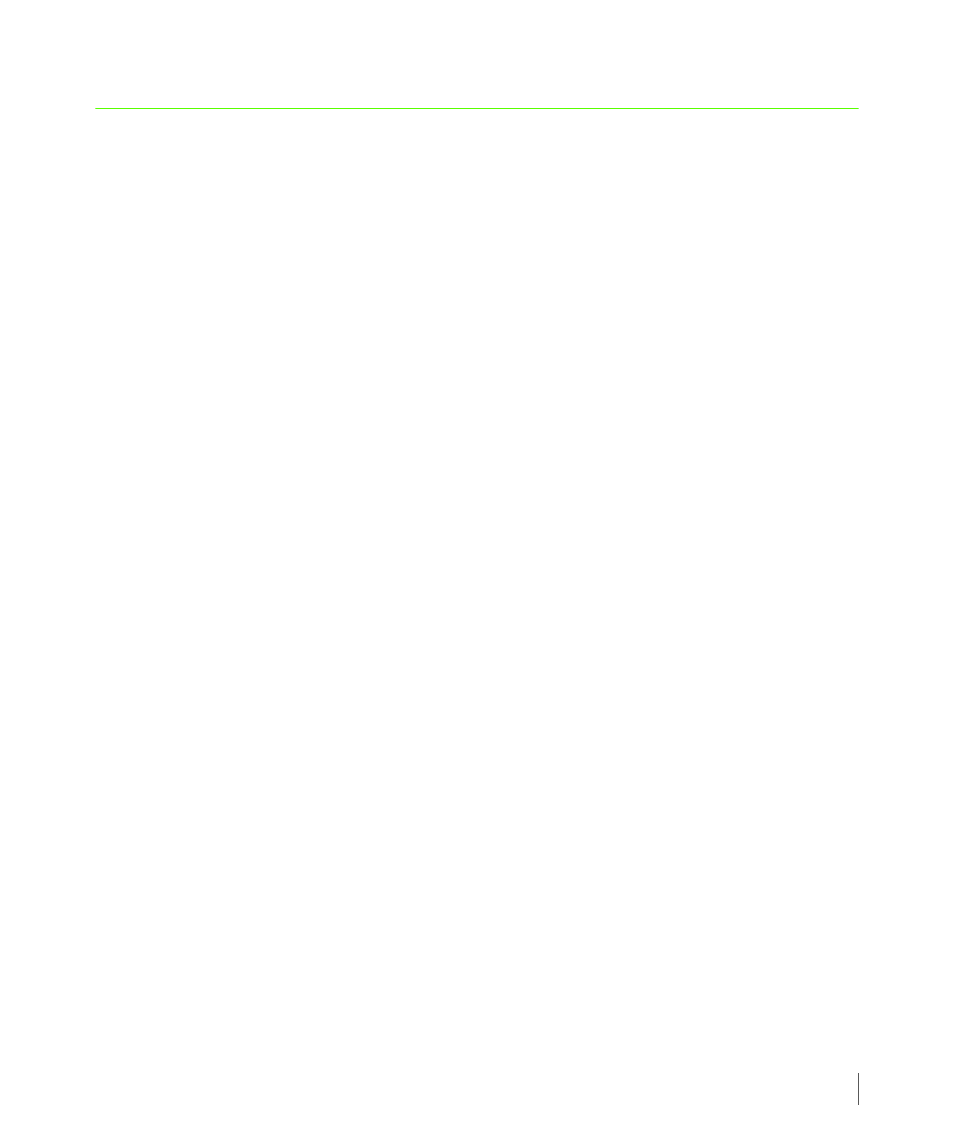
7.9
Configuring Rules for Email Alerts
System Reporter 2.8
3PAR System Reporter User’s Guide
7.4 Configuring Rules for Email Alerts
System Reporter can be configured to evaluate numerous rules and generate email alerts to
specified recipients for each rule whose conditions are met.
7.4.1 Adding an Alert Rule
To add an alert rule:
1
Point your browser at the Web server where Apache HTTP Server and the 3PAR System
Reporter Web server scripts are installed.
The 3PAR System Reporter main window appears.
2
Click on Policy Settings in the Extras Menu area.
The 3PAR System Reporter Policies window appears.
3
Choose the Alert Rules tab.
4
Click Add Alert.
5
Choose the Data Table to which the rule applies from the drop-down list.
6
Choose the Resolution of the samples to which the rule applies from the drop-down list.
The rule will be evaluated for each sample of the chosen resolution.
7
Choose the System to which the rule applies from the drop-down list. Leave this blank if
you wish the rule to apply to all InServ systems.
8
Choose the Metric that the rule should calculate from the down-list. The available metrics
depend on the chosen Data Table and changing the Data Table will reset the selected
Metric.
9
Choose the Direction that the determines how the Metric is compared to the Limit Value
from the drop-down list. The available values are > (greater than) and < (less than).
10
Enter the Limit Value as a number. The metric is compared against this number.
11
Enter the Limit Count as an integer (zero or larger). For each sample interval, an alert email
will only be generated if the Metric exceeds the Limit Value (as compared by Direction) for
more than Limit Count objects.
12
Enter the Condition (min_read_iops, min_write_iops, min_total_iops) to indicate the type
of condition that is to be monitored.
