3 creating the oracle net service, Creating the oracle net service – HP 3PAR System Reporter Software User Manual
Page 59
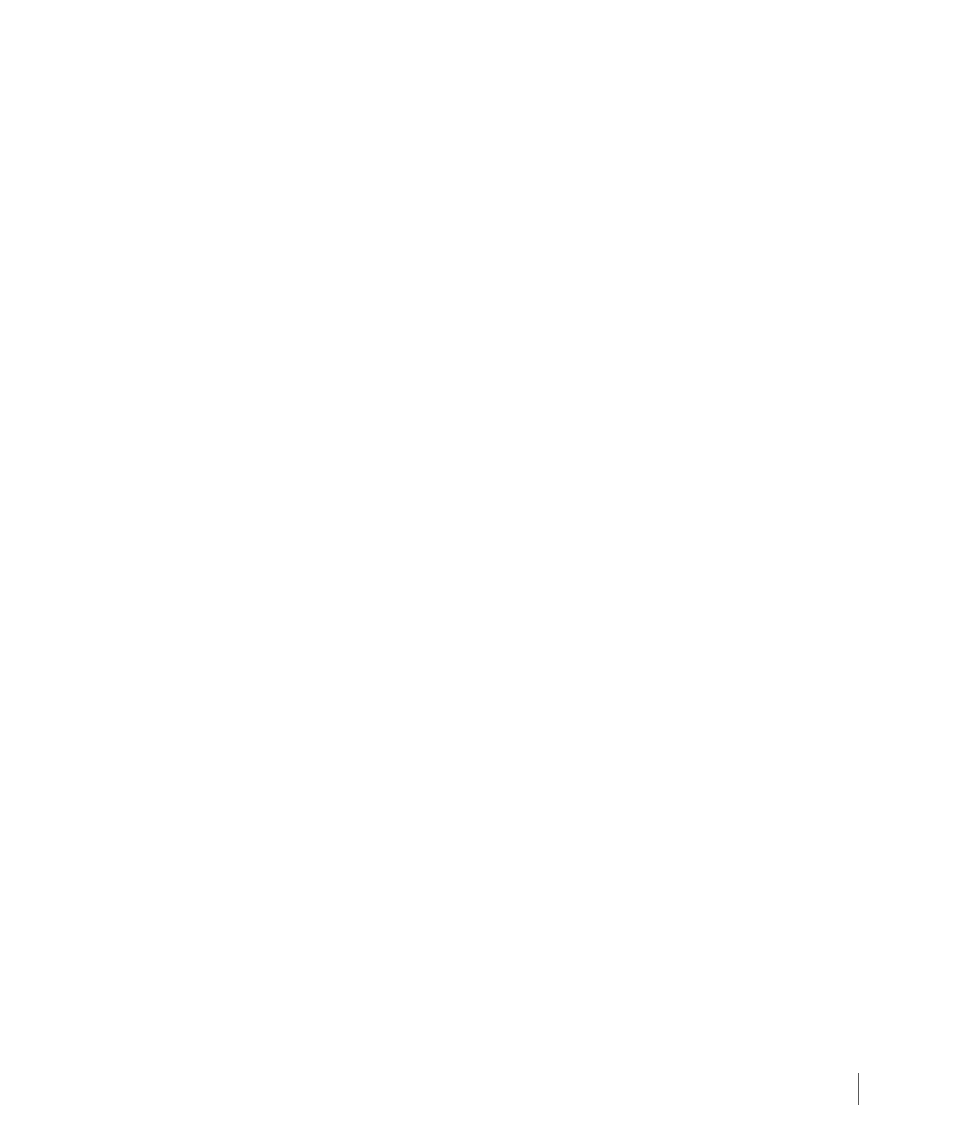
3.23
Installing the Database Server
System Reporter 2.8
3PAR System Reporter User’s Guide
1
At the login screen for the Oracle Enterprise Manager login as SYSTEM with the
password for the SYSTEM user.
2
Click on the link (or tab) for Server.
3
Under Security, click on the link for Users.
4
Click on the Create button.
5
In the create user screen, enter the user name cliuser along with the password. Select a
default and temporary tablespace, select Unlocked for the status.
6
Click on the link (or tab) for Roles.
7
The cliuser needs to have the CONNECTION and RESOURCE roles. The CONNECTION role
should be there by default, otherwise add it along with the RESOURCE role by clicking on
the Edit List button and add RESOURCE and/or CONNECTION and click ok. The cliuser
should also have the CREATE TABLE role.
8
Click ok to create the cliuser user.
Repeat the steps above to create the webuser user as well. The webuser needs SELECT
privileges for all the tables in the cliuser schema. System Reporter will automatically grant
SELECT privileges to the webuser when it creates the tables.
3.8.3.3 Creating the Oracle Net Service
You need to create an Oracle Net Service on the host on which the System Reporter will be
installed. This is used by the System Reporter sampler and the web CGI programs to connect to
the Oracle database.
1
Install Oracle Client. (the Runtime version is sufficient) on the host. This should include the
Net Configuration Assistant under the Oracle client program menu.
2
Start the Net Configuration Assistant.
3
Select the Local Net Service Name Configuration radio button and click Next.
4
Select the Add radio button and click Next.
5
Enter the service name for the database according to the directions and click Next.
6
Select TCP protocol and click Next.
7
Enter the host name for the database server along with the appropriate port number and
click Next.
