10 installing the excel client (optional), Installing the excel client (optional) – HP 3PAR System Reporter Software User Manual
Page 69
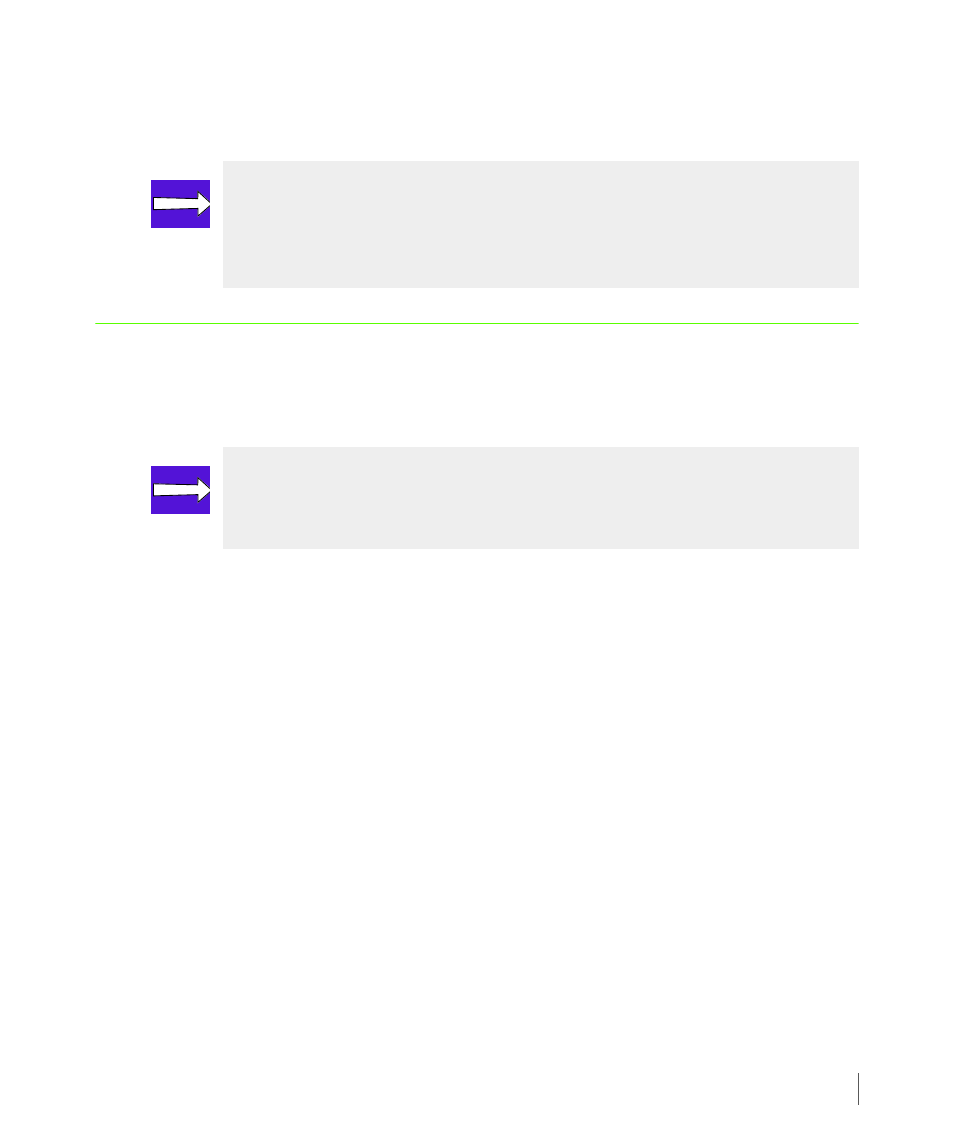
3.33
Installing the Excel Client (Optional)
System Reporter 2.8
3PAR System Reporter User’s Guide
You can now return to the 3PAR System Reporter window and execute database
queries using a Web browser.
3.10 Installing the Excel Client (Optional)
If you plan to use the 3PAR System Reporter Excel client to access the 3PAR System Reporter
database, you must install the Excel client on a local machine as described in this section.
The 3PAR System Reporter Excel client is contained in a single Microsoft® Excel® workbook
with the file name
3PAR System Reporter.xls
.
After downloading this file, you can save it in any convenient location.
To download the 3PAR System Reporter Excel client:
1
Open a browser window and point it at http://
the server where Apache HTTP Server is installed (see
2
Near the top of the page is the Excel Client link (see
).
3
Use the Excel Client link to download and save the file
3PAR System Reporter.xls
to any convenient location on your local machine.
Methods for saving this file locally will vary according to the Web browser you are using.
NOTE: For performance type reports, at first you may only be able to see high
resolution performance information. For space type reports, it may take more
than 30 minutes before you can sample high resolution data. Daily and hourly
data samples may take even longer.
NOTE: Use of the 3PAR System Reporter Excel client requires that you have
Microsoft® Excel® 2003 or 2007 software already installed on your local machine.
See
on page 3.4 for additional details.
