1 adding inserv systems, Adding inserv systems – HP 3PAR System Reporter Software User Manual
Page 67
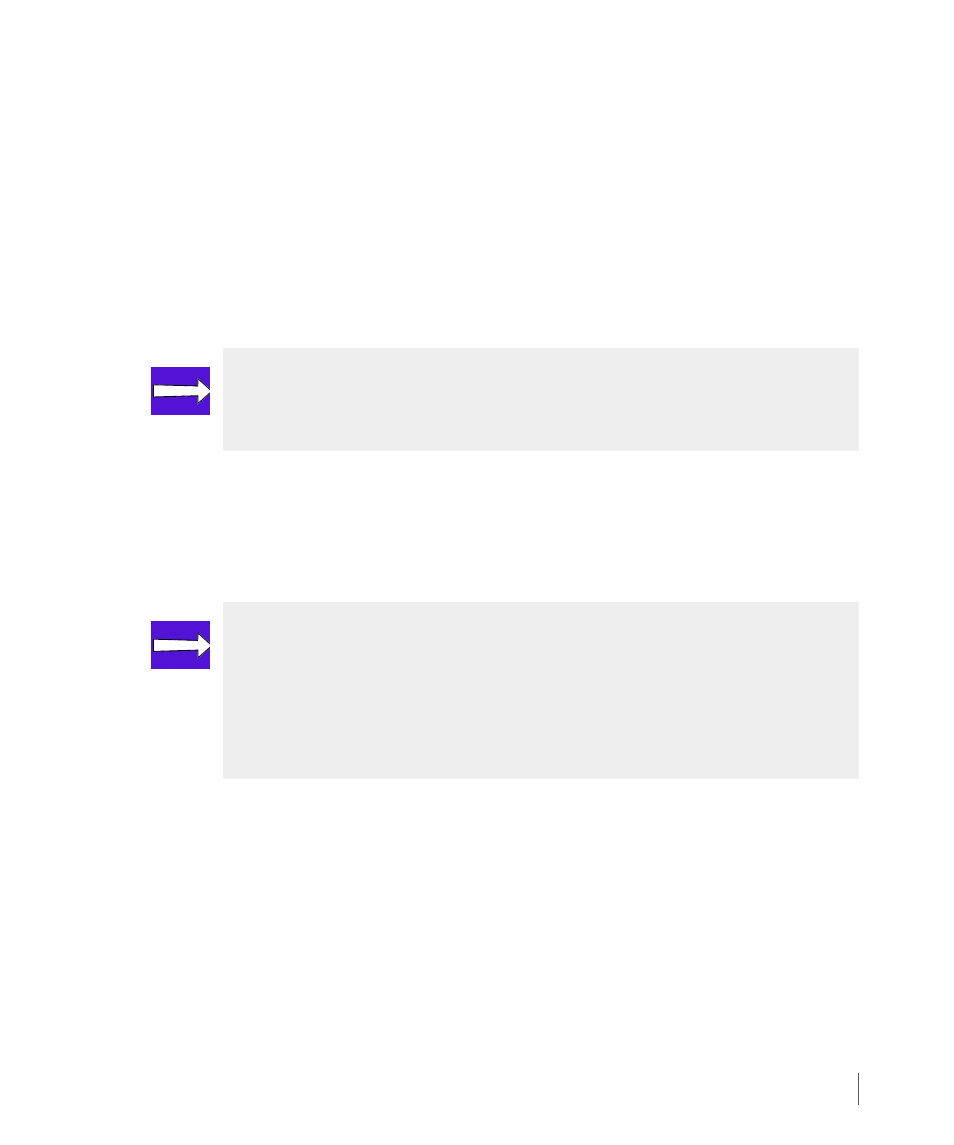
3.31
Installing or Upgrading the System Reporter Tools
System Reporter 2.8
3PAR System Reporter User’s Guide
3.9.1 Adding InServ Systems
Follow these instructions for adding InServ systems to be sampled.
1
Open a Web browser and point it at
http://
where
is the Web server where Apache HTTP Server is installed.
The 3PAR System Reporter window appears.
2
Click on Policy Settings in the Extras Menu area.
The System Reporter Policies window appears.
3
Choose the InServ Systems tab.
4
Click Add InServ.
5
In the Add InServ System to be Sampled window, type the IP Name or address of a
storage server you wish to add, your CLI User name, and CLI Password.
6
Check the Use SSL box if the CLI connection should be over SSL.
7
Leave the Skip LD Performance data box checked if you do not need to collect
performance data for Logical Disks (LDs). If you intend to configure Adaptive Optimization
for the InServ system, you should uncheck the box since Adaptive Optimization uses LD
performance data.
8
Check the Sample Adaptive Optimization Data box if you want to collect performance
statistics for the optional Adaptive Optimization component. When choosing this option,
you must make sure that the Skip LD Performance data check box is unchecked,
otherwise an error message is generated.
NOTE: If you upgraded from a previous version of System Reporter (and you
changed the location of the CLI password directory with that previous release)
you must first remove, and then re-add your InServ storage systems.
NOTE: If you do not plan on using the capabilities offered by the optionally
licensed Adaptive Optimization feature, you can specify a Browser level access
since no special privileges are required to view reports. However, if you are using
Adaptive Optimization to perform system optimization, you should specify an
Edit level user access. Specifying a Super level privilege is not required or
recommended.
