Figure 46 – HP StorageWorks XP Remote Web Console Software User Manual
Page 87
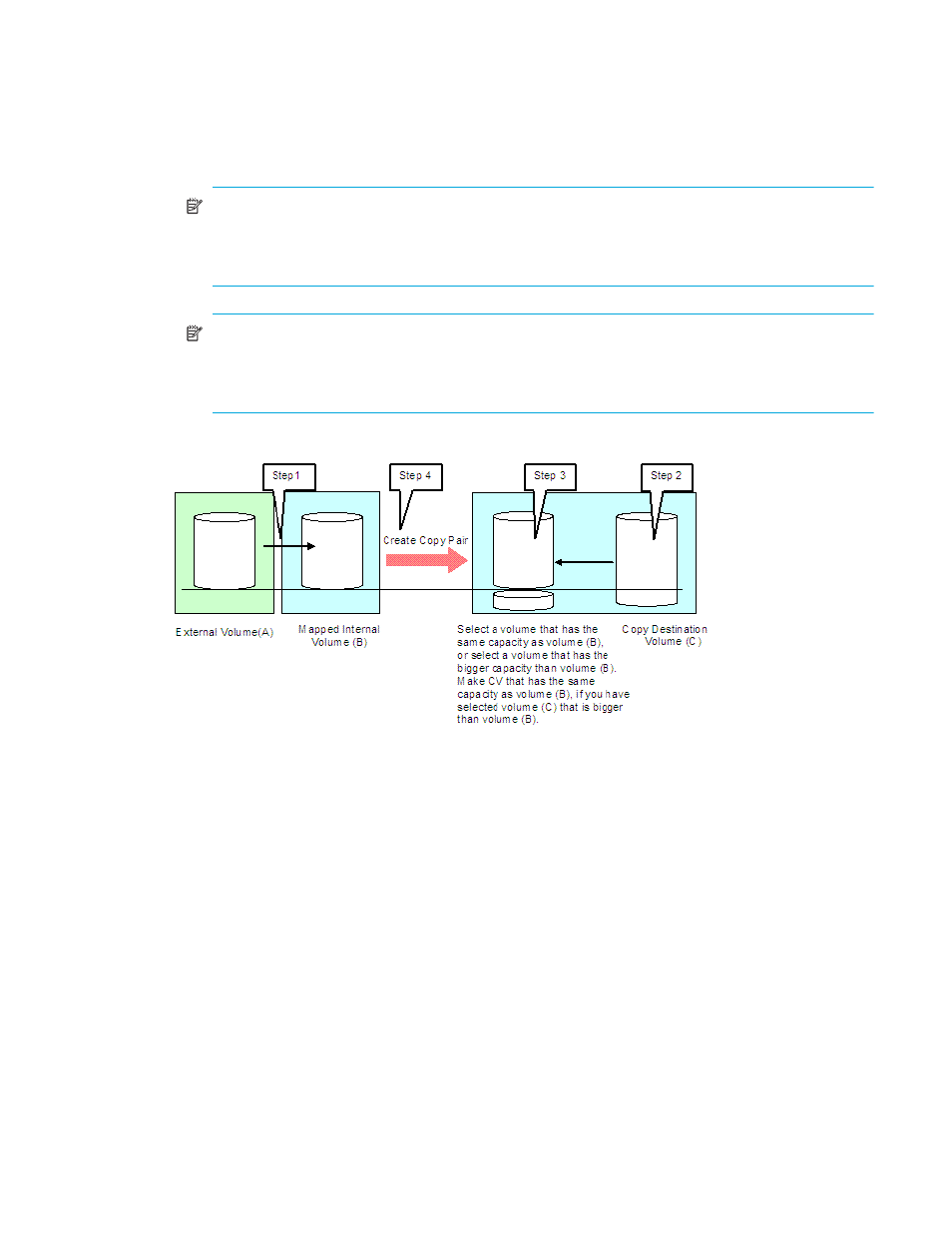
External Storage XP user guide
87
2.
Select the disk array volume (C) with the same capacity as the mapped internal volume (B) or a bigger
capacity than the mapped internal volume (B). The volume’s (C) emulation type must be OPEN-V.
3.
If you select the disk array volume (C) with a bigger capacity than the mapped internal volume (B),
create the CV with the same capacity as the mapped internal volume (B) out of the disk array volume
(C) using Volume Management. For more information, see the HP StorageWorks LUN Configuration
and Security Manager XP User Guide for the XP10000/XP12000.
NOTE:
When using Volume Management to create a CV with the same capacity as the mapped
internal volume (B), specify the CV’s capacity according to the Blocks capacity displayed in the
Capacity column on the LDEV Information pane in External Storage XP (see ”
Storage XP volume status (LDEV Information)
NOTE:
To create a Continuous Access XP pair with a volume of a Lightning 9900V Series or
Lightning 9900C Series subsystem, you might not be able to create a CV with the same capacity as
the internal volume (B) because Volume Management does not allow you to specify the capacity in
blocks. In this case, you cannot create a Continuous Access XP pair.
4.
Create a copy pair.
Figure 46
Copying data from external disk arrays (using external volumes as P-VOLs)
Copying data to external disk arrays (setting external volumes as S-VOLs)
For A, B, and C in the following description, see
.
To adjust the external volume’s capacity to create a pair:
1.
Map the external volume (A) as an internal volume (B) of the disk array. Set the emulation type to the
same as the copy source volume (C).
2.
Check the capacity of the internal volume (B) to which the external volume (A) is mapped. If the
mapped internal volume’s (B) capacity is not same as the copy source volume (C), use Volume
Management to create a CV with the same capacity as the copy source volume (C) out of volume (B).
