Setting port attributes on the local disk arrays, Configuring external disk array lus, Host mode, and ports – HP StorageWorks XP Remote Web Console Software User Manual
Page 44
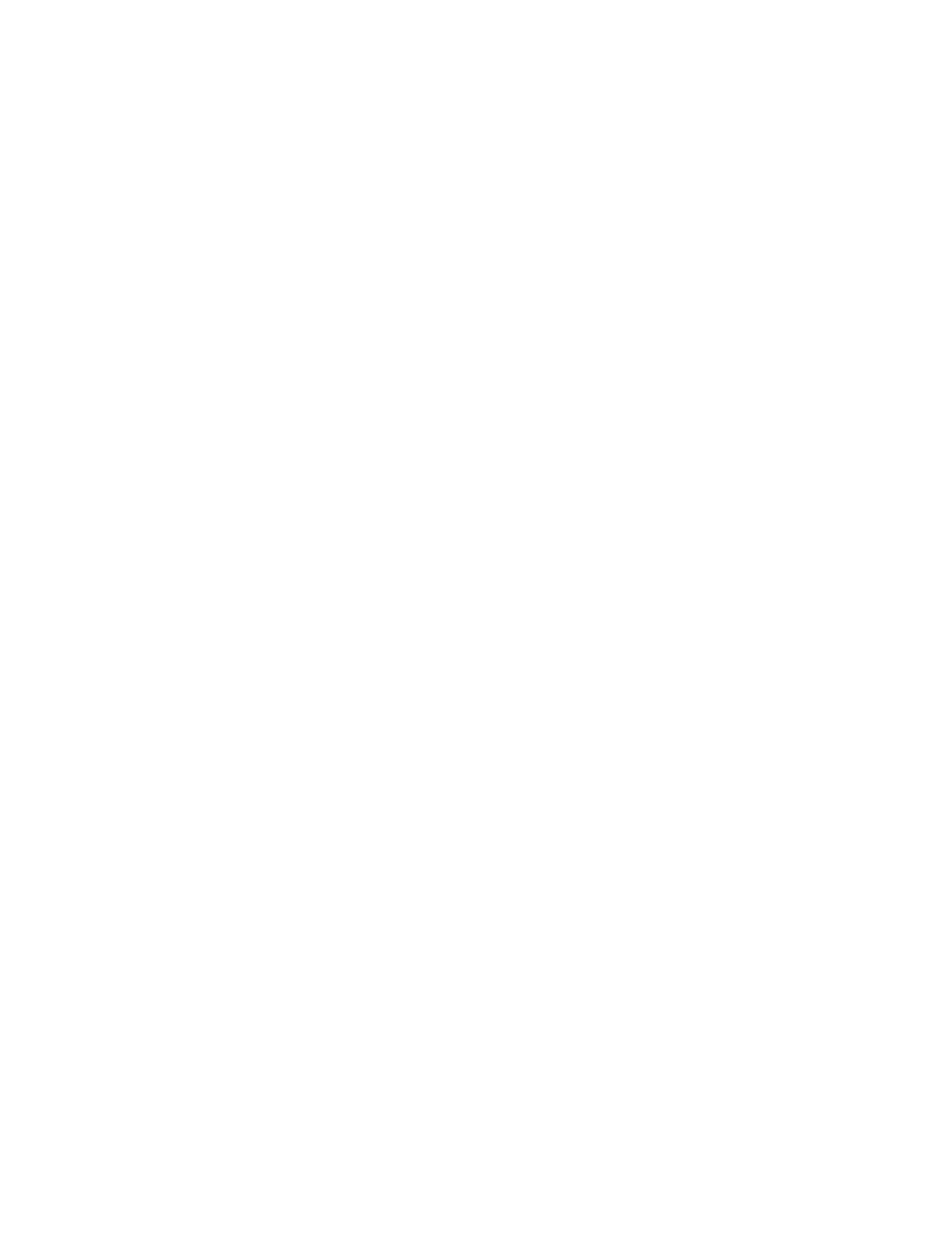
44
External Storage XP for the XP10000/XP12000
6.
For mainframe emulation types, use Volume Management to resize the volume or perform the Write to
Control Blocks operation (see the HP StorageWorks LUN Configuration and Security Manager XP User
Guide for the XP10000/XP12000).
7.
Define alternate paths between the external disk array and the local disk array (”
8.
Use LUN Manager to define paths (see the HP StorageWorks LUN Configuration and Security
Manager XP User Guide for the XP10000/XP12000.
Configuring external disk array LUs, host mode, and ports
This section describes how to configure the MSA external disk array. For other disk arrays, see the
documentation for that external disk array. For further information, see ”
You do not need to configure the SAN topology parameters on the MSA disk array. The MSA
automatically detects whether it is connected to the local disk array via a switch or point-to-point
connection, and adjusts its parameters accordingly.
If no LUNs are available on the MSA, you must create them.
1.
Set the channel transfer speed according to the configuration.
Generally, select Auto Negotiation.
2.
Use Selective Storage Presentation to configure the MSA LUs involved with External Storage XP.
Setting port attributes on the local disk arrays
The attribute of any port used for External Storage XP must be set to External.
1.
Click the Port Operation tab on the XP10000/XP12000.
2.
In the Port List, select the port.
To set several ports at one time to External, select all the ports.
3.
Right-click, and select Change to External.
In the Port List, the attribute of the selected port changes to External, and the row of the selected port
appears in blue italics. The rows to be affected appear in the Preset list. To check setting details, select
the setting in the Preset list, right-click, and select Detail. To cancel settings, select the setting in the
Preset list, right-click, and select Delete.
4.
Click Apply. A confirmation message appears.
5.
Click OK.
The setting of the port attribute is applied to the local disk array, and the new setting appears in the
Port List.
