Deleting external lu mappings (delete lu) – HP StorageWorks XP Remote Web Console Software User Manual
Page 70
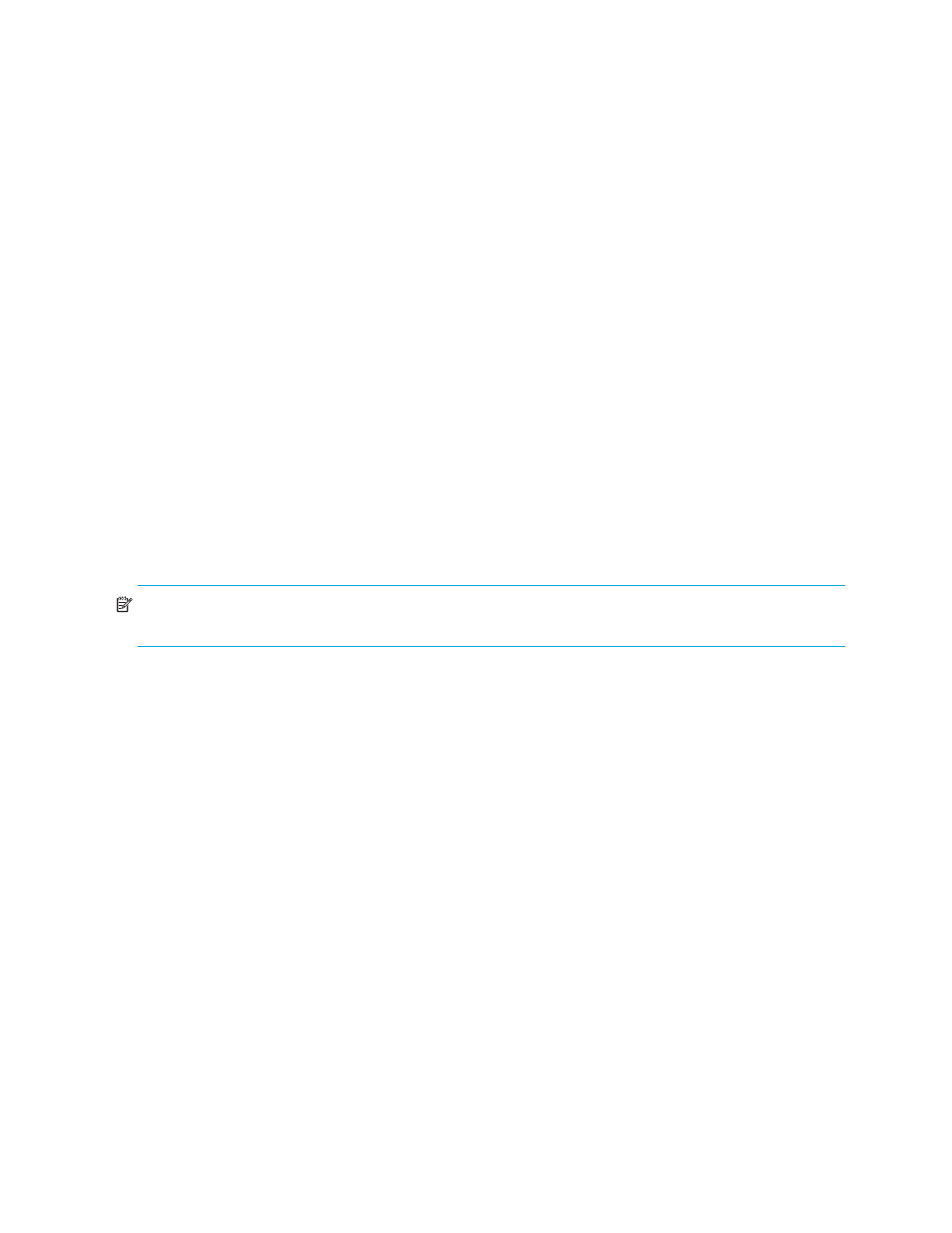
70
External Storage XP for the XP10000/XP12000
The path status displayed in the Path Setting pane changes to Checking. When External Storage XP
finishes checking path status and the external LU can be restored, the Status column changes to
Normal. If the external disk array cannot be restored, the status changes to Blockade.
Restoring all external LUs in an external disk array (Check Paths & Restore Vol.)
1.
In the LU Operation tab, click External Devices in the Device Tree (left pane).
Physically connected external disk arrays appear in the Device List (right pane).
2.
Click the external disk array in the Device List, right-click, and select Check Paths & Restore Vol.
The selected external disk array appears in blue italics in the LU List and Device List. It also appears in
the Preset list. To check details of settings, select the setting in the Preset list, right-click, and select
Detail. To cancel settings, select the setting in the Preset list, right-click, and select Delete.
3.
Click Apply in the LU Operation pane. A confirmation message appears.
4.
Click OK.
The path status in the Path Setting pane changes to Checking. When External Storage XP finishes
checking path status and the external disk array can be restored, the Status column changes to
Normal. If the external disk array cannot be restored, the status changes to Blockade.
Deleting external LU mappings (Delete LU)
Although you can use the Delete LU command to delete the mapping between an internal XP LDEV and
external LU, you cannot reliably delete data in the external or internal XP LDEV using this command.
Before deleting the external LU mapping, execute the Disconnect Subsystem or Disconnect Volume
command. All data in the XP10000/XP12000 cache memory must be written to the mapped external LU
using one of these commands before deleting the LU. For detailed information about the Disconnect
Subsystem and Disconnect Volume commands, see ”
Disconnecting external disk arrays or external LUs
NOTE:
Before deleting the external LU mapping, stop the execution of any application that is using the
command device.
Before deleting the external LU mapping, notice if any of the following are true:
•
The LDEV is part of a LUSE volume
•
A path to the external device exists
•
The LDEV is configured as part of a Continuous Access XP, Continuous Access XP Journal, or Business
Copy XP pair
•
The LDEV is set as the reserved LU for Business Copy or Auto LUN XP
If any of these conditions are true, you cannot delete the external LU mapping.
1.
In the External Storage XP operations window, click LU Operation. The LU Operation pane appears.
2.
Select the external LU group number in the Device Tree (left pane).
Information about the external LU mapped as an internal XP LDEV appears in the Device List (right
pane).
3.
In the Device List, select the external LU, right-click, and select Delete LU.
Settings appear in blue italics in the Device List, and they appear in the Preset list. To check details
regarding intended changes, select the setting in the Preset list, right-click, and select Detail. To cancel
settings, select the setting in the Preset list, right-click, and select Delete.
4.
Click Apply in the LU Operation pane.
A message appears asking if you have stopped the application that is using the command device and
if you want to continue the operation. If you already stopped the application, go to
. If you have
not stopped the application, select Cancel to close the message panel, stop the application, and retry
the operation.
5.
Click OK.
A message appears asking if you have performed the Disconnect (subsystem or volume) operation.
