Canceling defined alternate paths, Changing alternate paths, Adding alternate paths to multiple external lus – HP StorageWorks XP Remote Web Console Software User Manual
Page 61
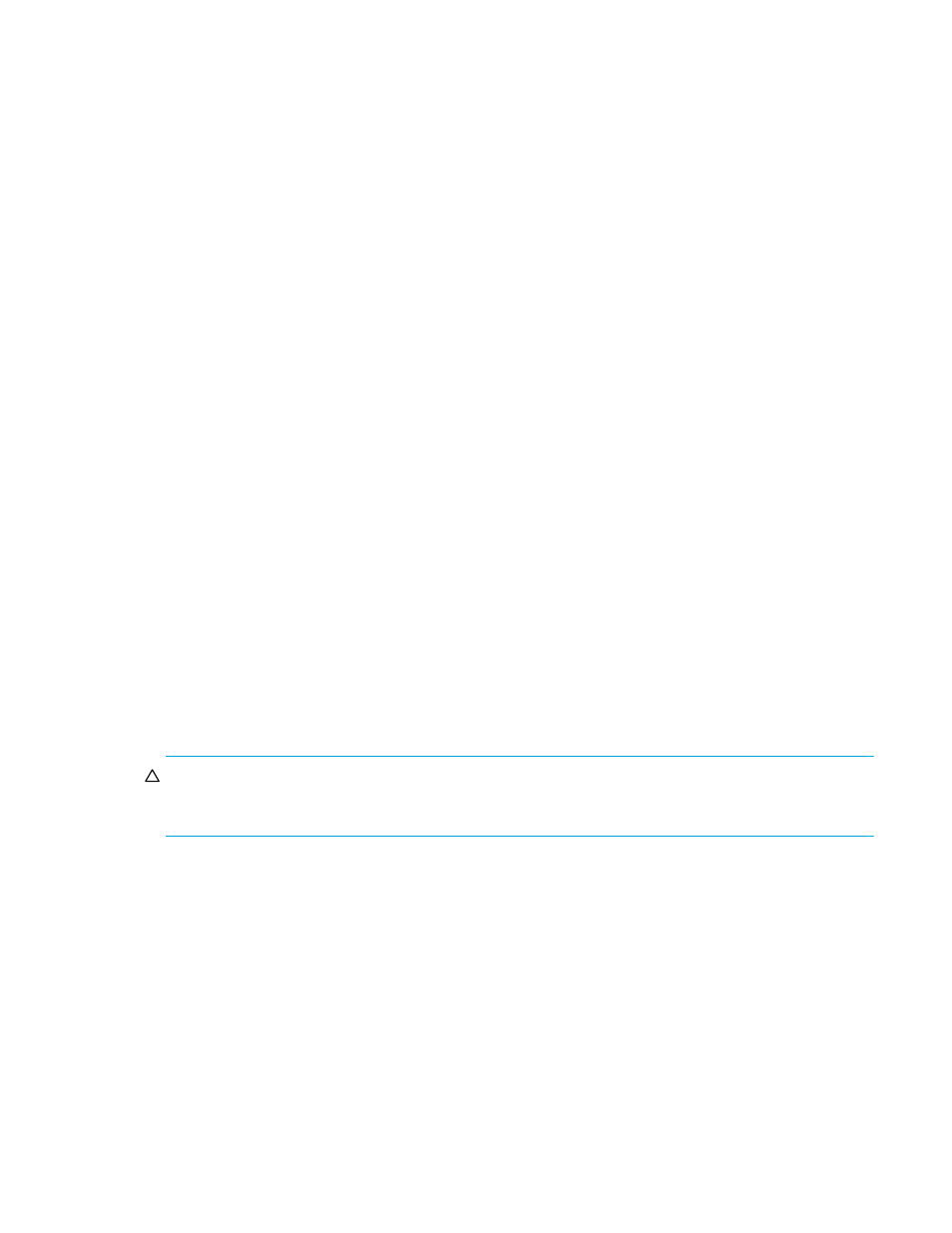
External Storage XP user guide
61
6.
Click Apply in the LU Operation pane. A confirmation message appears.
7.
Click OK.
The alternate path defined in the Path Setting window is applied to the local disk array, and specified
contents appear in the Device List.
8.
If errors occur during alternate path operations, failed settings appear in the Preset list, and error codes
appear. To check error messages, select the failed setting, right-click, and select Detail.
Canceling defined alternate paths
1.
Follow
2.
Select the row of the alternate path in the Configured Paths table, right-click, and select Delete.
The definition of the selected alternate path is canceled, and detailed information about the path is
deleted from the upper table of the list.
3.
Follow
Changing alternate paths
To change the alternate path, cancel the current alternate path, and then define another path as a new
alternate path.
1.
Follow
2.
Select the row of the path currently defined as the alternate path in the Configured Paths table,
right-click, and select Delete.
The definition of the selected alternate path is canceled, and detailed information about the path is
deleted from the upper table of the list.
3.
Select the row of the path to be defined as the new alternate path in the Available Paths table,
right-click, and select Add.
The specified path is defined as the alternate path, and detailed information about the path is
displayed in the Configured Paths table of the list.
4.
Follow
Adding alternate paths to multiple external LUs
To add paths other than the alternate paths you set when you mapped the volume, add multiple paths at
one time by selecting multiple external LUs belonging to the same external LU group. To do this, select the
alternate path in the Add Paths window, and click Set. When you are finished selecting paths, click OK.
Check the setting in the Path Setting window, and apply the setting to the disk array.
CAUTION:
After adding paths using the Add Paths window, you can change the path setting for each
external LU in the Path Setting window. However, you cannot delete all current paths to completely
interchange them with the newly added paths. At least one current path setting must remain.
