Starting external storage xp operations, Lu operation pane, Figure 16 lu operation pane – HP StorageWorks XP Remote Web Console Software User Manual
Page 33: 16 lu operation pane
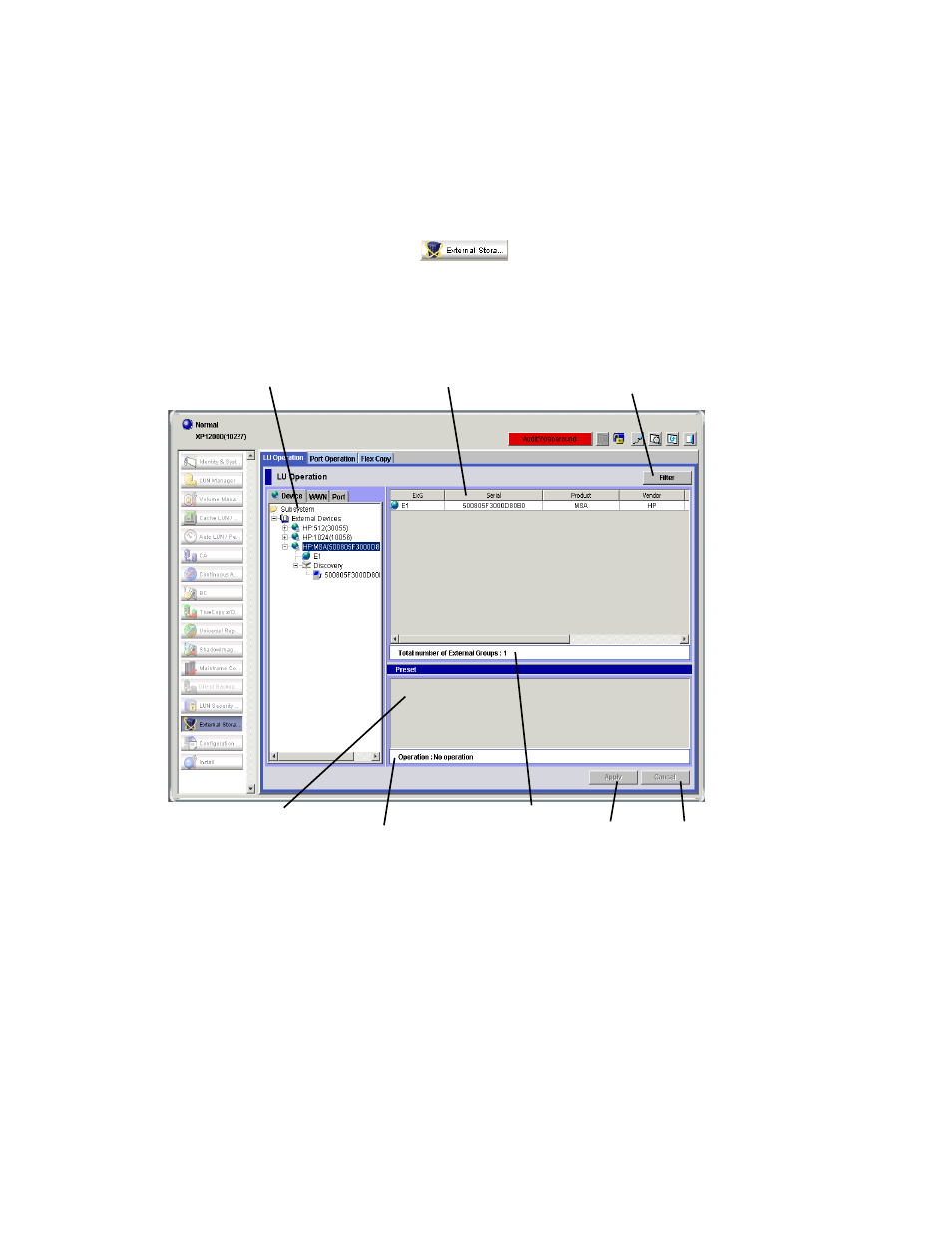
External Storage XP user guide
33
•
•
Starting External Storage XP operations
1.
Log in to Command View XP or XP Remote Web Console. For instructions, see the HP StorageWorks
Command View XP User Guide for XP Disk Arrays or the HP StorageWorks XP Remote Web Console
User Guide for XP12000/XP10000.
2.
Change to Modify mode (for instructions, see the HP StorageWorks Command View XP User Guide for
XP Disk Arrays or the HP StorageWorks XP Remote Web Console User Guide for XP12000/XP10000.
3.
Click the External Storage button (
). The LU Operation pane appears.
LU Operation pane
This pane, which appears when you start External Storage XP, displays information about external storage
devices. From this tab, you can perform operations such as mapping external LUs and setting alternate
paths.
Figure 16
LU Operation pane
The LU Operation pane consists of the following items:
•
Device Tree
The Device List (right pane) changes according to items selected in the Device Tree (left pane),
including Subsystem, External Devices, device names of connected external disk arrays, external LU
group numbers, Discovery, and external disk array WWNs. For detailed information, see ”
•
Filter button
Displays the Filter window, where you can restrict items displayed in the Device List. For detailed
information, see ”
•
Device List
Displays information about the external disk array corresponding to the item selected in the Device
Tree. For detailed information, see ”
Device Tree
Device List
Filter Button
Preset List
Operation information area
Information area
Apply and Cancel
buttons
